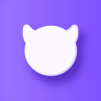Gacha Club is a casual game developed by Lunime. BlueStacks app player is the best platform (emulator) to play this Android game on your PC or Mac for an immersive gaming experience!
Play Gacha Club on PC and enjoy this casual offline role-playing game from the large and gorgeous display on your PC! What club will you join? There are over 180 units to gacha and use in battle. Why wait? Begin your journey at Gacha Club now!
In the Gacha Club PC game, you must create your anime-styled avatars and dress them in beautiful outfits, hairstyles, weapons, and more! Create your characters, and use the new studio mode to build your scenes.
Customize your characters, pick good backgrounds, and choose from over 150 pets and items. You can customize ten major and 90 extra characters and choose from 600 poses! You can also allow your feelings and pets to chat together with customized text boxes in studio mode!
But there’s more! Pick from four battle modes: Story, Tower, Training, and Shadows of Corruption. You can also play exciting battle mini-games to unlock rare units. So are you ready to Gacha for the best characters ever? It’s time to do this!
Download Gacha Club on PC to play this exciting, offline casual game! In addition, the ultimate customization game is here!
You can also Play Gacha Club in your browser on your PC or mobile without downloading. Click and Play instantly!