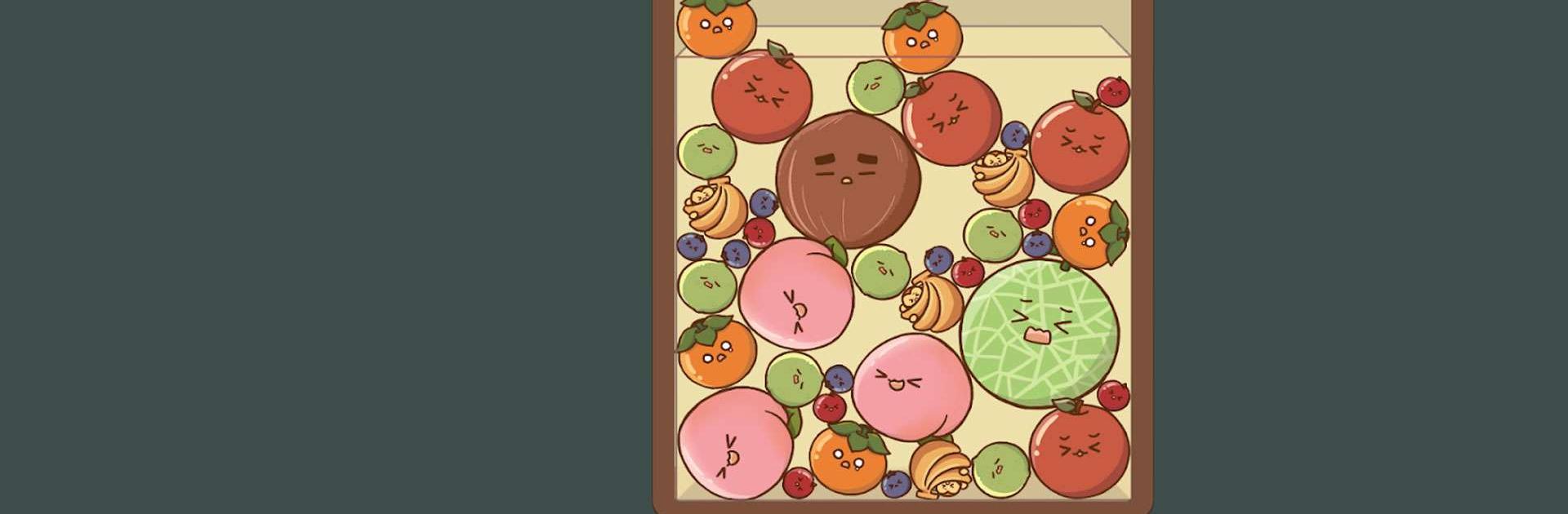Watermelon Game : Monkey Land is a casual game developed by Q-SSUM STUDIO. BlueStacks app player is the best platform to play this Android game on your PC or Mac for an immersive gaming experience.
Dive into the fun of Watermelon Game: Monkey Land, a challenging game where you have to mix different fruits together. You have to drop different kinds of fruits from above and make groups of the ones that fit. With each good merge, you get points that move you up the scoreboard.
Watermelon Game: Monkey Land gets your attention right away. As soon as you let go of the fruits, their unexpected rolls keep you on your toes. You’ll only know which fruit is next, so you’ll have to use strategy to decide where to put it best. Luckily, it’s a casual game, so you won’t have to worry about anything. The fruits get bigger as you merge more, taking up more of the space you have.
In Monkey Land, there is no way for competing with other people, either locally or globally. It’s just you against yourself. Your personal scoreboard keeps track of daily, weekly, and yearly records as your numbers add up. Aim for the highest score possible in this fun fruit-blending adventure and see if you can beat your previous best score.