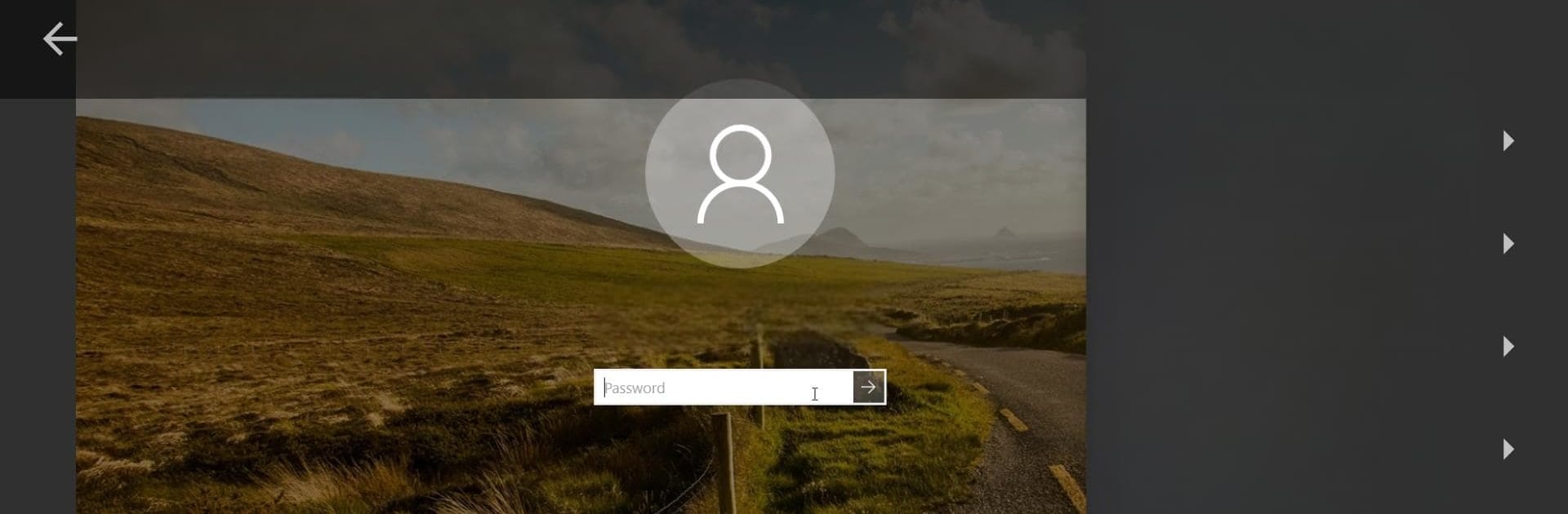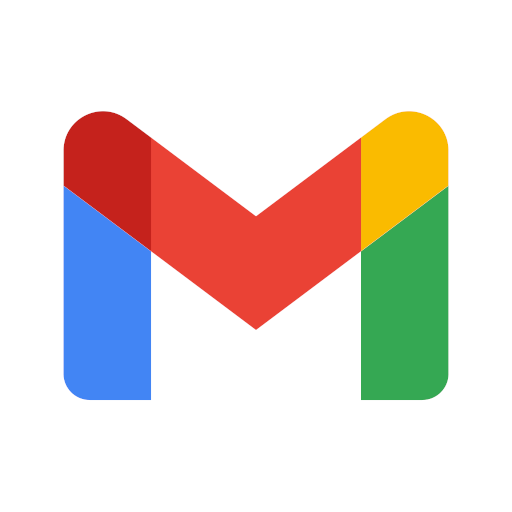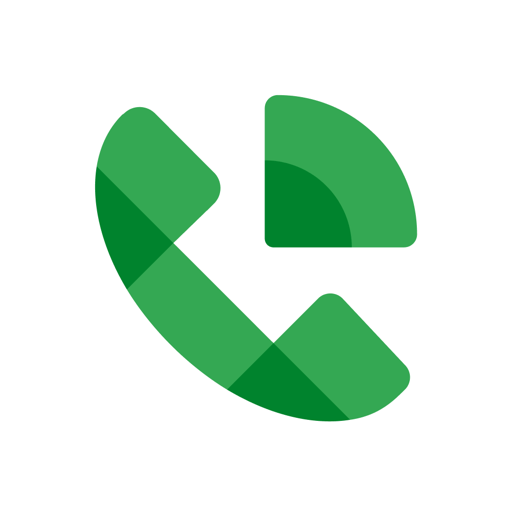Why limit yourself to your small screen on the phone? Run ConnectWise ScreenConnect, an app by ConnectWise, best experienced on your PC or Mac with BlueStacks, the world’s #1 Android emulator.
About the App
Need to lend a hand or just check up on a computer from miles away? With ConnectWise ScreenConnect, handling remote support is a piece of cake—whether you’re at your desk, on the couch, or running around town. This Communication app by ConnectWise puts secure and flexible remote device access right in your pocket. Now, your Android or Chromebook becomes a handy control center, so you’re always just a tap away from the connections that matter.
App Features
-
Cross-Platform Remote Control
Jump into Windows, Mac, Linux, or even Chrome OS devices and take control remotely, anytime you need. Helps when you can’t be everywhere at once—pretty neat for troubleshooting or quick checks. -
Support for Mobile Devices
Got a client with smartphone troubles? Use ScreenConnect to manage remote support sessions for Android devices. Actually, you can even take control of Samsung devices, or pop in to view what’s happening on non-Samsung Android phones (Android 5+ required). -
Unattended Access Setups
Need to check in on a device regularly, without waiting for someone to answer every time? Just set up unattended access, and you’re good to go—even if nobody is at the other end. -
Enhanced Remote Commands
Send commands or adjust systems as if you’re sitting right there. Handy for quick changes, running updates, or getting someone unstuck in a hurry. -
Accessibility Options
For deeper control of Android devices (Android 7+), you can enable the AccessibilityService API permission. That opens up even more possibilities to troubleshoot or assist remotely. -
Secure Sessions
Your connections and data are kept behind a secure wall, so you don’t have to worry about snoopers or security hiccups.
And if you ever want to use a bigger screen and keyboard, ConnectWise ScreenConnect also works seamlessly on BlueStacks.
Switch to BlueStacks and make the most of your apps on your PC or Mac.