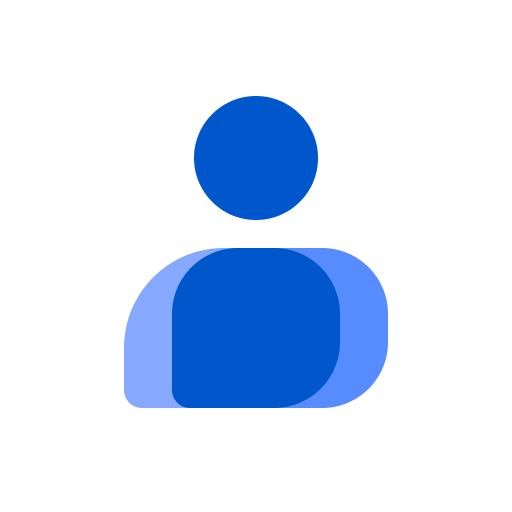What’s better than using HamAlert by Manuel Kasper? Well, try it on a big screen, on your PC or Mac, with BlueStacks to see the difference.
About the App
If you’re into amateur radio, you know how exciting it can be to catch just the right station at the perfect moment. HamAlert, built by Manuel Kasper, makes that a whole lot easier. This handy app lets you set up alerts so you’ll never miss out when your favorite call sign or DX comes on the air. Whether you’re actively chasing stations or just want notifications while you’re on the go, HamAlert helps you stay in the loop without having to sit in front of your rig all day.
App Features
-
Real-time Push Notifications
Get instant alerts straight on your device the moment a station you care about pops up—no need to keep checking cluster websites or listen endlessly. -
Custom Spot Filters
Fine-tune what comes through: filter by DXCC, callsign, SOTA summit reference, CQ zone, continent, operating band, mode, and more. Want just one specific summit or call? Set the criteria, and you’re all set. -
Multiple Source Integration
HamAlert pulls info from popular networks like the Reverse Beacon Network, SOTAwatch, DX clusters, and PSK Reporter, so you miss nothing. -
Flexible Scheduling
Only want notifications on weekends or evenings? Choose specific times and days to get alerts—handy if you prefer not to be pinged around the clock. -
Spotter and DXCC Control
Narrow it down by who’s spotting and where they’re from. Great for when you’re tracking activity in a specific part of the world.
HamAlert makes radio monitoring easier, whether you’re checking spots during your commute or running it alongside your favorite rig setup. And if you’re on BlueStacks, keeping track of DX from your computer is downright painless.
Big screen. Bigger performance. Use BlueStacks on your PC or Mac to run your favorite apps.