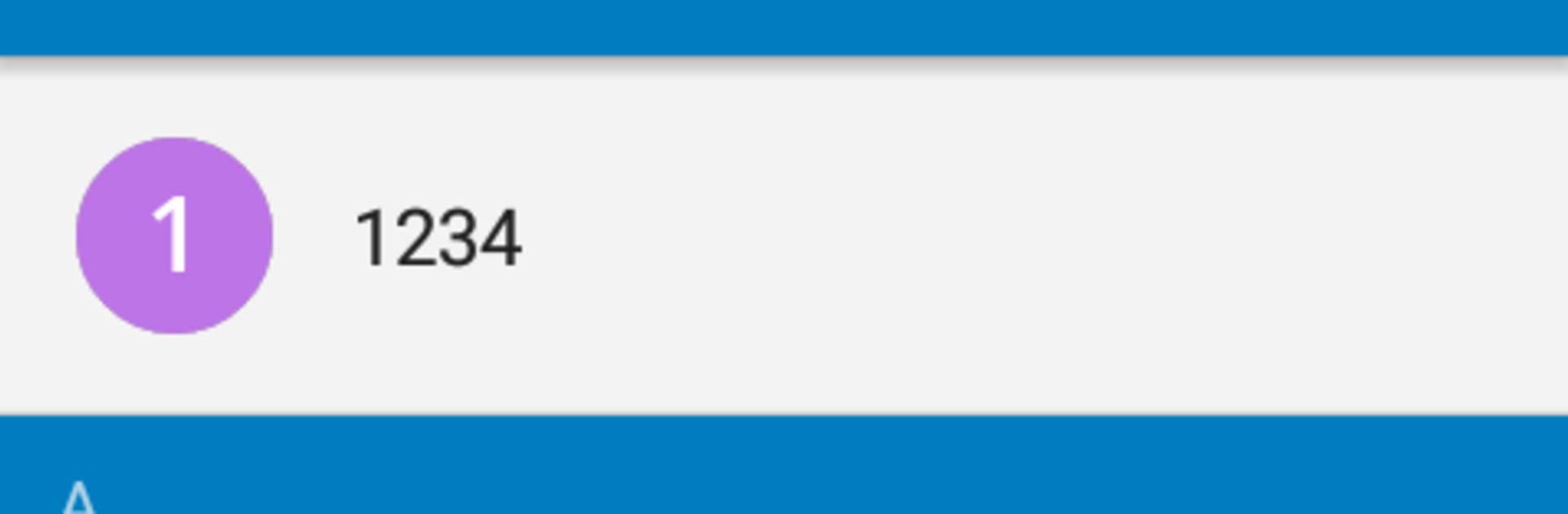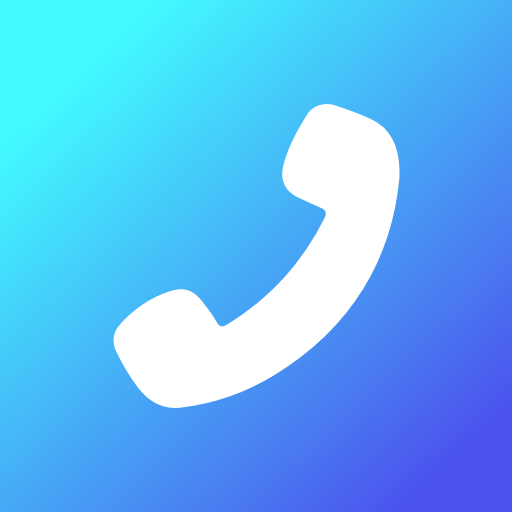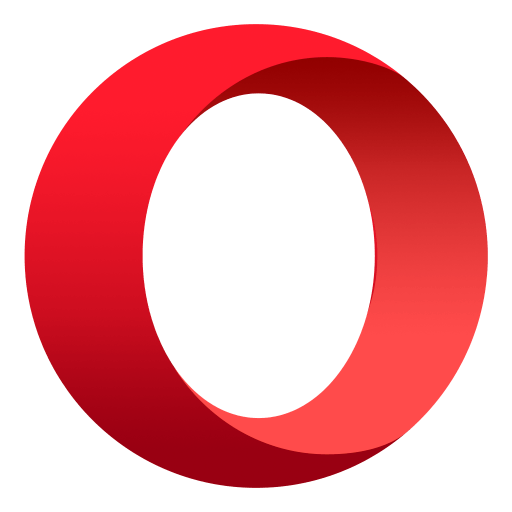Upgrade your experience. Try Nextcloud Talk, the fantastic Communication app from Nextcloud, from the comfort of your laptop, PC, or Mac, only on BlueStacks.
Nextcloud Talk feels like a straight up private chat room that also does voice and video really well. It is not flashy, just clean and focused. One-on-one calls or big group calls are smooth, and the HD video looks sharp with H.264 support. Screen sharing is simple, so showing a doc or a quick demo is not a hassle. On PC through BlueStacks, it behaves a lot like a desktop messenger, with more space for long chats and bigger video tiles, which makes meetings easier to follow.
The big thing here is control. Everything is end to end encrypted and runs through a server that the user or their team controls, so there is a real privacy vibe, not marketing fluff. It plugs into the rest of Nextcloud, so files, calendars, and contacts live right next door, and sharing a document into a chat or scheduling something from groupware feels natural. It handles quick DMs, group channels, public web meetings, and even webinars, and there is a SIP dial-in option if someone needs to join by phone. Push notifications keep messages and calls from getting lost. It is fully open source and can scale from a tiny family setup to a huge organization, which is wild. The one catch is that it requires a Nextcloud Talk server. For anyone already on Nextcloud, that is perfect. For someone who wants a plug-and-play app with no setup, this will ask for a bit more intention. The app itself is free, and once the server is in place, it feels solid and dependable.
Eager to take your app experience to the next level? Start right away by downloading BlueStacks on your PC or Mac.