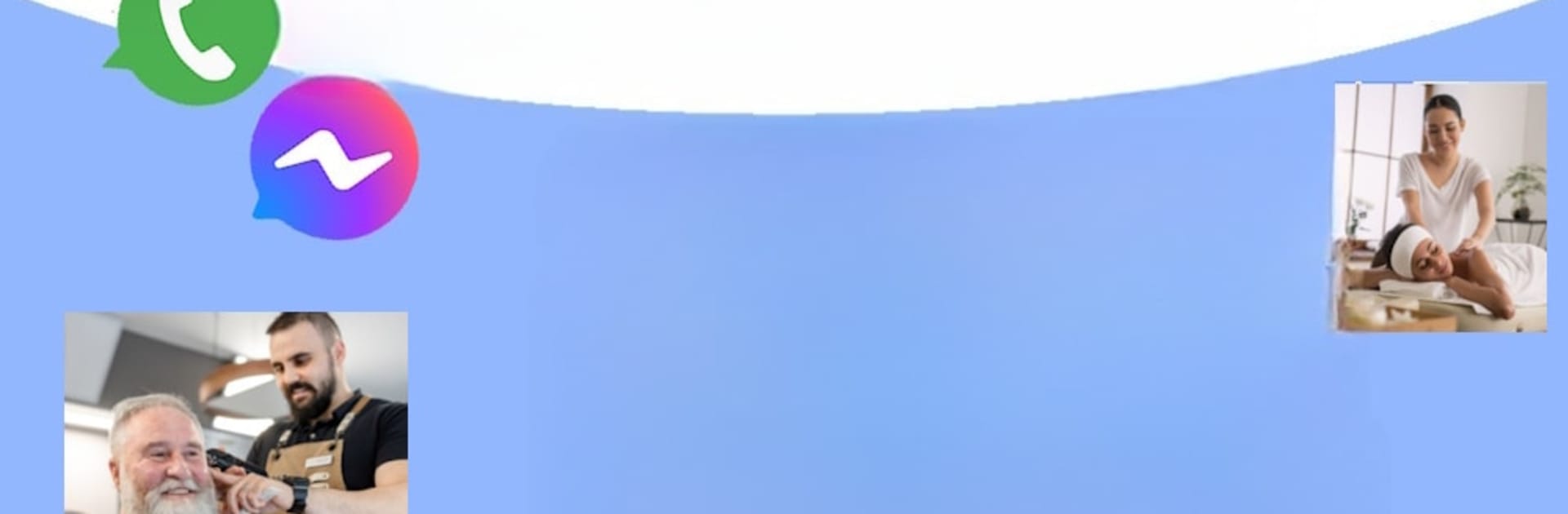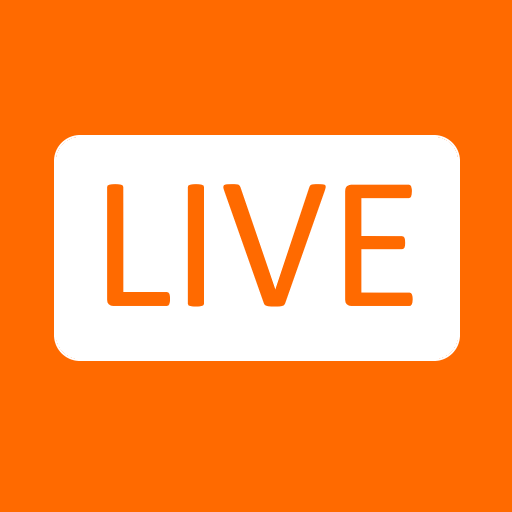Upgrade your experience. Try SMS Auto Reply /Autoresponder, the fantastic Communication app from LeMi Apps / Easy Life Automation, from the comfort of your laptop, PC, or Mac, only on BlueStacks.
About the App
Sometimes you just can’t be glued to your phone—busy days, late nights, important meetings, you name it. That’s where SMS Auto Reply /Autoresponder comes in. Whether you’re running a small business, hustling as a freelancer, or just want some digital quiet time, this handy Communication app by LeMi Apps / Easy Life Automation makes sure the people texting you always know what’s up—even if you’re not around to answer yourself.
App Features
-
Multiple Auto-Replies by Situation
Set up different reply messages for all sorts of scenarios—tell folks you’re driving, out of the office, on vacation, or just catching some Z’s. It’s easy to pick which reply goes out and when. -
Custom Messages & Personal Replies
Craft your own automated text responses, and even write special ones for certain contacts or groups. Want your partner to get a personalized “I’ll call you later,” but send everyone else a simple “Can’t talk now”? No problem. -
Contact Lists & Blacklist
Respond only to specific people, ignore the rest, or keep a “don’t disturb” list—perfect for those moments when you genuinely need peace. -
Smart Scheduling
Decide when your auto-replies kick in. You can set hours, pick days, and repeat schedules—so your phone’s got your back all week long. -
Keep It Quiet
Silence your ringer automatically while auto-replies are running. You won’t be bothered by notifications during your downtime or meetings. -
One Reply per Conversation
Worried about spamming people? The app makes sure folks only get one response per session—no repeat notifications. -
Message Reports
Check out a history of replies sent, just in case you want to see who got what and when. -
Pro Features (Upgrade when ready)
Get rid of ads and unlock even more:- Manual mode to flip auto-replies on or off
- Auto-replies for WhatsApp, Instagram, Facebook, Telegram, Viber, and more
- Hands-free mode reads messages aloud as they arrive, and you can tweak the reading speed
- Special keyword-based replies for even smarter automation
Using the SMS Auto Reply /Autoresponder app is simple on your phone, and if you prefer working or relaxing at your computer, you can keep things running smoothly through BlueStacks. This way, managing your communication is as flexible as your schedule.
Ready to experience SMS Auto Reply /Autoresponder on a bigger screen, in all its glory? Download BlueStacks now.