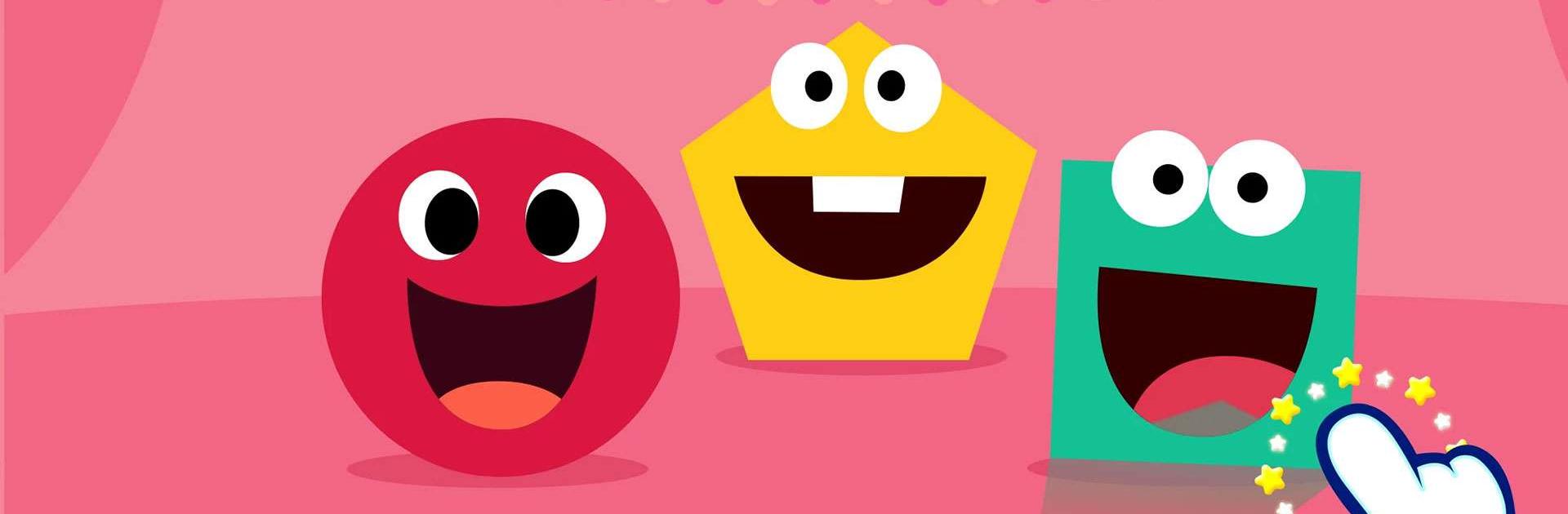Pinkfong Shapes & Colors is an Education game developed by The Pinkfong Company. BlueStacks app player is the best platform to play this Android game on your PC or Mac for an immersive gaming experience.
This interactive app is perfect for kids, toddlers, and preschoolers who are learning about colors, shapes, and sizes. With 10 different learning steps, your child will develop decision-making skills and problem-solving abilities while playing games and watching fun animated videos.
The app features 10 animated sing-along videos that help kids differentiate shapes, colors, and sizes. These songs were written and composed by educational experts and beautifully animated with Pinkfong’s original characters.
There are various learning games that your child can play, such as comparing the colors and sizes of balloons, matching the colors of ice cream, and giving bears a ride. Every time your child starts a game, the specific components change to go through all the main shapes and colors. Plus, your toddler can choose their own difficulty level, improving their basic skills and logical thinking.
Pinkfong Shapes & Colors is available in five languages: Korean, English, Spanish, Japanese, and Chinese. So, kids from around the world can enjoy all the videos and games in their native language.
Download Pinkfong Shapes & Colors on PC with BlueStacks and enjoy learning and playing at the same time.