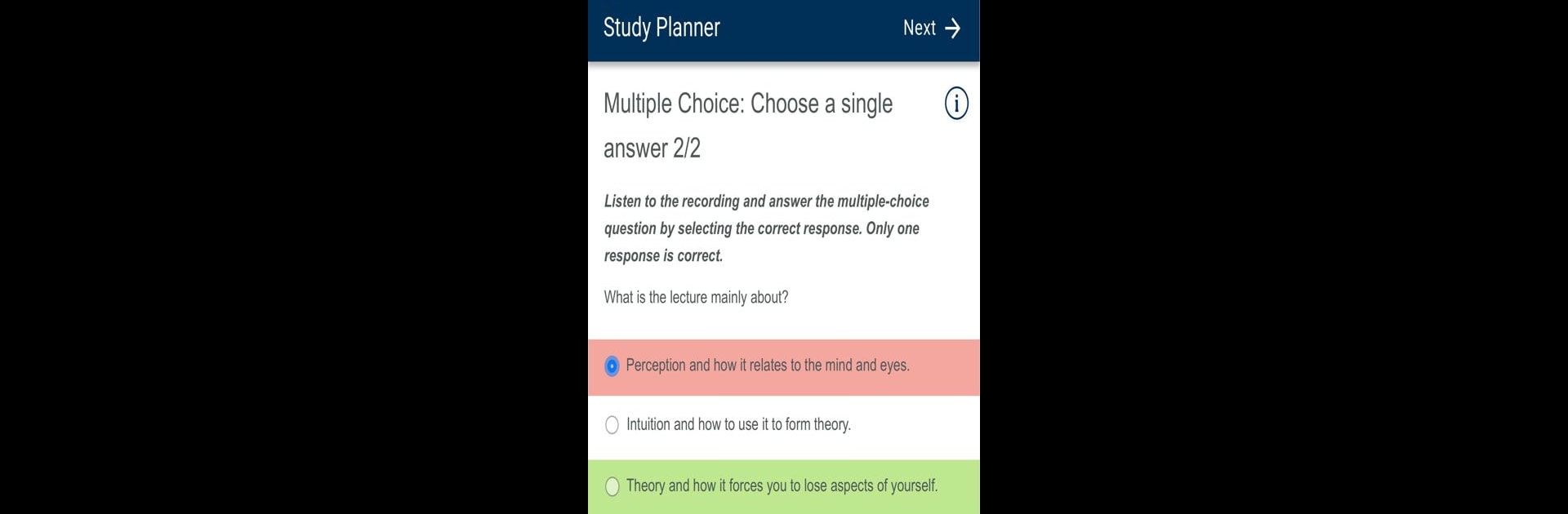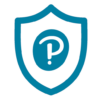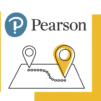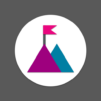Explore a whole new adventure with PTE Academic Official Practice, a Educational game created by Pearson Education, Inc.. Experience great gameplay with BlueStacks, the most popular gaming platform to play Android games on your PC or Mac.
PTE Academic Official Practice is basically a toolkit for anyone gearing up for the PTE Academic test, whether English is their first language or not. Playing it on PC through BlueStacks feels smooth; everything’s bigger, so all the practice activities and resources are easy to see and work through. The app lays out the test format and all the question types in a way that’s straightforward, so there are no surprises. There’s a mix of interactive questions for each skill—listening, reading, speaking, and writing—and it gives feedback on the spot, which is helpful for figuring out what needs work. The study planner is a handy bonus, especially because it keeps track of test dates and suggests what to practice each day, so there’s no second guessing about where to focus.
Another thing that stands out is the extra resources baked in. There are guides on test day rules and scoring, as well as a bunch of advice on getting better scores—from grammar tips to practice exercises and even suggestions for finding a speaking partner. For anyone who likes structure and wants to make sure nothing slips through the cracks, the ability to tick off daily tasks is surprisingly satisfying. The app doesn’t just throw questions at you and call it a day; it explains why things work the way they do on the test, and all the info’s in one place. Feels pretty organized and not overwhelming, even for someone just starting out or who might only have a few weeks before the test.
Ready to top the leaderboard? We bet you do. Let precise controls and sharp visuals optimized on BlueStacks lead you to victory.