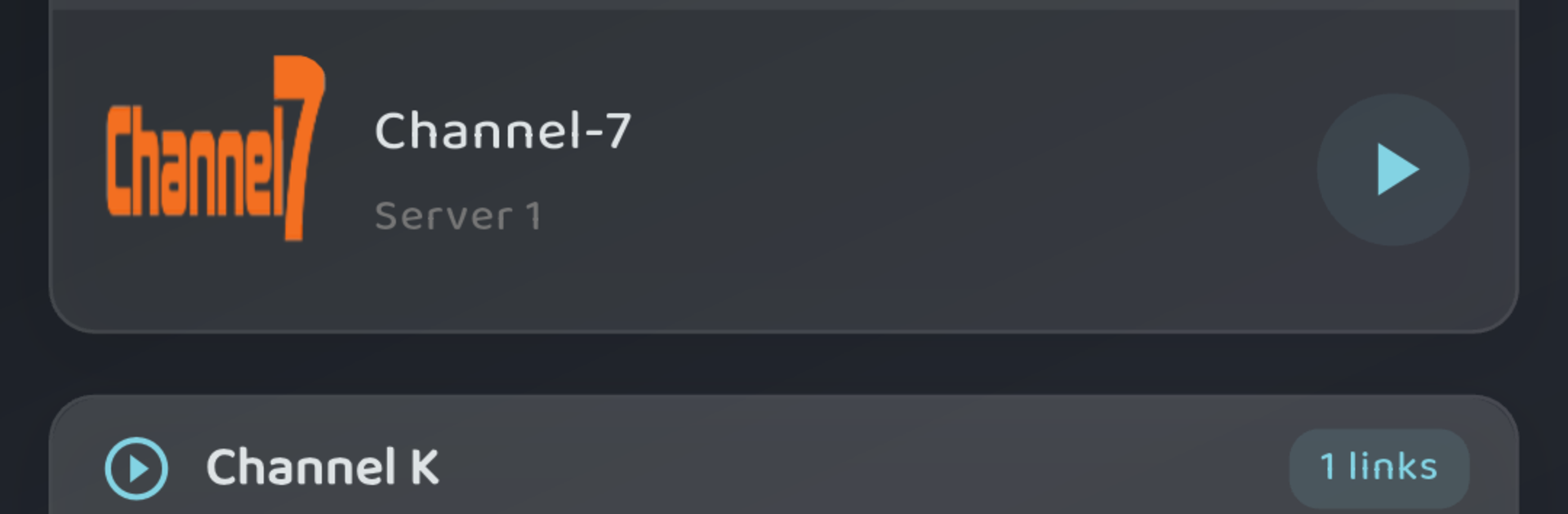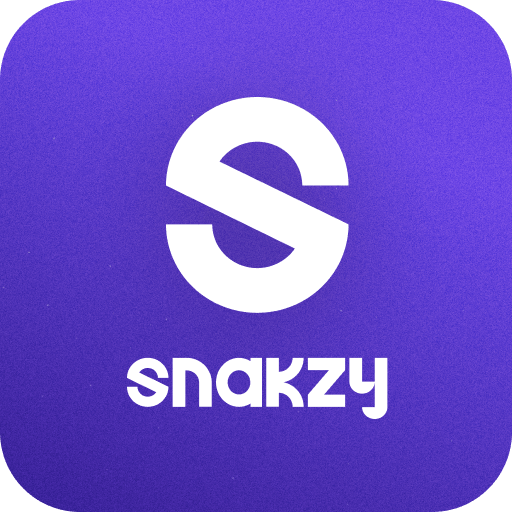What’s better than using BURMESE TV by Burmese TV Team? Well, try it on a big screen, on your PC or Mac, with BlueStacks to see the difference.
So BURMESE TV is one of those apps that puts a bunch of Myanmar TV channels and shows right on your screen, no fuss. Once someone gets it up and running—especially on a PC with BlueStacks—the whole experience is just easy. There aren’t any annoying interruptions and the streams come through in surprisingly good quality, like actually HD, so it feels a lot closer to watching proper cable than those sketchy sites with buffering and pixelated screens. And it doesn’t hit you up for subscriptions or hidden fees, which is nice, especially for someone who just wants to catch a local show or an international channel now and then.
What really stands out is how broad the selection is. There’s a decent mix of Myanmar stuff and a bunch of international channels, plus a lot of live sports when those are airing—football fans seem especially into it. It’s not just sports though; there are dramas, news, and a bit of everything, so it’s easy to just go channel surfing. Everything’s laid out pretty simply so it isn’t hard to flip through and find something that actually looks interesting. The fact that it works across different devices makes it flexible, but playing on PC with BlueStacks probably makes channel hopping less fiddly since the menus are easier to click through with a mouse. If someone’s into live TV and wants a taste of both local and wider content, it feels like a pretty solid setup, with less hassle than you’d expect.
Big screen. Bigger performance. Use BlueStacks on your PC or Mac to run your favorite apps.