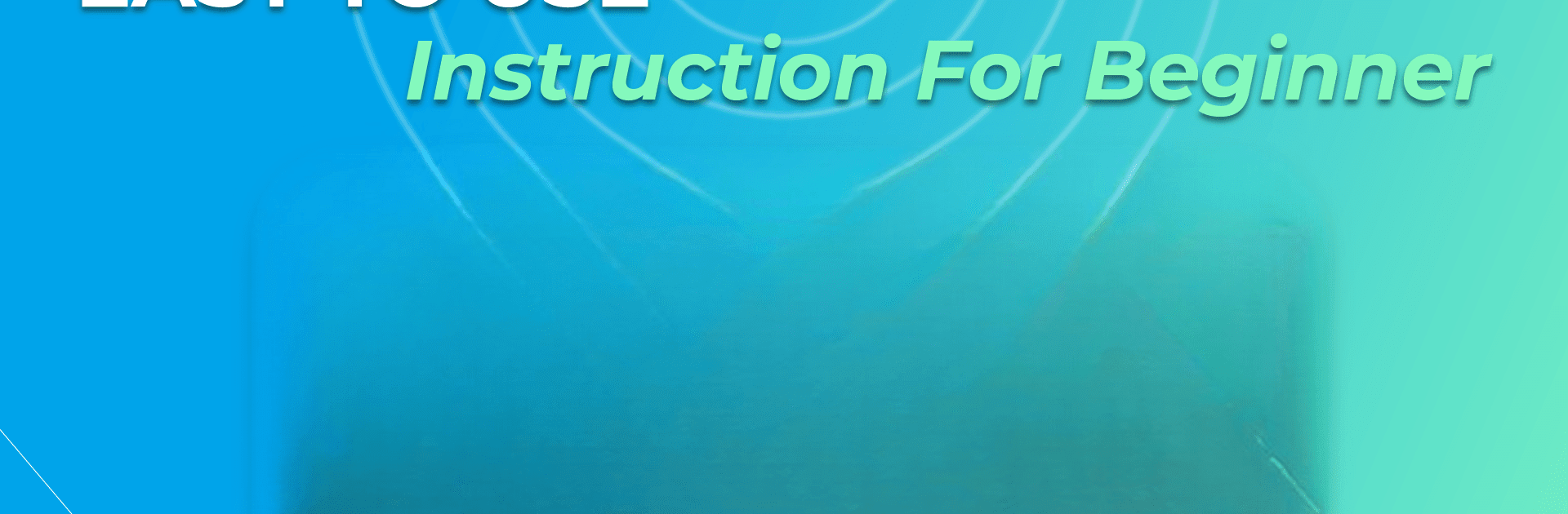What’s better than using ClickMod: Auto Click Assistant by Andromeda App? Well, try it on a big screen, on your PC or Mac, with BlueStacks to see the difference.
About the App
ClickMod: Auto Click Assistant by Andromeda App is here to simplify your life with its smart auto-tap and auto-swipe features. Perfect for gamers and social media users alike, it offers hands-free operation, making repetitive taps and swipes a thing of the past. Whether you’re auto-clicking to complete game missions or auto-swiping through videos, ClickMod’s got your back.
App Features
Auto Clicker for Games
– Set multiple auto-click points effortlessly on your screen.
– Customize tap frequency and speed for a tailored experience.
– Easily pause or resume auto-clicking in your favorite games.
Automatic Screen Swiping
– Personalize swipe intervals and loop modes for limitless scrolling.
– Ideal for reading or browsing, with easy-to-set timings.
Gesture Recording
– Record your tapping gestures and save them for quick reuse.
– Edit and store numerous tapping sequences for future use.
Floating Control Panel
– Quick access with a user-friendly interface.
– Adjust touch points and swipes seamlessly across apps.
Special Advantages
– Advanced technology for powerful, smooth multi-clicking.
– Timer settings and custom click speeds for optimal use.
(Note: Requires Android 7.0+ and Accessibility Services)
Big screen. Bigger performance. Use BlueStacks on your PC or Mac to run your favorite apps.