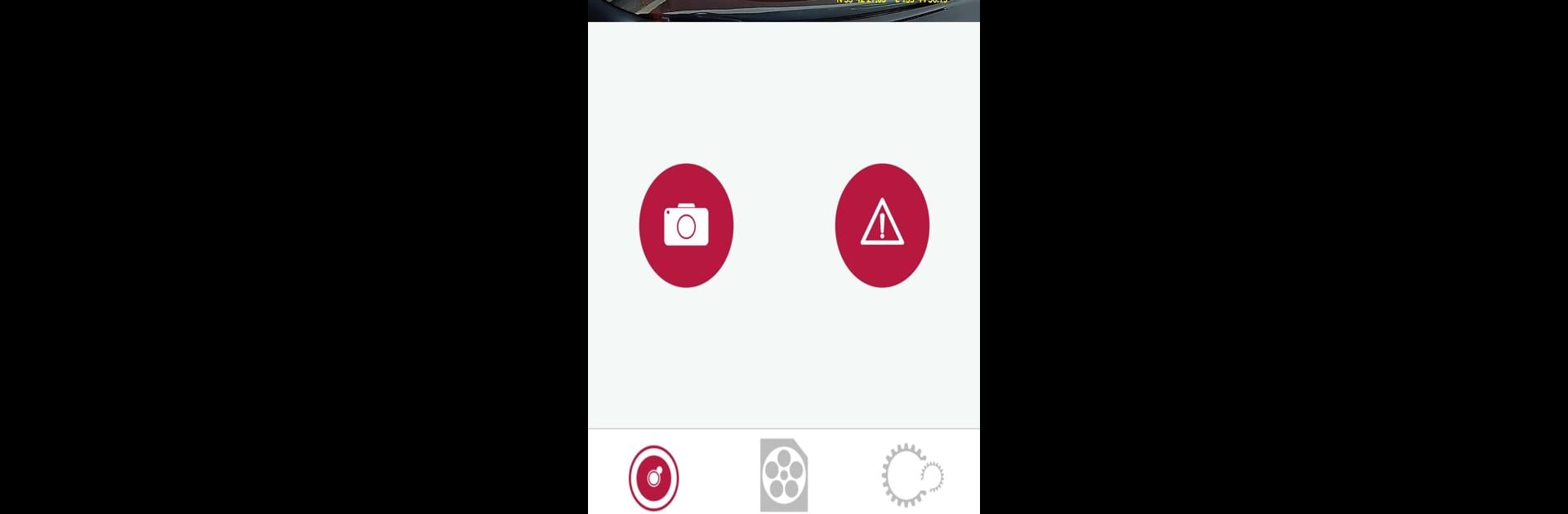Why limit yourself to your small screen on the phone? Run Dash Camera Interface, an app by PIONEER CORPORATION, best experienced on your PC or Mac with BlueStacks, the world’s #1 Android emulator.
About the App
Dash Camera Interface by PIONEER CORPORATION is your direct line to controlling and customizing your Pioneer dash camera right from your smartphone. Expect seamless operation with features like manual event recording, photo capture, and data transfer. View streaming videos and tweak your dash cam settings effortlessly in this entertainment app.
App Features
-
Manual Event Recording & Photo Capture
Want to capture memories or crucial moments on the road? Easily take manual event recordings and photos straight from your device. -
Data Transfer & Storage
Transfer recorded data to your smartphone hassle-free and keep your important videos at your fingertips. -
Customizable Camera Settings
Adjust your dash camera settings like a pro and tailor every detail to fit your needs. -
Compatibility & Connectivity Cautions
Works smoothly with Android 4.4 and above. Bear in mind, your smartphone network is paused while using this app, and Bluetooth might slow down your connection—switch it off if that happens.
Note: For optimum experience, consider using BlueStacks.
BlueStacks gives you the much-needed freedom to experience your favorite apps on a bigger screen. Get it now.