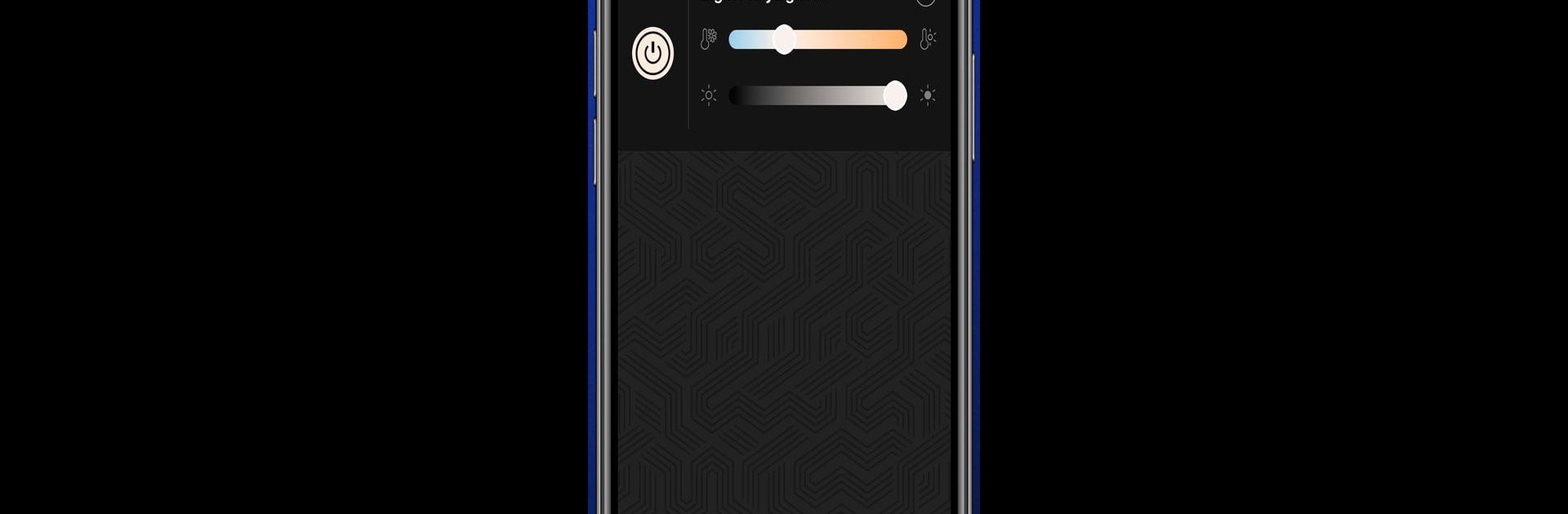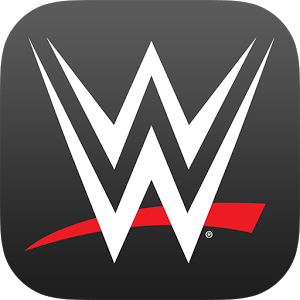Why limit yourself to your small screen on the phone? Run Elgato Control Center, an app by Corsair Memory, Inc., best experienced on your PC or Mac with BlueStacks, the world’s #1 Android emulator.
About the App
Ever wish managing your studio lights felt less like a chore? Elgato Control Center is here to simplify lighting control, so you can focus on your creative work instead of fiddling with settings. Built especially for folks using Elgato Key Light, this app lets you take charge of your lighting straight from your Android device—no extra remotes or complicated setups.
App Features
-
Instant Light Control
Tired of scrambling for switches or cords? Power your Key Light on or off with just a tap on your screen. It’s about as easy as flipping a light switch—only smarter. -
Adjust Brightness Easily
Slide your finger and tweak the brightness, from a subtle glow to full-on daylight (think up to 2500 lumens, powered by those 160 high-end LEDs). You get to decide exactly how bright things get. -
Fine-Tune Light Temperature
Want a warmer tone for evening streams or a crisp, cool feel for daytime stops? Change the color temperature right from your phone and match the mood you’re going for in seconds. -
Multiple Lights, One Dashboard
If you’ve got more than one Key Light, Control Center lets you either tweak them one by one or handle them all at once. Managing your lighting setup just got way more straightforward.
Elgato Control Center by Corsair Memory, Inc. puts pro-level lighting right in your pocket. And if you like running apps on a bigger screen, you can use BlueStacks to bring those controls onto your computer.
Big screen. Bigger performance. Use BlueStacks on your PC or Mac to run your favorite apps.