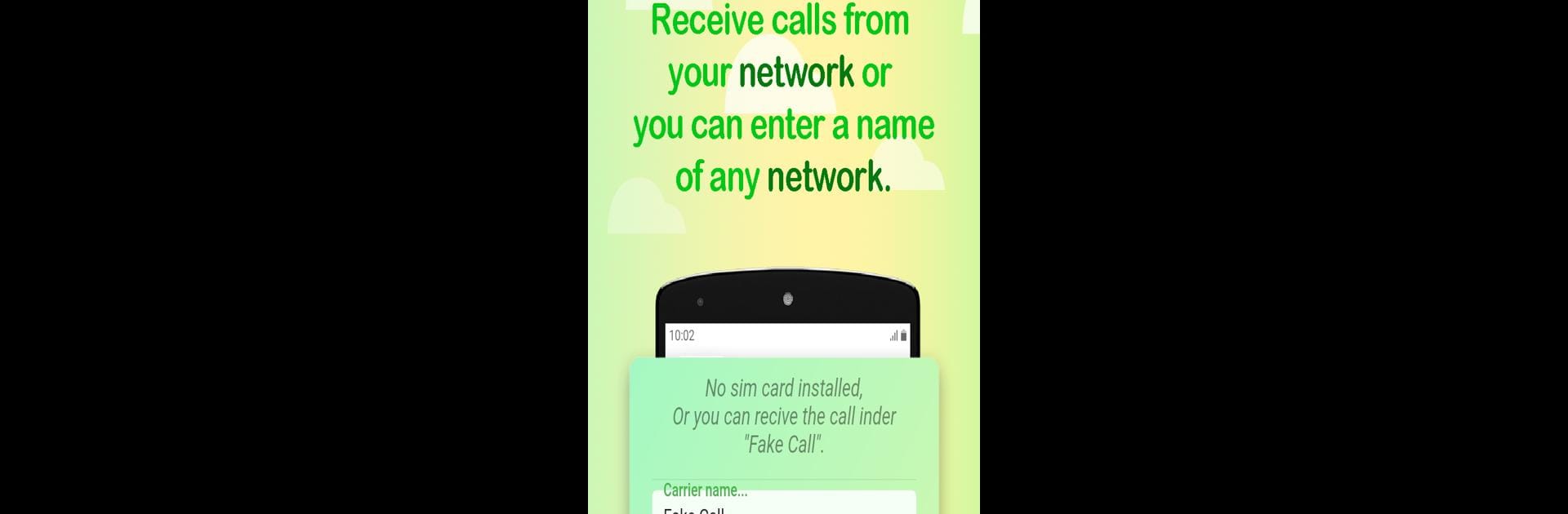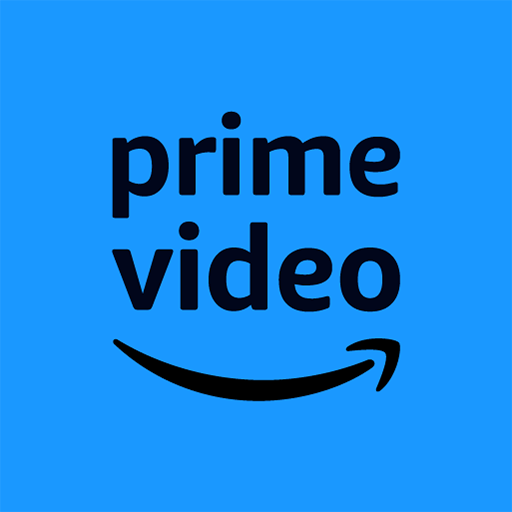Upgrade your experience. Try Fake Call – Prank Call, the fantastic Entertainment app from Mtat Studio, from the comfort of your laptop, PC, or Mac, only on BlueStacks.
About the App
Fake Call – Prank Call by Mtat Studio is your go-to entertainment app for pulling off the perfect prank! It lets you receive a realistic call on your phone, complete with authentic sounds and appearance. Instantly get an incoming call or schedule a prank for the future—it’s all about timing and fun.
App Features
-
Instant Calls
Get a call at the moment with just a tap. Surprise your friends or get out of awkward situations effortlessly. -
Scheduled Calls
Plan your pranks by scheduling calls at specific times. Set it up and watch the fun unfold when the call comes through like a real deal. -
Authentic Experience
Enjoy calls with the original ringtone and interface, making it look just like your standard phone call. Who’s gonna suspect a thing?
Use BlueStacks for a seamless experience and add some extra fun on your PC!
Ready to experience Fake Call – Prank Call on a bigger screen, in all its glory? Download BlueStacks now.