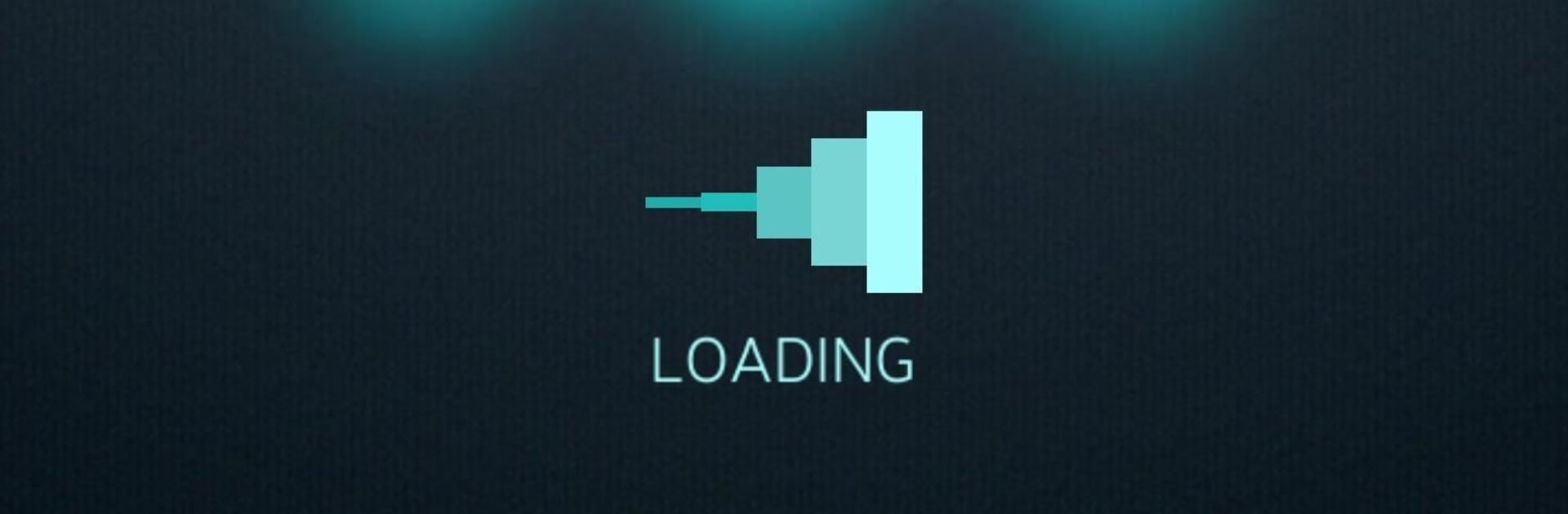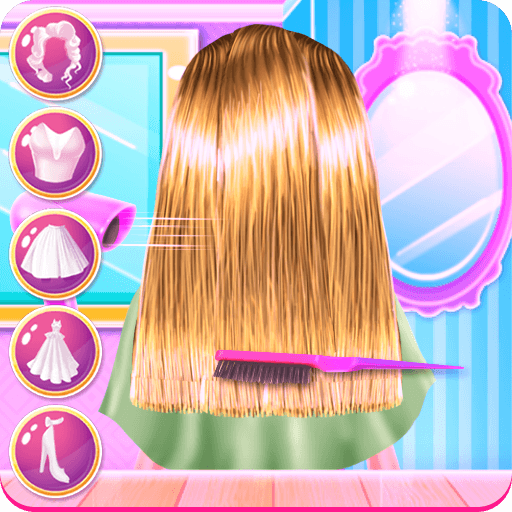What’s better than using Gamepad Games Links by Real Play Studio? Well, try it on a big screen, on your PC or Mac, with BlueStacks to see the difference.
Gamepad Games Links feels like a clean hub for anyone with a controller who just wants to know which mobile games actually support it. It pulls together curated lists of gamepad friendly titles and sends the user to where they need to go, so there is less guessing and less digging through settings. It is not a launcher and it does not host games, think of it more as a catalog with helpful notes.
The tutorials are the standout. There are step by step guides for pairing a Bluetooth pad to Android, quick fixes for common pairing mistakes, tips on button mapping, and a dedicated section for big shooters such as PUBG, Fortnite, and Free Fire so a new setup does not feel confusing. There is even a VR plus gamepad area that highlights titles that play well with a headset and a controller, which is usually hard to find in one place. The design is simple and a bit utilitarian, but the big buttons and fast loading make it easy to use when a person just wants answers.
On PC through BlueStacks, scrolling the lists and opening links feels smoother, and a USB or Bluetooth controller tends to get picked up without hassle. Overall it is a practical companion for avoiding trial and error, with updates that focus on adding fresh tutorials and keeping compatibility info clear.
Switch to BlueStacks and make the most of your apps on your PC or Mac.