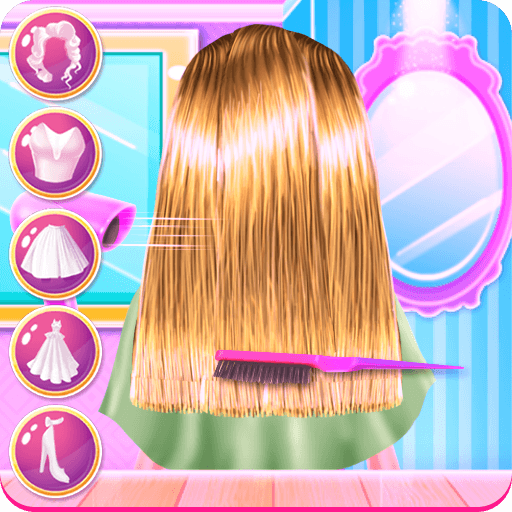Gamingo: Play With Teammates is an entertainment developed by STAR SHINE ENTERTAINMENT PTE. LTD. BlueStacks app player is the best platform to use this Android app on your PC or Mac for your everyday needs.
Gamingo is an application for game communication and making new friends. They allow for crystal-clear real-time audio communication in a wide range of well-liked mobile games.
Not only can you meet new people to play with and improve your teamwork, but you can also talk to other gamers about your experiences. The game booster is included to aid with phone maintenance and performance. The gaming experience at Gamingo is a breeze.
Get free diamonds and rare skins by taking part in the in-game event. The main page now has additional custom game cards designed to perfectly complement the arcade-style gaming room.
You may set up your squad fast and easily by matching players at any moment. With low latency and real-time audio chat, you and your team can work together brilliantly and come out on top.
They provide a one-of-a-kind, expertly crafted engine that boosts the functionality of your mobile device. You can improve your gaming experience by minimizing or eliminating any latency.
Playable online minigames such as Ludo, Domino, Billiard, Draw & Guess, etc. Enjoy the freedom to play multiplayer games whenever and wherever you choose.