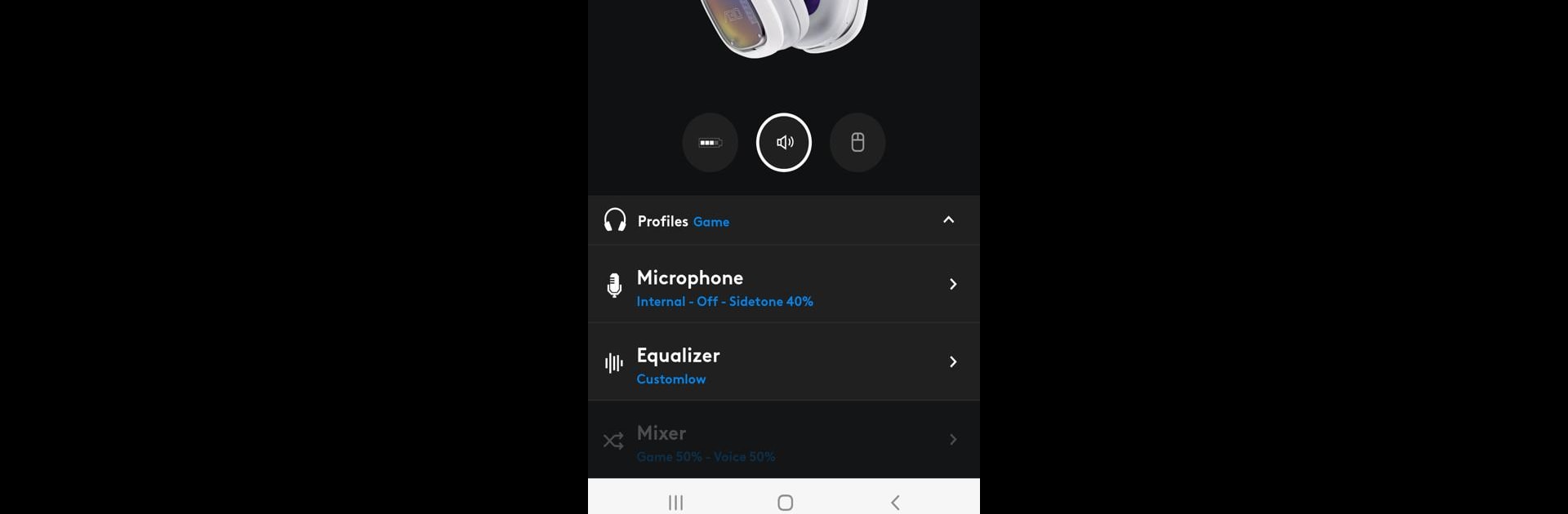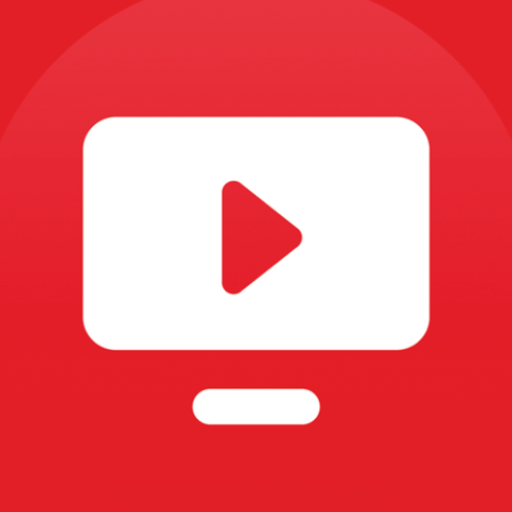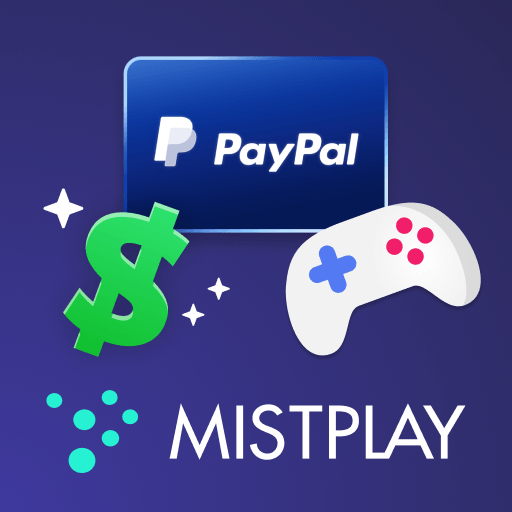What’s better than using Logitech G by Logitech Europe S.A.? Well, try it on a big screen, on your PC or Mac, with BlueStacks to see the difference.
About the App
Looking to get more control over your Logitech G wireless gaming headset? The Logitech G app is here to help you fine-tune your experience, whether you’re playing games, chatting with friends, or just enjoying your favorite tunes. It’s packed with tools for sound customization and quick adjustments, all in one easy-to-use space. If you’re using BlueStacks, tweaking your settings from your computer is just as smooth as it is on your phone.
App Features
-
Volume Control
Quickly set your headset volume with visual sliders made for accuracy—no more endless button pressing. -
One-Tap Quick Actions
Access your go-to settings in seconds. Need to change something mid-game? The fastest controls are right at your fingertips. -
Customizable Equalizer
Fine-tune your audio just how you like it. Pick between a 5-band or 10-band EQ, and even save different sound profiles for various games or devices. -
Microphone Tuning
Adjust your mic’s noise gate and sidetone, both for built-in and removable mics. Voice coming through too strong or too weak? Easy fix. -
PlaySync
With supported headsets, switch between Xbox, PlayStation, and PC instantly—no getting up required. -
Game/Voice Mixer
Decide on-the-fly how much of the game or chat you want to hear. Perfect balance, every time. -
Profile Manager
Keep different profiles for your mic, EQ, and mixer preferences. Switching between setups is seamless, so you never have to pause the action. -
Product Updates
Make sure your gear’s running the latest firmware. Updates are just a tap away. -
Lightsync Adjustments
Tweak your Lightsync settings to match your current vibe or favorite game colors. -
More Options
Get instant support, check battery levels, shop for gear, and discover the newest features all within the app itself.
Switch to BlueStacks and make the most of your apps on your PC or Mac.