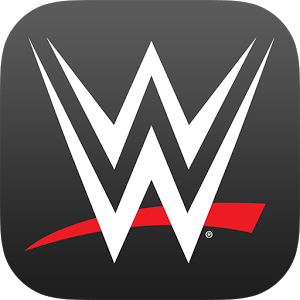What’s better than using Message from Santa! video & call (simulated) by First Class Media B.V.? Well, try it on a big screen, on your PC or Mac, with BlueStacks to see the difference.
So this Santa app is basically a fun little tool for families around Christmas. It lets you set up pretend video messages or phone calls from Santa himself, and you can actually add your kid’s name, age, and a photo, so it feels a lot more legit than those generic “ho ho ho” calls. There are a few different video options to pick from, and the calls work for different reasons—maybe Santa’s checking in on Christmas lists, or encouraging good behavior. Kids can even leave voicemails with their wishlist or just chat with a simulated Santa over text, which is kind of cute. The replies are automatic, but for younger kids, it still feels magical.
Besides the calls and videos, there are those extra little touches—Santa’s “naughty or nice” list really comes into play, there’s a countdown to Christmas, you can listen in on the status of Santa’s reindeer, or even see what “the North Pole” weather is like. It’s all super simple to use and doesn’t need anything complicated. On PC with BlueStacks, everything feels really smooth; it’s handy if you want a bigger screen or just want to set it up without having to hand over your phone. Some parts are locked behind a paywall, but there’s plenty to do for free if you just want to add a bit of magic to the countdown in December or motivate kids to behave without being too serious about it. The whole thing is just light, playful, and easy for parents and kids to use together.
Eager to take your app experience to the next level? Start right away by downloading BlueStacks on your PC or Mac.