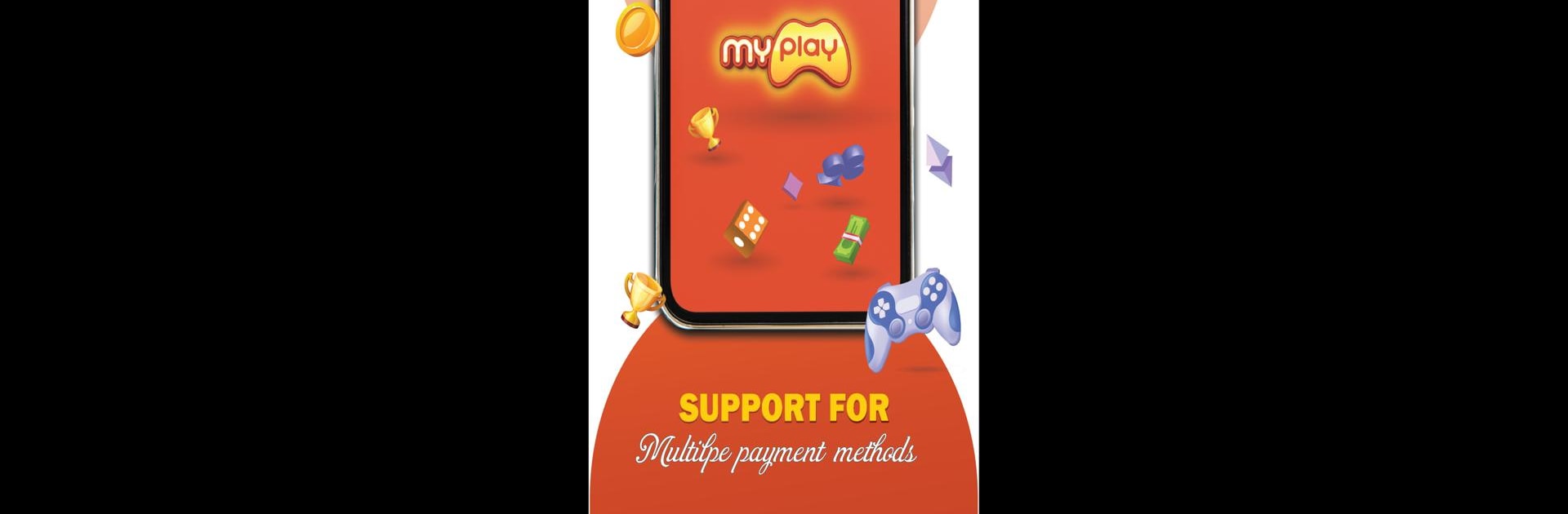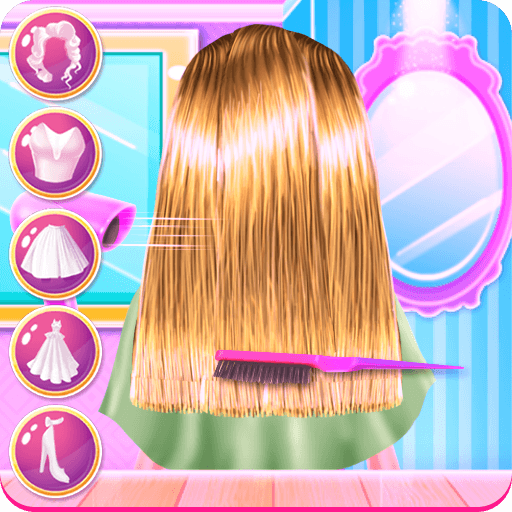Why limit yourself to your small screen on the phone? Run MyPlay, an app by VTech Developer, best experienced on your PC or Mac with BlueStacks, the world’s #1 Android emulator.
About the App
MyPlay, crafted by VTech Developer, is a playground of endless fun and diverse game genres. Ready to embark on gaming adventures? Expect seamless access to your favorite games across multiple devices.
App Features
-
Wide Range of Game Genres
Indulge in an expansive library of games, from action-packed adventures to mind-bending puzzles, ensuring there’s never a dull moment. -
Multi-platform Access
Enjoy gaming on your computer, smartphone, or tablet. MyPlay offers a consistent experience whenever and wherever you want, even through BlueStacks. -
Flexible Payment Options
Want to score that character upgrade or unique decoration? MyPlay supports various payment channels for effortless in-app purchases. -
Affordable Enhancements
Save while you play, thanks to budget-friendly gift codes and telecom data offers. -
Single Login Convenience
Skip juggling multiple accounts. One login gives you access to all games, making account management smooth and secure on the MyPlay portal.
Eager to take your app experience to the next level? Start right away by downloading BlueStacks on your PC or Mac.