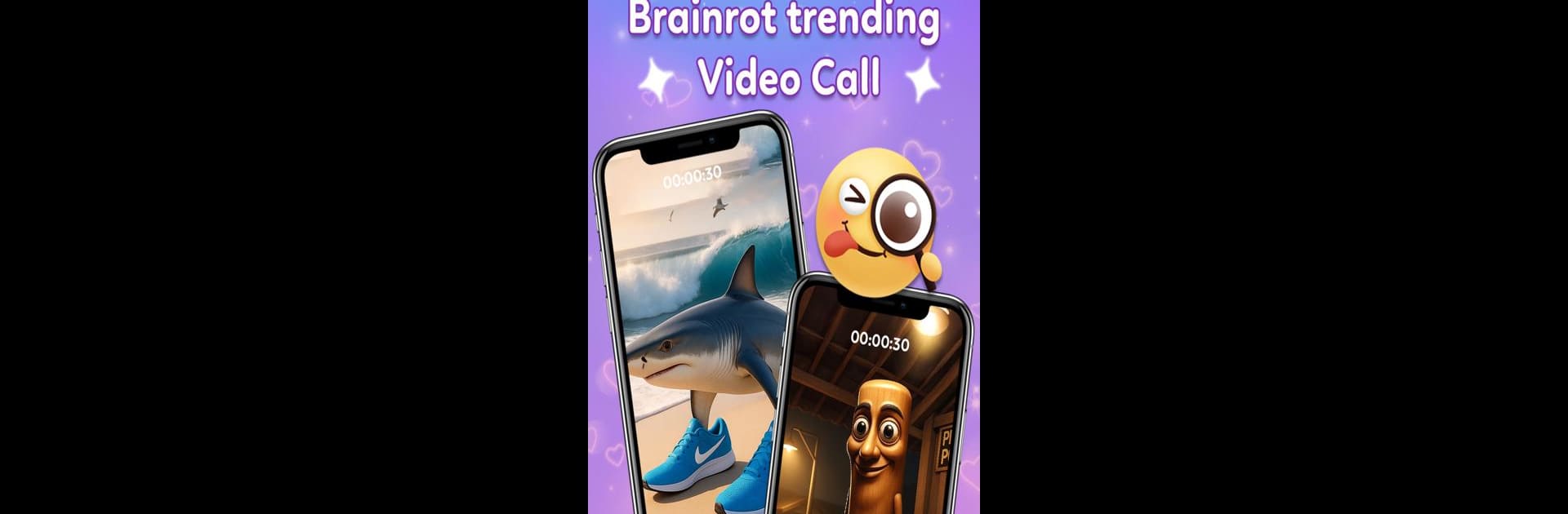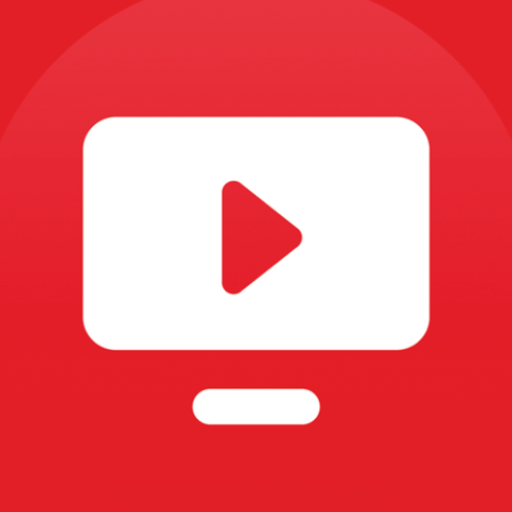What’s better than using Trending Prank Call & Chat by YoB? Well, try it on a big screen, on your PC or Mac, with BlueStacks to see the difference.
About the App
Ever wanted to mess around with your friends, or just see their reactions when a wild character “calls” out of the blue? Trending Prank Call & Chat by YoB is built for anyone who loves a good laugh and a bit of creative chaos. If you’re into entertainment apps that break up the usual routine with some silly fun, you’ll probably find this one impossible to resist.
App Features
-
Fake Video Calls that Look Legit
Set up remarkably life-like video calls and let your buddies sweat it out for a moment. Seriously, pick a persona, tap, and watch confusion (and laughter) ensue. -
Always-Fresh Trending Characters
The app’s library of characters never feels stale thanks to regular updates. You never know who’ll show up next – a viral sensation, a meme you just saw, or a totally unexpected personality. -
Hilarious Fake Chats
Craft conversations with the icons everyone’s talking about. Screenshot those ridiculous exchanges and share them to see who falls for it—or just to keep the laughs going. -
AR Dancing in the Real World
Think you’ve seen everything? Wait till classic internet personalities and famous memes show up in your living room, dancing it out in augmented reality. Imagine explaining that to your family. -
Easy, Mindless Fun Anytime
Whether you’re bored or just want to see your friend’s jaw drop, it’s pure entertainment—no complicated setup required. Plus, using it through BlueStacks gives you even more room for comedic mayhem right from your computer.
It’s endless mischief without any of the real-world consequences.
Big screen. Bigger performance. Use BlueStacks on your PC or Mac to run your favorite apps.