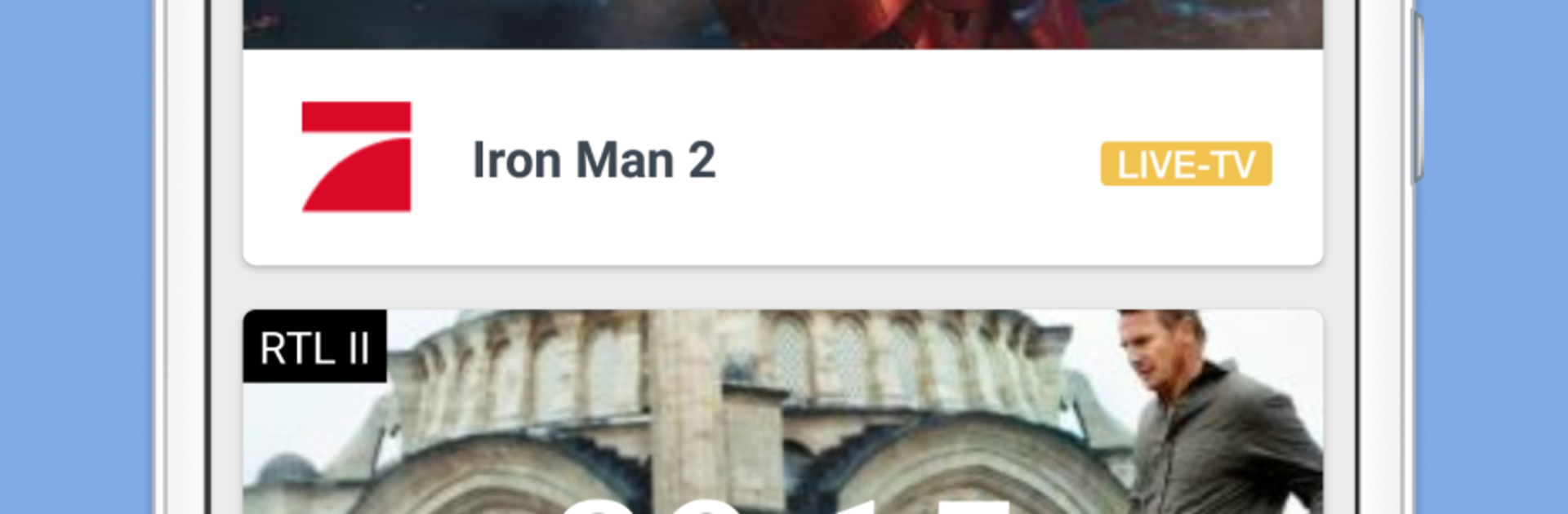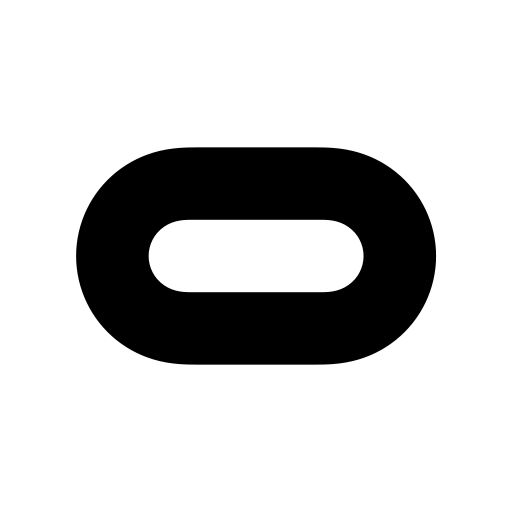Why limit yourself to your small screen on the phone? Run TV App Live Mobile Television, an app by Couchfunk GmbH, best experienced on your PC or Mac with BlueStacks, the world’s #1 Android emulator.
TV App Live Mobile Television feels like a no-fuss way to watch regular TV on a phone, then it runs just fine on a PC with BlueStacks too. The layout is clean and simple, so it takes about two taps to get into a channel. No registration wall, which is a relief. There are over 30 channels available for free, and there is an optional paid pack if someone wants the bigger German stations like RTL or ProSieben. Swiping through channels is quick on mobile, and on PC it is just click to hop around, which makes casual channel surfing kind of relaxed. The built-in TV guide is handy and easy to read on a bigger monitor, and reminders for favorite shows actually help when there is a match or a show someone does not want to miss.
It is part of the TV.de family, so settings and any in-app purchases carry across their other apps like the soccer stuff and media libraries. That cross-app login is convenient, nothing fancy to manage. One thing to know up front, the live streams only work within Germany, so if someone is traveling or living elsewhere, it will not play. Performance is solid, zippy menus, and the design gets out of the way. BlueStacks just makes it nicer for desk usage, especially if the plan is to keep the guide open while working. No fluff, just TV that starts fast and does what it says.
BlueStacks gives you the much-needed freedom to experience your favorite apps on a bigger screen. Get it now.