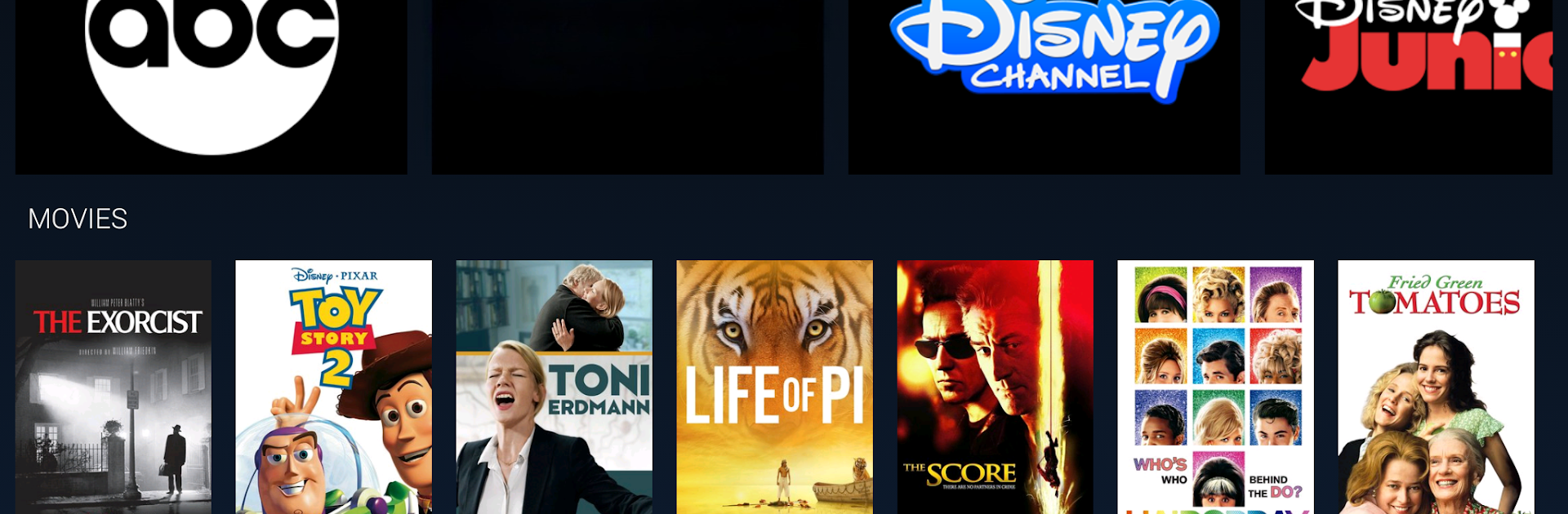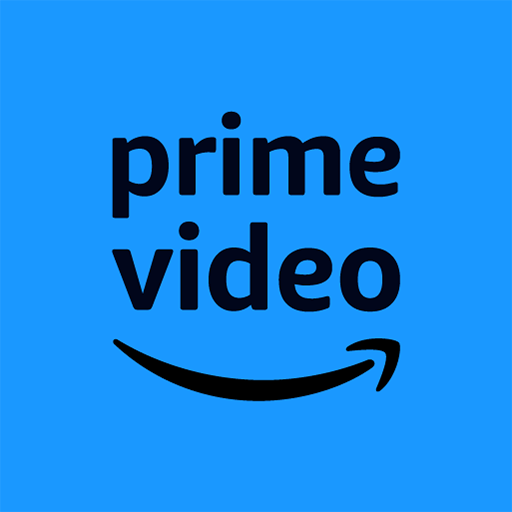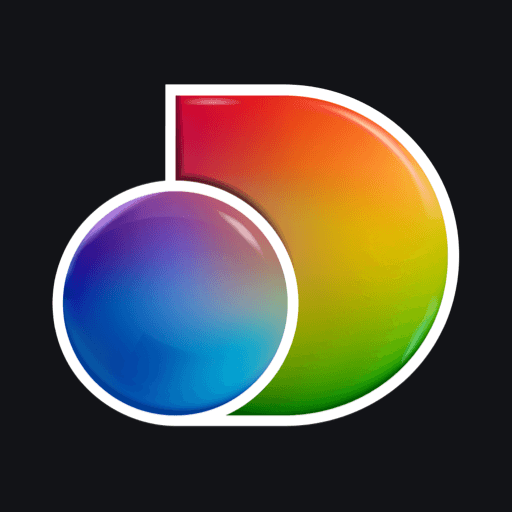Let BlueStacks turn your PC, Mac, or laptop into the perfect home for Xtream TV By Mediacom, a fun Entertainment app from Mediacom Communications Corporation.
About the App
Xtream TV By Mediacom brings your favorite TV moments right to your fingertips. Whether you’re lounging on the couch, managing chores, or just not in the mood to hunt down the remote, this Entertainment app makes it super easy to stream live channels and recorded shows on just about any device you’ve got around the house. Expect a smooth, flexible experience that puts control over your TV entertainment right where you want it.
App Features
-
Live TV Streaming
Watch live shows or sporting events as they’re happening—all from your mobile device, so you’re not stuck in front of the big screen. -
Instant Recordings
Forgot to set the DVR? Xtream TV By Mediacom lets you schedule recordings, whether it’s a single episode, a movie, or a full series. Start and manage recordings anytime, from anywhere. -
My Shows Management
Check in on everything you’ve recorded. Browse, organize, and play back your collection right from the app, no extra hassle. -
Easy Searching
Who likes scrolling forever with a clunky remote? Just tap into your device’s keypad to search for shows, channels, or actors in seconds. -
Cast & Crew Info
Curious about an actor or want more info about what you’re watching? Find details about the people behind each show or movie without pausing the action. -
Second Screen or Remote Control
Turn your phone or tablet into a handy remote or even a second TV screen. Great for when someone else has claimed the living room TV.
You’ll need an active subscription with Mediacom including TiVo service, a Mediacom User ID, and a working WiFi connection. And for those who like to mix things up, you can also use it through BlueStacks to enjoy your TV experience on a bigger screen.
Big screen. Bigger performance. Use BlueStacks on your PC or Mac to run your favorite apps.