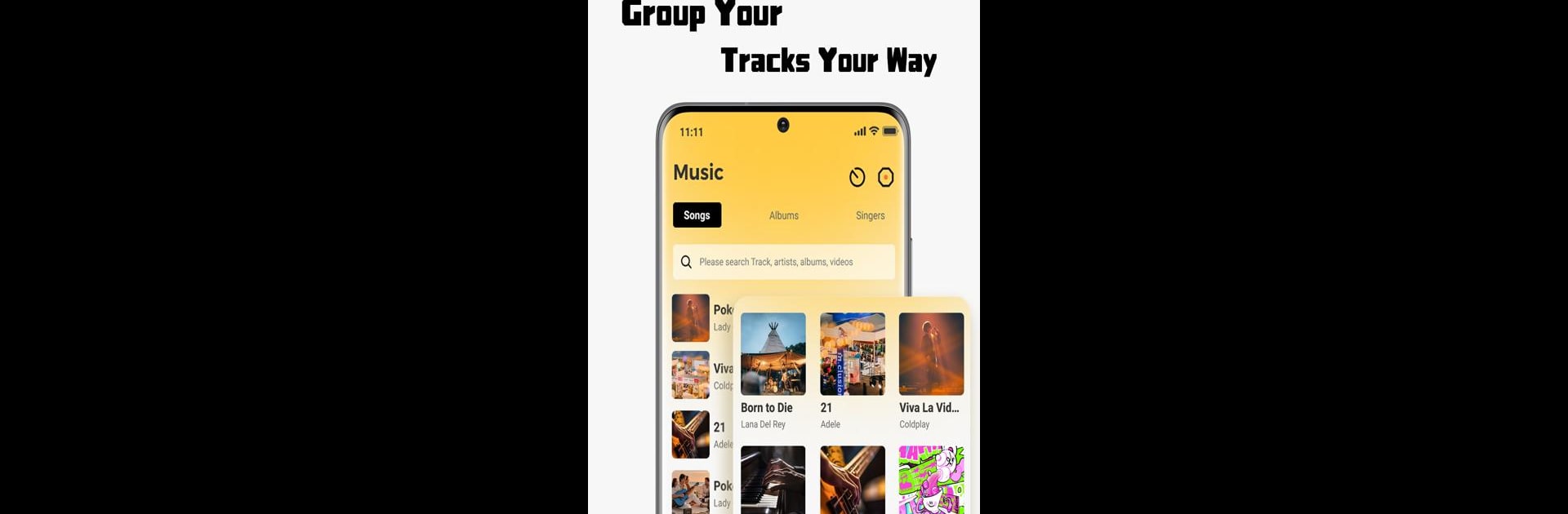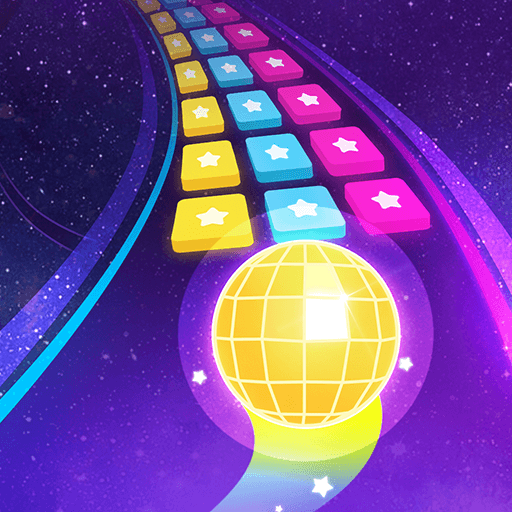Let BlueStacks turn your PC, Mac, or laptop into the perfect home for SonicNest — Music Player, a fun Music & Audio app from YIXIANG.
About the App
SonicNest — Music Player is for folks who want to bring all their favorite tunes together and actually enjoy organizing and listening to them. Whether you’re someone who loves building playlists for every mood or just want a smarter way to shuffle your songs, this app lets you take control of your music without any fuss. The experience is smooth, with all the handy features you’d expect from a top-notch music & audio app by YIXIANG.
App Features
-
Effortless Music Import
Quickly scan your device for all your local tracks and get them into SonicNest — Music Player without any hassle. No need to bounce between different folders—just pick your songs and they’re all set. -
Handy Music Organization
Got tracks for the gym, the commute, or just chilling? Edit song info, sort by artist or album, and make your own custom folders so you’ll never lose track of a favorite jam. If you enjoy keeping things tidy, you’ll love these tools. -
Built-in Equalizer Magic
Shape your sound just how you like it. Whether you’re into thumping bass or crystal-clear vocals, the equalizer lets you adjust each track. Not sure where to start? Try out some ready-made presets, or tweak the details yourself if you’re feeling particular. -
Personalized Listening Experience
Play your music, your way. Stack up playlists, edit details on the fly, and use all the app’s tools for a listening session that just gets you.
You can even enjoy SonicNest — Music Player on a bigger screen using BlueStacks if you want to go beyond your phone. No fuss, just great music, wherever you like.
BlueStacks brings your apps to life on a bigger screen—seamless and straightforward.