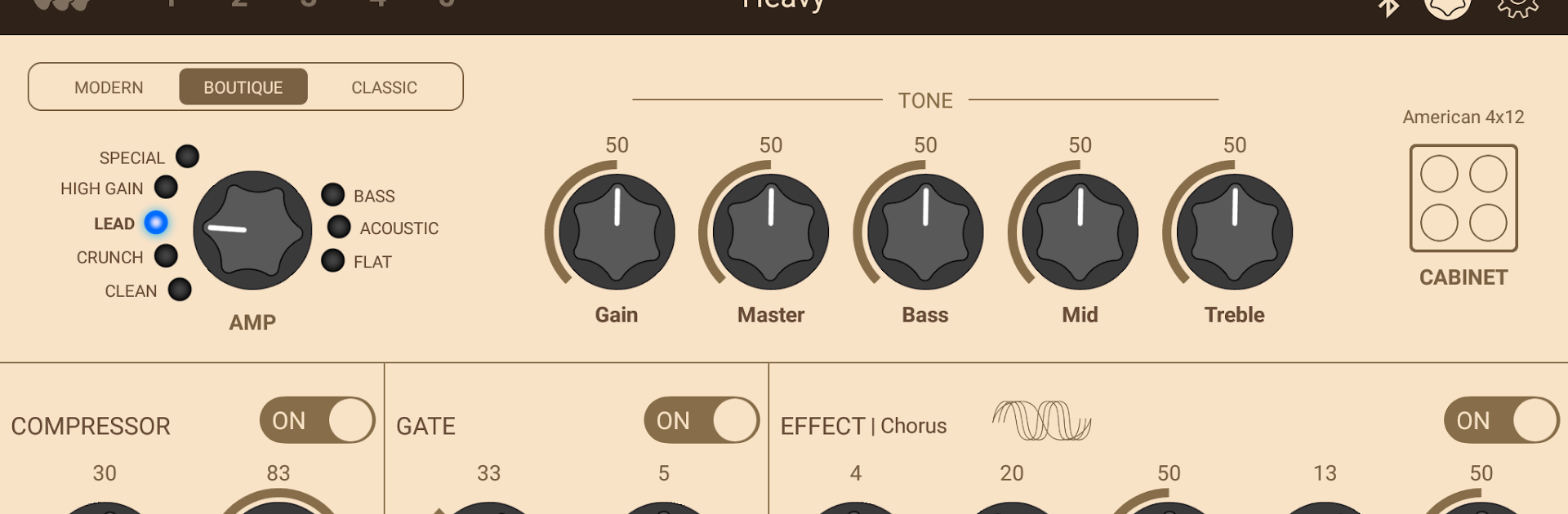Let BlueStacks turn your PC, Mac, or laptop into the perfect home for THR Remote, a fun Music & Audio app from Yamaha Corporation.
About the App
If you’ve got a THR-II amp and want a smarter, easier way to shape your sound, THR Remote might just be your new favorite tool. This is Yamaha Corporation’s Music & Audio app designed so you can tweak your guitar tones and settings right from your favorite device—no cables or complicated menus to deal with. Whether you’re on the couch or at your desk with BlueStacks, this app keeps editing your amp’s settings quick, intuitive, and surprisingly fun.
App Features
-
Wireless Tone Control
Leave the tangled cords behind—just connect via Bluetooth and start adjusting your THR-II amp wherever you’re hanging out. It feels a lot like using your favorite music streaming app, but for your guitar sound. -
Dive into Deep Editing
Go beyond the amp’s basic dials. THR Remote lets you fine-tune every bit of effect—from modulation and reverb to echo. Want more control? Tweak extra settings like the onboard compressor or noise gate to really dial things in. -
Hands-Free Footswitch Support
Assign all kinds of useful amp controls to a compatible Bluetooth footswitch. You can swap tones or tweak effects without moving from your spot—no wires, no mess. -
Fine-Tuned Advanced Settings
Need to adjust your EQ just for playback? Want to check your battery or set up the USB line out? THR Remote covers all those extra details, making sure your amp works exactly the way you want. -
Works Great with BlueStacks
Prefer to manage your tones on a bigger screen? THR Remote’s controls are right at home if you run the app on BlueStacks, giving you the flexibility to shape your sound using your PC.
Eager to take your app experience to the next level? Start right away by downloading BlueStacks on your PC or Mac.