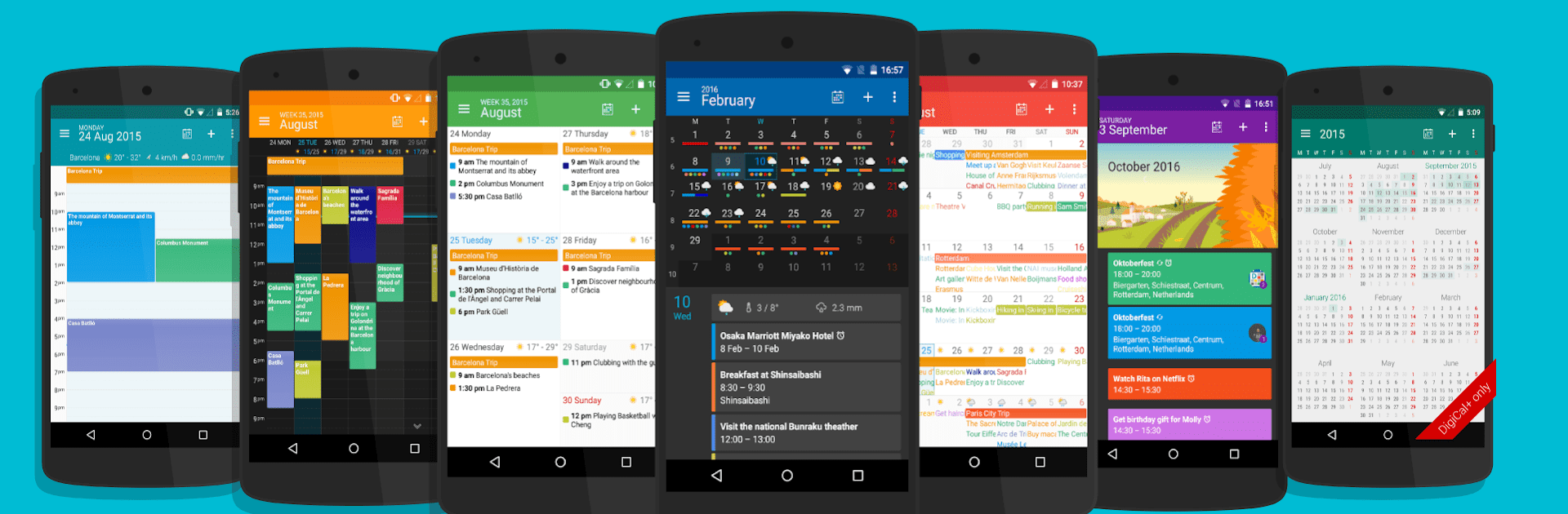What’s better than using DigiCal+ Calendar by Digibites? Well, try it on a big screen, on your PC or Mac, with BlueStacks to see the difference.
About the App
Never feel unorganized again with DigiCal+ Calendar. This app is your personal assistant for managing plans, meetings, and the million other things you need to remember every week. Whether it’s for work or play, DigiCal+ Calendar makes staying on top of your schedule actually feel easy—and a bit enjoyable. Expect a crisp, customizable layout, handy widgets, and calendar views that really fit the way you like to plan your days.
App Features
-
Widget Variety
Two extra widgets—yep, that means you can stick a whole month view right on your home screen, or use a custom calendar widget to see everything at a glance. -
Year View Heat Map
Ever wonder which months are packed and which are quiet? The year view highlights your busiest times so you can spot free periods in a flash. -
Customization Galore
Change up your calendar with color-coding (42 shades to try out), new themes, and even custom snooze settings to make things truly your own. -
Flexible Calendar Views
Choose from day, week, agenda, list, month, or even text-based views. It can switch up depending on your vibe that day. -
Enhanced Widgets
Spruce up your home screen with 6 slick widget styles and 7 extra themes, letting you tailor everything until it feels just right. -
Powerful Syncing
Keep everything synced with Google Calendar, Outlook, and Exchange. No more double-booking—or scrambling to remember which calendar holds your next event. -
Handy Event Details
Set locations without typing every address, thanks to built-in Google Places searches. No more copy-paste marathon. -
Premium Calendars
Access holidays, sports events, TV schedules, finance, and lifestyle calendars—over half a million available worldwide—so you never miss something that matters. -
Weather Integration
See the weather right in your calendar. Get detailed forecasts, check daily temp swings, humidity, wind, and even sunrise/sunset times. -
Material Design & Dark Theme
Late-night planners, rejoice! There’s a dark mode for those midnight brainstorms. -
Privacy Controls
Keep certain appointments private with the local calendar option—perfect for stuff you don’t want synced anywhere. -
Smart Notifications & RSVP
Snooze reminders, RSVP to invites, reply to guests, and jump to Google Maps or navigation straight from your calendar. -
International Support
Schedule in your local time zone or set appointments abroad—a lifesaver for travelers or remote workers.
DigiCal+ Calendar covers everything from that morning meeting to game night. Runs smoothly on Android and, if you prefer a bigger screen, works seamlessly through BlueStacks too.
Big screen. Bigger performance. Use BlueStacks on your PC or Mac to run your favorite apps.