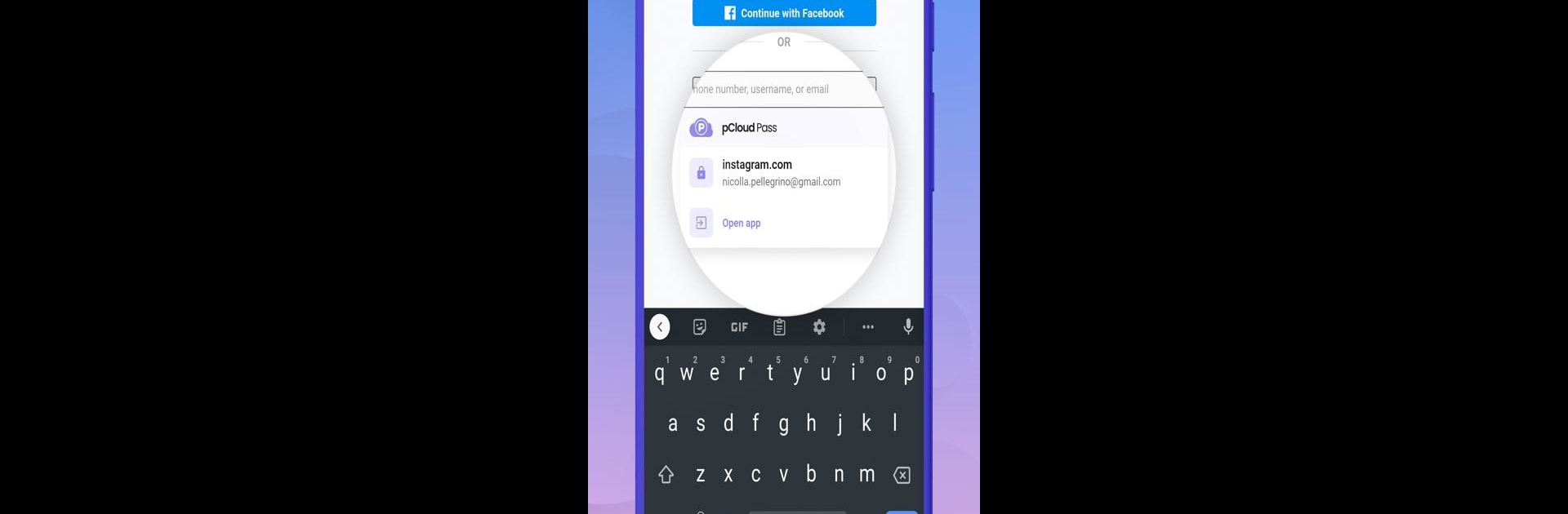Get freedom from your phone’s obvious limitations. Use pCloud Pass – Password manager, made by pCloud LTD, a Productivity app on your PC or Mac with BlueStacks, and level up your experience.
About the App
Juggling dozens of passwords and sensitive info? pCloud Pass – Password manager, straight from the folks at pCloud LTD, takes the stress out of keeping track of logins, PIN codes, and even credit card details. It’s all about making your online life simpler and a lot more secure. With this handy productivity tool, all your essentials are organized and locked up tight—yet always ready when you need ’em, whether you’re on your phone, tablet, computer, or using BlueStacks.
App Features
-
All-in-One Vault
Stash as many passwords, important notes, and payment details as you want. No limits means you never have to remember another password—or worry about losing your must-have info again. -
One-Tap Autofill
Say goodbye to copy-pasting long, confusing logins. Instantly autofill usernames and passwords into your favorite apps and websites. Works smoothly so you can get to what matters faster. -
Automatic Payment Filling
Got your card details stored? Payment forms are a breeze. Just let pCloud Pass handle it—your info drops in securely, lightening the load during checkout. -
Built-In Password Generator
Can’t think up secure passwords that don’t look like your pet’s name? Let pCloud Pass cook up strong, unique combinations for every account—no repeats, no guessing games. -
Fingerprint Unlock
Tired of typing out your master password? You can unlock pCloud Pass with your fingerprint. Quick, secure, and a lot less hassle. -
Total Privacy
Your data is yours alone. Everything is encrypted on your own device, and only YOU have the master password to unlock it. Even pCloud LTD doesn’t have access—so there’s nothing to snoop on or sell. -
Strong Encryption, No Nonsense
With industry-standard 256-bit AES encryption and smart tech like PBKDF2, your logins and notes are shielded against hackers and prying eyes. -
Access Everywhere
Switching devices? No problem. All your data syncs safely, so you can get to your passwords wherever you are—including if you’re running the app on BlueStacks. -
Secure Notes
Store things that don’t fit the usual username and password box—think document numbers, bank account info, or top-secret reminders. Everything’s kept private and organized.
Ready to experience pCloud Pass – Password manager on a bigger screen, in all its glory? Download BlueStacks now.