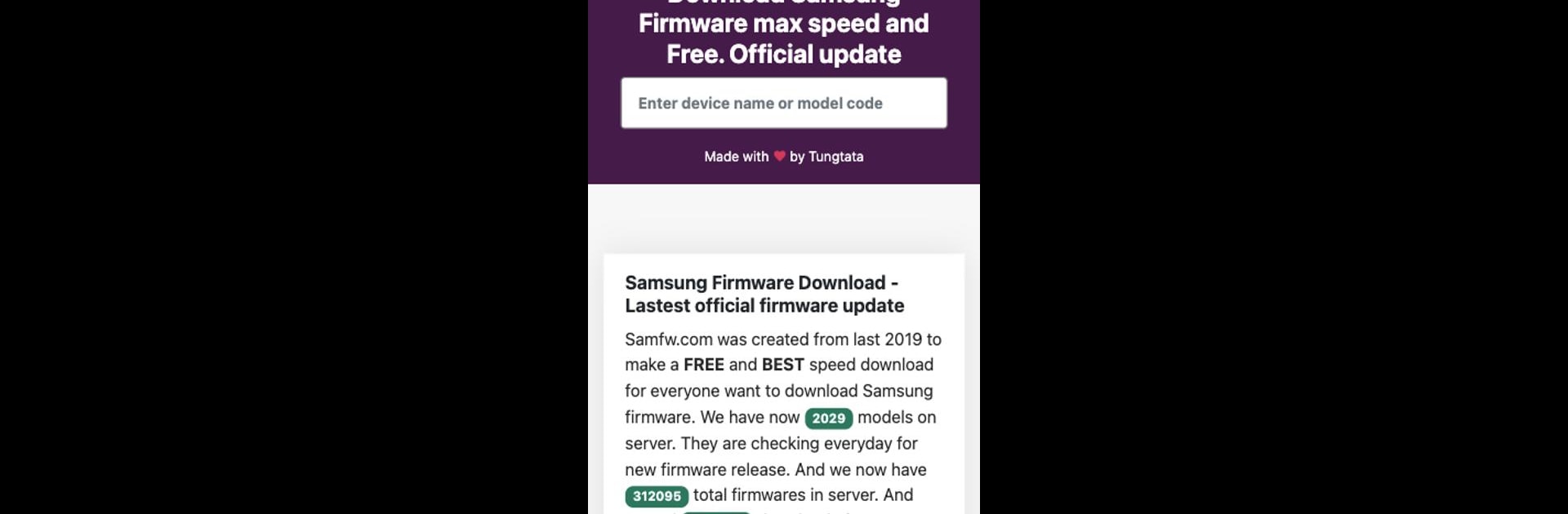What’s better than using SamFw by Tungtata? Well, try it on a big screen, on your PC or Mac, with BlueStacks to see the difference.
About the App
Meet SamFw—a handy tool from Tungtata for anyone who wants quick, no-fuss access to firmware downloads right from their Android device. This app brings everything you’d expect from Samfw.com but wraps it up in a smooth, mobile experience. Whether you’re a technician, a DIY enthusiast, or just someone trying to keep devices humming along, SamFw keeps things simple and straightforward.
App Features
-
Easy Firmware Downloads
Search for the firmware you need and grab it with just a couple of taps. No confusing steps—just find, select, and download straight from your phone. -
Full Access to Samfw.com Sections
All the parts of the website you rely on, now in one spot on your device. Browse, search, and explore every section without juggling tabs or browsers. -
Streamlined Interface
The layout is designed for ease, cutting out the clutter so you can get where you want quickly. Navigation’s a breeze, even if you’re not super tech-savvy. -
Works Great with BlueStacks
Prefer working from a bigger screen? Go ahead and use SamFw on BlueStacks. Everything looks crisp and runs smoothly, making it easy to manage files on your desktop setup. -
Always Up to Date
The app stays current with the latest from Samfw.com, so you’ll have new firmware and features right as they’re released. -
Efficient Search and Filtering
Looking for something specific? Built-in tools help you track down the exact firmware you’re after, saving you time and effort.
Eager to take your app experience to the next level? Start right away by downloading BlueStacks on your PC or Mac.