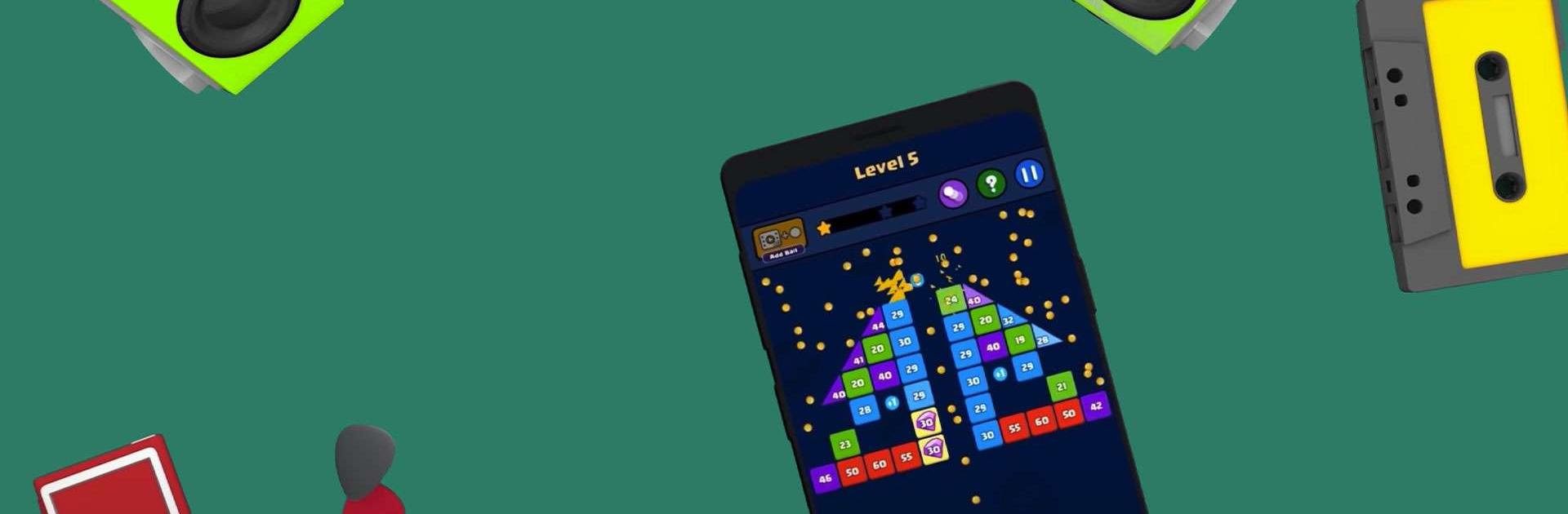Join millions to experience Bricks Ball Crusher, an exciting Arcade game from PoseidonJoy. With BlueStacks App Player, you are always a step ahead of your opponent, ready to outplay them with faster gameplay and better control with the mouse and keyboard on your PC or Mac.
About the Game
Bricks Ball Crusher, from PoseidonJoy, is one of those classic arcade games you can play to unwind or kill a few minutes—though, let’s be honest, you’ll probably end up glued to it for hours. It’s all about smashing through layers of colorful bricks by firing balls in just the right direction. Whether you’re solving tricky levels, experimenting with wild power-ups, or aiming for a new high score, there’s always something new to keep you on your toes.
Game Features
-
Thousands of Levels
Seriously, there are more levels than you’ll know what to do with. Every stage throws something different your way, so boredom is out of the question. -
Skill Balls and Special Blocks
Over 200 unique skill balls and blocks keep things fresh. Some add crazy power-ups, others change the way the game feels—all designed to shake up your strategies. -
Offline Play Support
You don’t need to be online to break bricks here. Whether you’re on the move or stuck somewhere with no Wi-Fi, your game keeps going. -
Challenge and Rescue Modes
Not just your usual break-the-bricks experience: rescue mode adds a twist where you free stranded characters using your brick-busting skills. -
Smooth Aiming Controls
Line up your shot easily, thanks to simple but precise controls. It’s all about finding that perfect angle. -
Multiplayer and Leaderboards
Think you’re the best at shattering bricks? Climb the leaderboards and see how you stack up against players across the globe. -
Create and Share Levels
Put your creativity to the test by designing your own levels, then share them with the whole Bricks Ball Crusher community. -
Achievements and Subscriptions
Unlock rewards as you go, and for those who want a little extra, subscriptions are there for even more perks.
Hop onto BlueStacks and you can play Bricks Ball Crusher on a bigger screen, making those tricky shots just a bit more satisfying.
Ready to top the leaderboard? We bet you do. Let precise controls and sharp visuals optimized on BlueStacks lead you to victory.