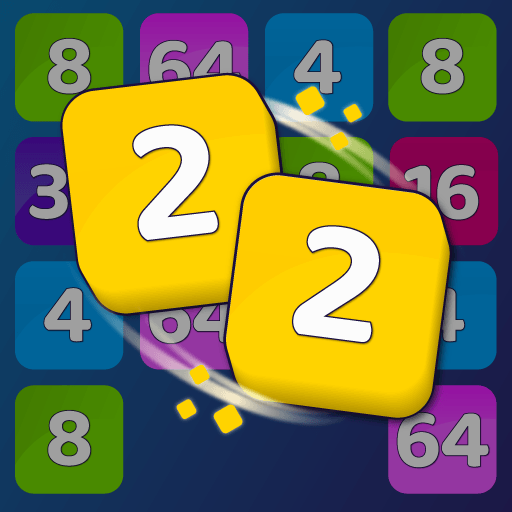BT21 POP STAR is a puzzle game developed by SUNDAYTOZ, inc. BlueStacks app player is the best platform to play this Android game on your PC or Mac for an immersive gaming experience. Join Koya, Shooky, Chimmy, RJ, Mang, Tara, Van, and Cooky from BT21 to match puzzles in this cute game.
One day, a mysterious message and puzzle album arrived at BT21, which involves playing fast and thrilling match-3 puzzles to win prizes. Now, all the friends from BT21 have arrived to solve and match out all puzzles to collect wild and cute memories. You can do all these with the BT21 characters. Are you ready for an immersive experience?
BT21 POP STAR offers that and more. The best part of this game is that you can enjoy it even more by playing with your friends. Enter the club activity section in BT21 POP STAR and chat with all your friends.
You can even share and give out some of your lives, so there is no need to worry about stops midway. Anybody can play this amazing and cute game. Why? It is rated 3+ and has all the needed cuteness to thrill every category of persons. This game has some in-game bonus items that you can purchase to make your experience even better.