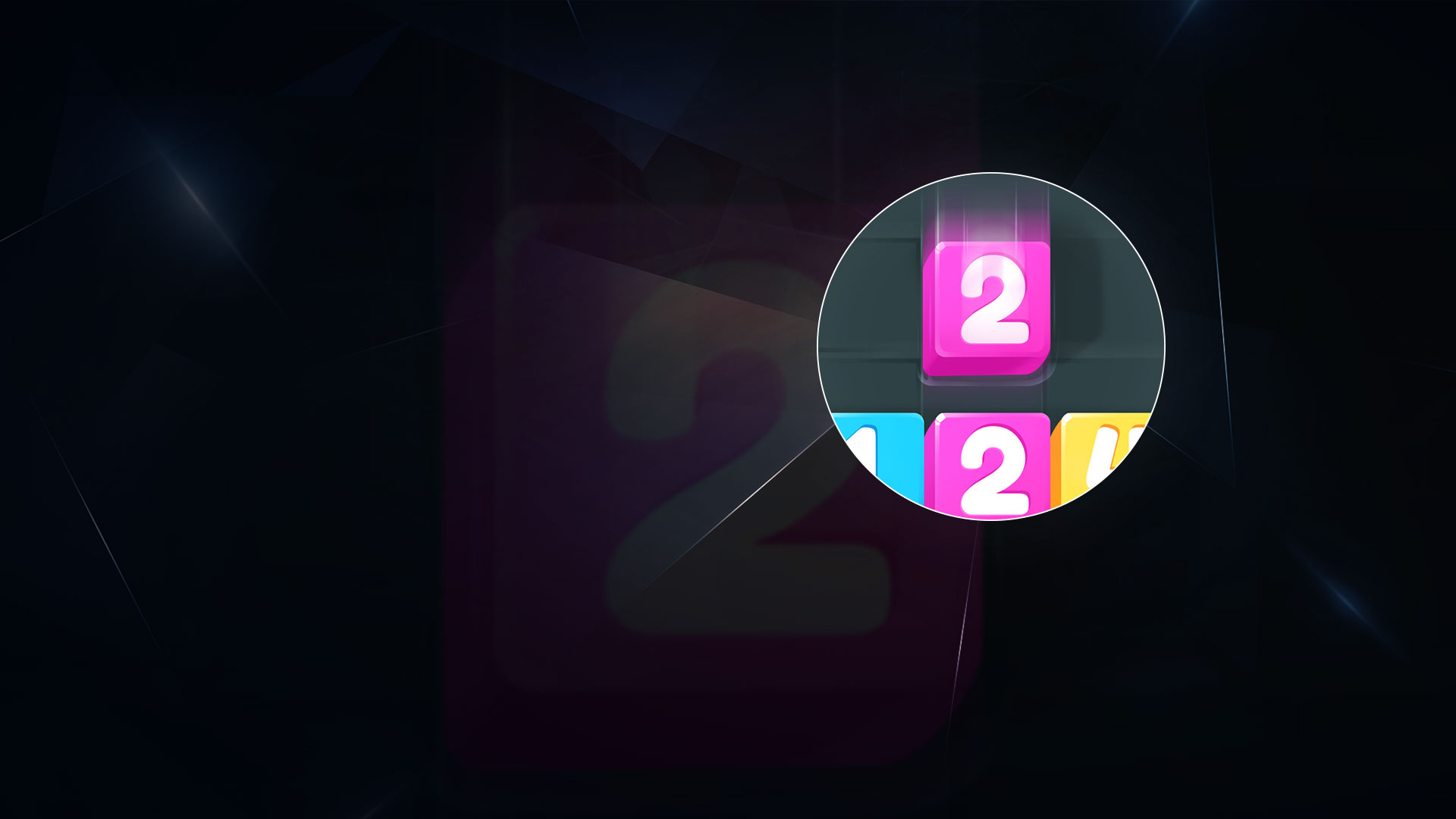Cubes Control is a Puzzle Game developed by SayGames Ltd. BlueStacks app player is the best platform to play this Android Game on your PC or Mac for an immersive Android experience.
Download Cubes Control on PC with BlueStacks and crunch the numbers in this math-based puzzle game by SayGames Ltd that fuses arithmetic skill with classic match-and-merge mechanics. You’ve never played a game quite like Cubes Control!
Test your brain and train your math skills by taking on a series of brain-bending math puzzle challenges. With gameplay that’s a mixture of your favorite puzzle games and fun arithmetic puzzles that will stretch your mind, you can enjoy endless hours of casual puzzle fun!
Swipe to slide the blocks across the board, matching and merging numbers as quickly and efficiently as possible! Explore countless mazes and puzzle configurations, and merge the blocks until there’s only one left.
Having trouble finding the solution? Cubes Control is all about having fun with math; not punishing you for making mistakes! Keep trying and retrying until you’ve figured out the problem. There’s no penalty for getting it wrong, and you can repeat the levels as many times as you want.
There’s always a new challenge to face in Cubes Control. Just because you’ve mastered the basic cube manipulation skills, don’t think you can sit on your laurels! As you progress through the stages, you’ll be introduced to fun and interesting new mechanics that will tease your mind in entirely new ways!
Download Cubes Control on PC with BlueStacks and experience a whole new way of playing puzzles.