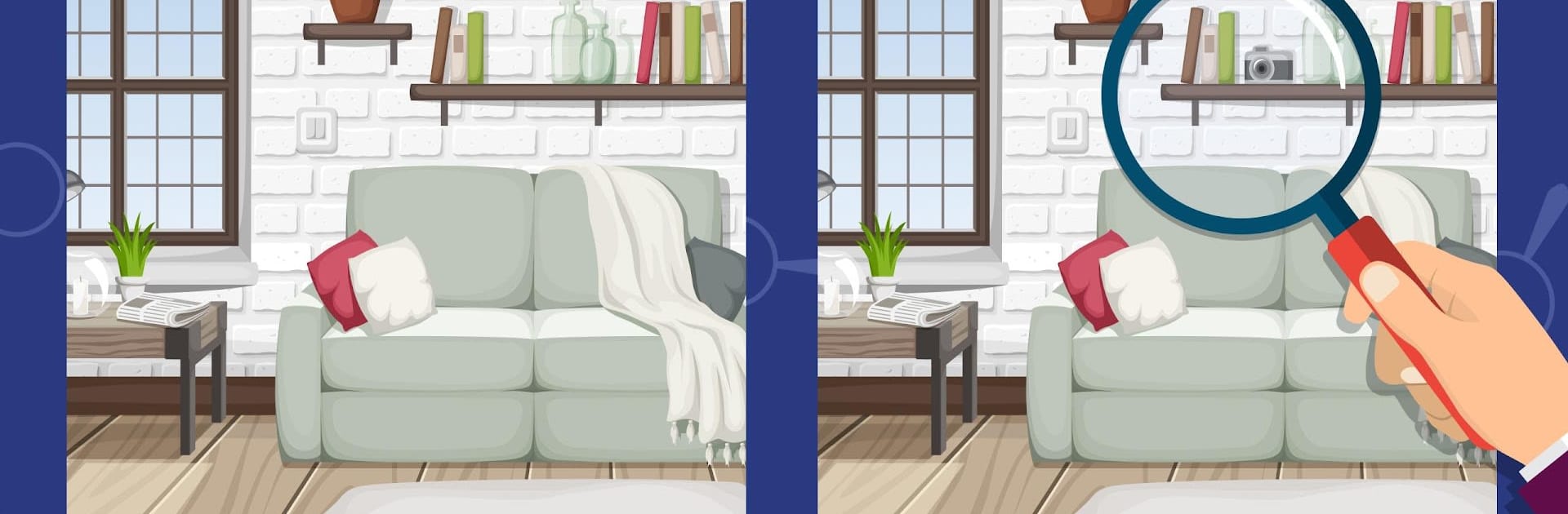Define – Find the differences brings the Puzzle genre to life, and throws up exciting challenges for gamers. Developed by Lemel Labs, this Android game is best experienced on BlueStacks, the World’s #1 app player for PC and Mac users.
About the Game
Looking for a fun brain workout that doesn’t take itself too seriously? Define – Find the differences is all about testing your eagle eyes as you search for subtle changes hidden in side-by-side pictures. Whether you just want to unwind for a few minutes or challenge yourself to spot every tiny detail, Lemel Labs’ Puzzle game delivers a surprisingly satisfying distraction. Perfect for a quick coffee break, a lazy evening, or just whenever you need to give your mind a little stretch.
Game Features
-
Challenging Levels with Beautiful Images
Each level tosses you a fresh pair of creative images and asks you to track down five (sometimes fifteen!) small differences. The art style is lively, with categories like dinosaurs, animals, detective scenes, and even office life. -
Mystery and Bonus Rounds
Things get interesting when bonus levels pop up—the images move, making everything just a bit trickier. Good luck catching changes in action! -
Helpful Hints
Can’t spot that last sneaky detail? Use a hint to reveal what you’re missing without breaking your flow. -
Zoom Feature
Missed something tiny? There’s a handy zoom-in option so those sneaky differences have nowhere to hide. -
Photo Hunt & Vector Picture Variety
Sometimes you’ll be comparing photos, other times it’s sleek vector designs. Keeps your eyes guessing every time. -
Easy to Pick Up
The first level walks you through the basics, so you’re never stuck wondering what to do. -
Automatic Progress Save
Step away anytime—your progress is right there waiting when you’re back. -
Fits Almost Any Device
Play on your phone or a tablet, and if you’re using BlueStacks, the bigger screen makes everything that much clearer. -
Lightweight and User-Friendly
No need to clear out storage space; Define – Find the differences hardly takes up any room.
If you’ve got a soft spot for brain teasers or spot-the-difference games, this one keeps your attention without ever getting overwhelming or dull.
Make your gaming sessions memorable with precise controls that give you an edge in close combats and visuals that pop up, bringing every character to life.