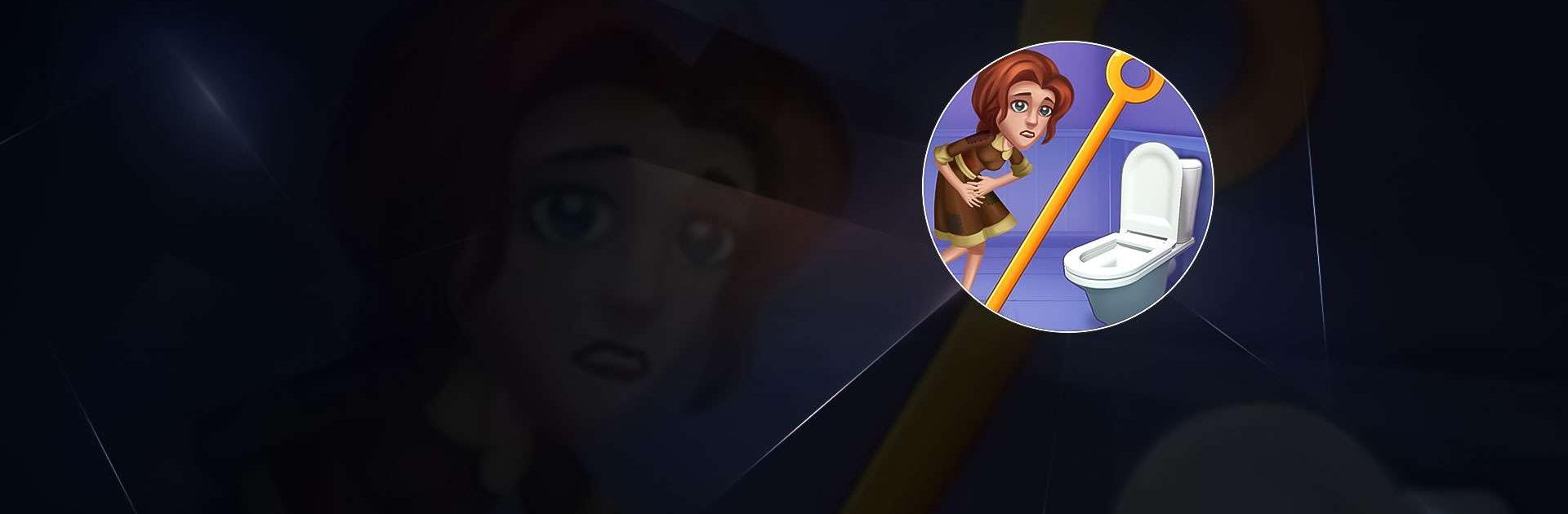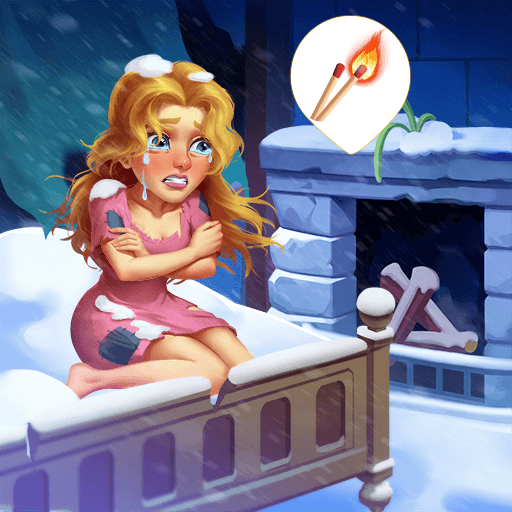Home Pin 2: Family Adventure is a Puzzle game developed by GAMEE. BlueStacks app player is the best platform to play this Android game on your PC or Mac for an immersive gaming experience.
This is the second chapter of the original Home Pin, where you will have to help your family survive in a secret manor.
So, you want to build your own castle and bring this grand old place back to its former glory, right? Start the fun now with Home Pin 2: Family Adventure, a pull-pin game unlike any other with a compelling family narrative. Put away your skepticism; this really is the advertised game.
Home Pin 2: Family Adventure has you pulling the pin to ensure the safety of a mother and her young daughter as they huddle inside an abandoned home during a blizzard. Put your knowledge to use and get them the matchbox, the charcoal, or the money they need to fix up the manor.
The entire family can play this game without spending a cent. Gain access to the rest of the dream mansion as you progress through the levels and encounter new stories. Not only does the old house hold many fond memories, but it also may have some dark secrets. There are secrets just waiting to be uncovered.
Download Home Pin 2: Family Adventure on PC with BlueStacks and survive in a secret manor.