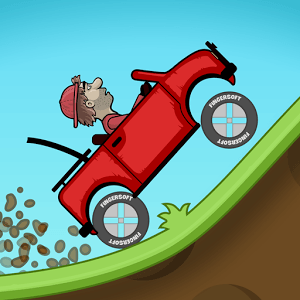Real Car Parking Drive School is a Racing game developed by Botanica Global. BlueStacks app player is the best platform to play this Android game on your PC or Mac for an immersive gaming experience.
Real Car Parking Drive School is an exciting game that puts you in the driver’s seat! With over 28 awesome cars to choose from, you’ll have the freedom to explore and drive to your heart’s content.
Get ready to face realistic traffic as you navigate through the city streets. Deal with challenging AI-controlled vehicles and show off your driving skills. And don’t forget to adapt to the dynamic weather conditions that can change the road conditions in an instant!
Real Car Parking Drive School offers an online multiplayer mode where you can compete with other players from around the world. Show off your driving prowess and see who’s the best on the road.
Car Driving School Simulator has gained popularity among fans, thanks to its responsiveness to player feedback. We listened to your suggestions and made significant changes to enhance the game’s structure, making it one of the highest-rated driving simulators on the platform.
Download Real Car Parking Drive School on PC with BlueStacks and experience a driving journey like nothing before.