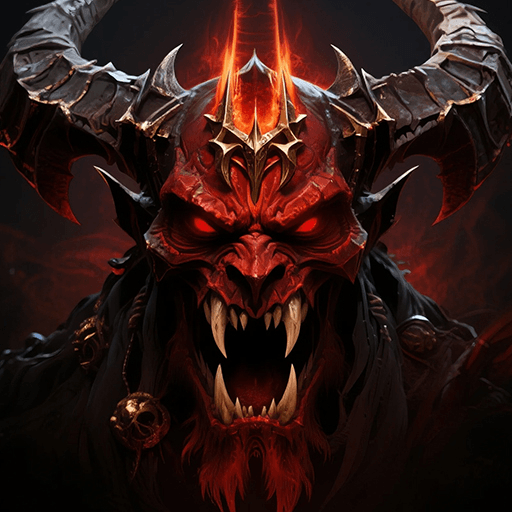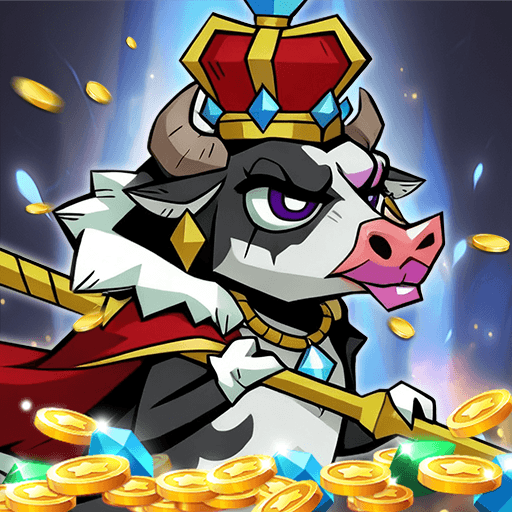Crash Fever is a role playing game developed by WonderPlanet Inc.. BlueStacks app player is the best platform to play this Android game on your PC or Mac for an immersive gaming experience.
Crash Fever is a mix between role playing, action, and puzzle genres. You have to destroy connected panels of the same color to boost up an attack. The more panels you break per turn, the more powerful your attack becomes. After breaking panels 3 times in a row, you finally unleash your attack.
If you crash at least 6 panels in a turn, then you can unlock a crash panel. Break the crash panel to unlock a crash skill that dishes huge amounts of damage to your enemies. It takes a bit of forward thinking to ensure that you align at least 6 panels to perform a flurry of crash skill attacks.
The challenge in Crash Fever is trying to align panels of the same color. The game uses realistic physics for the irregular shaped panels. So, they don’t fall in a grid, but rather, they fall in random fashion, so you will have to plan accordingly.
Download Crash Fever on PC with BlueStacks and have endless hours of fun playing the ultimate match n’ smash game.