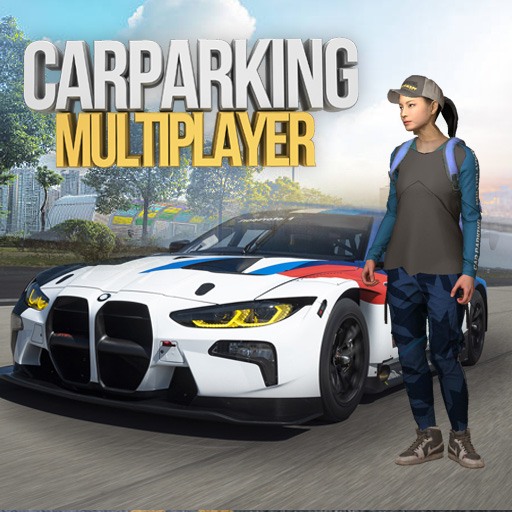Cooking Craft is a simulation game developed by VOODOO. BlueStacks app player is the best platform to play this Android game on your PC or Mac for an immersive gaming experience.
Download Cooking Craft on PC to become a cooking boss. Do you have what it takes to be a top-class chef? Download Cooking Craft on PC now.
In this simulation game, you would be allowed to build your dream kitchen. Craft your kitchen in a way that is comfortable for you to cook delicious meals from all over the world. You could also hire a group of staff to help you serve the tasty meals you’ve prepared. To become a cooking boss, properly manage your staff, and watch your restaurant turn Into an empire.
This free and addictive game would help you to brush up on your managerial skills. This is the perfect opportunity for you to build and manage your restaurant. You are free to cook whatever flavorful meal you like and serve it to your customers and with the best staff at hand, be rest assured of turning your restaurant into a large empire. So are you ready to become a kitchen boss? Download Cooking Craft on PC now.