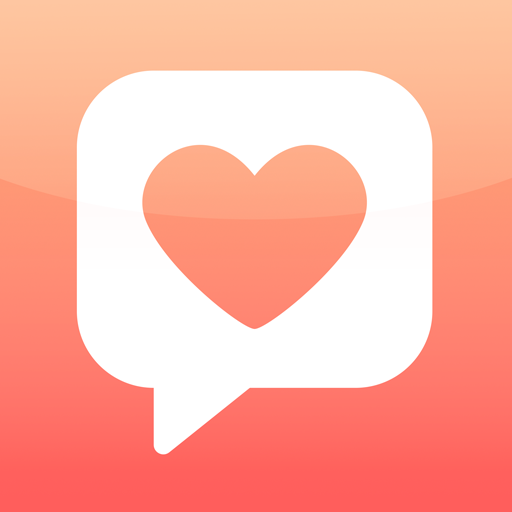Disney Wonderful Worlds is the puzzle simulation game that takes players on a trip through the Magic Kingdom with Mickey, Minnie, and the rest of the Disney gang! Developed by Ludia Inc., Disney Wonderful Worlds first released on August 7, 2020 for iOS and Android. Match colors on the Disney-themed game boards and collect the best attractions for Disney theme parks all around the world!
Now you can build your own Disney theme park! Complete the fun puzzle challenges to unlock new attractions that you can place in your park. The more stages you beat, the more options you have to make your park all your own!
Disney Wonderful Worlds lets you play addictive match-3 puzzles with a distinct Disney twist! Just match three or more same-colored blocks to rack up the points. How many combos can you get in a row?
Take part in exciting park events and celebrate the occasion with your park visitors. Try talking to your guests — they have special requests that will grant you awesome bonuses. Grant their wishes and collect cute decorations and landmarks for your park!