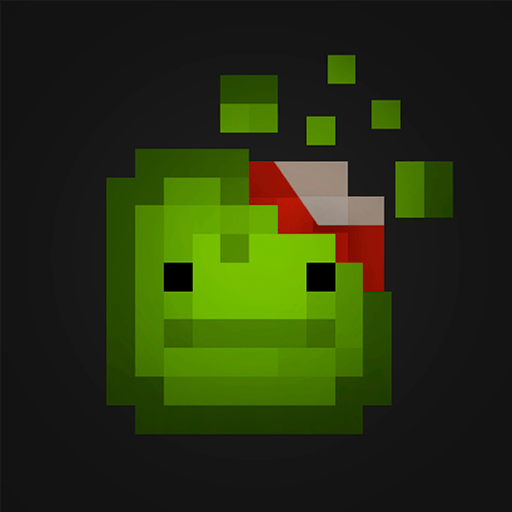Idle Coffee Shop Tycoon is a Simulation game developed by Codigames. BlueStacks app player is the best platform to play this Android game on your PC or Mac for an immersive gaming experience.
Are you ready to join the world of coffee connoisseurs and become an expert barista? Then it’s about time that you joined the world of Idle Coffee Shop Tycoon!
Put your apron on and start managing your own coffee chain. It’s time to brew the best coffee and bake the most delicious treats in town. Upgrade your coffee machines, purchase new ingredients, and build bakery ovens to create the ultimate coffee experience for your customers.
Show off your green thumb and grow your own garden to supply fresh ingredients for your coffee and food recipes. Plant, harvest, and use local goods in your business to take your coffee shop to the next level.
Expand your menu by unlocking new coffee and food recipes. From classic cappuccinos to trendy iced coffee, there’s something for everyone. Keep your customers happy by ensuring a well-stocked supply and offering the best service.
Keep a close eye on online ratings, and make sure to impress VIP customers with exceptional service. The decoration, the quality of products, and the overall experience all matter in keeping your coffee shop at the top of its game.
Download Idle Coffee Shop Tycoon on PC with BlueStacks and grow your coffee shop from a small cafe to a bustling chain.