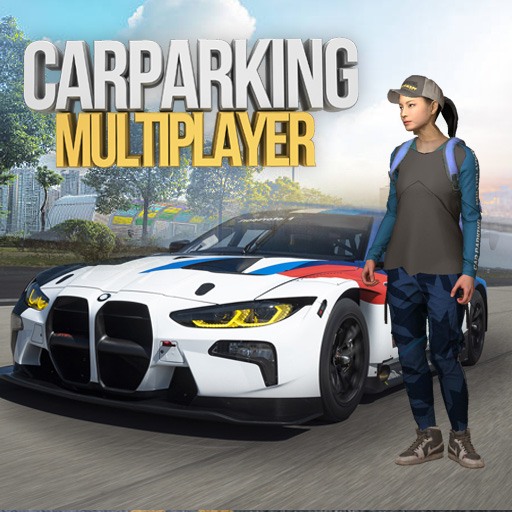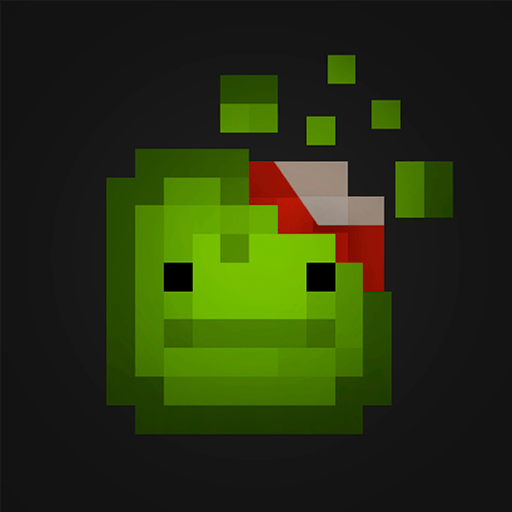Lighter Simulation is a Simulation Game developed by DINO Global LTD. BlueStacks app player is the best platform to play this Android Game on your PC or Mac for an immersive Android experience.
Trick your friends with this clever app for Android. Need a light? Just pull out Lighter Simulation and watch everyone’s eyes light up in surprise! Download Lighter Simulation on PC with BlueStacks and try out more than 20 unique themes.
Choose your favorite lighter, from your classic sparkwheel to the craziest butane lighters. Take your pick from the selection of more than 20 distinct lighters.
Light up! Just swipe to spark the lighter. This draws a flame on your screen and activates your flashlight at the same time. Realistic 3D graphics and animations feel just like a real lighter.
Download Lighter Simulation on PC with BlueStacks and prank your buddies with this fun app.