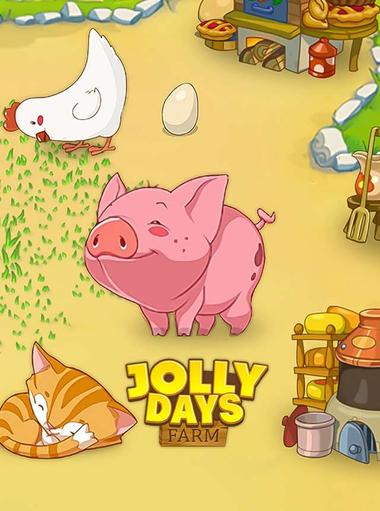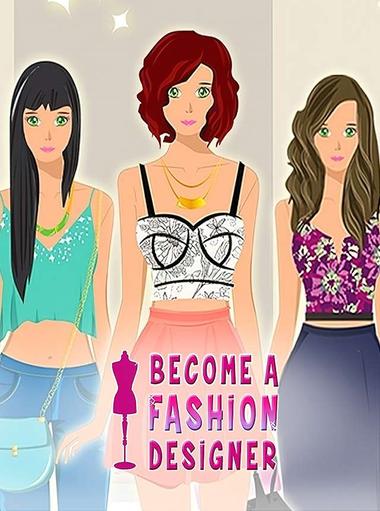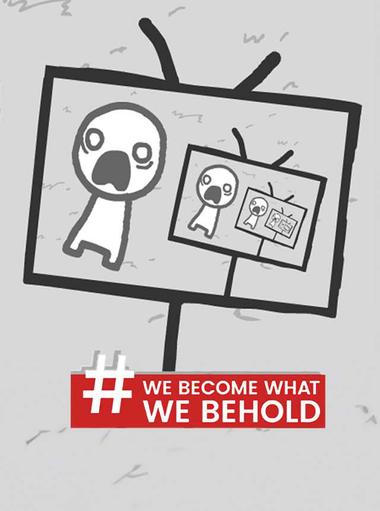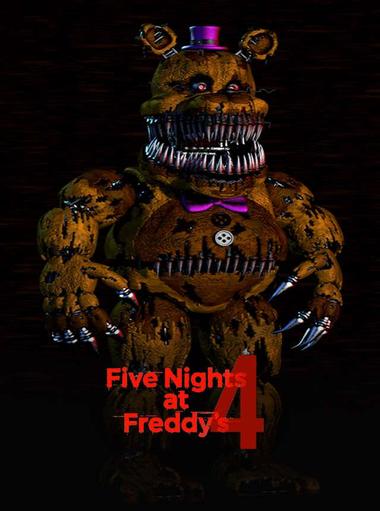Simulation
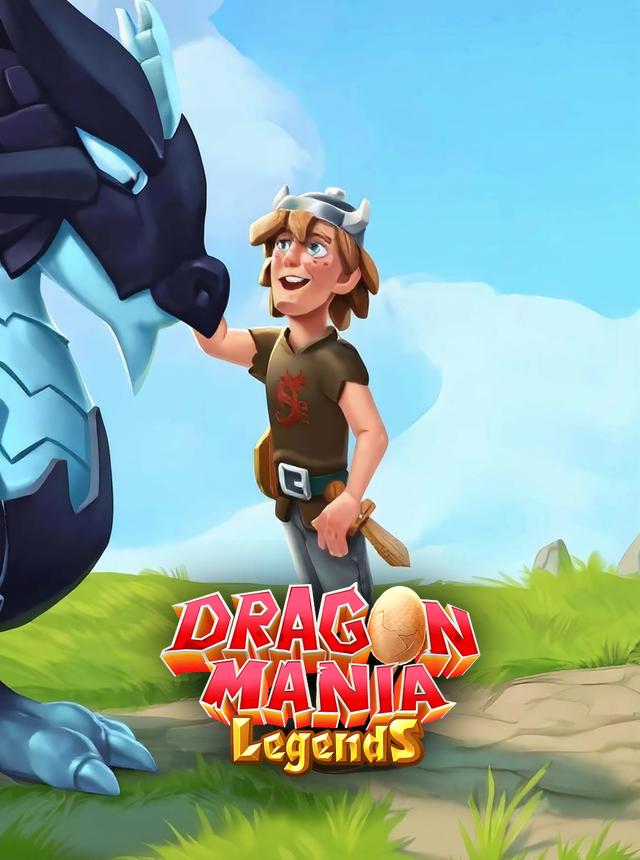
Dragon Mania Legends
Gameloft SE
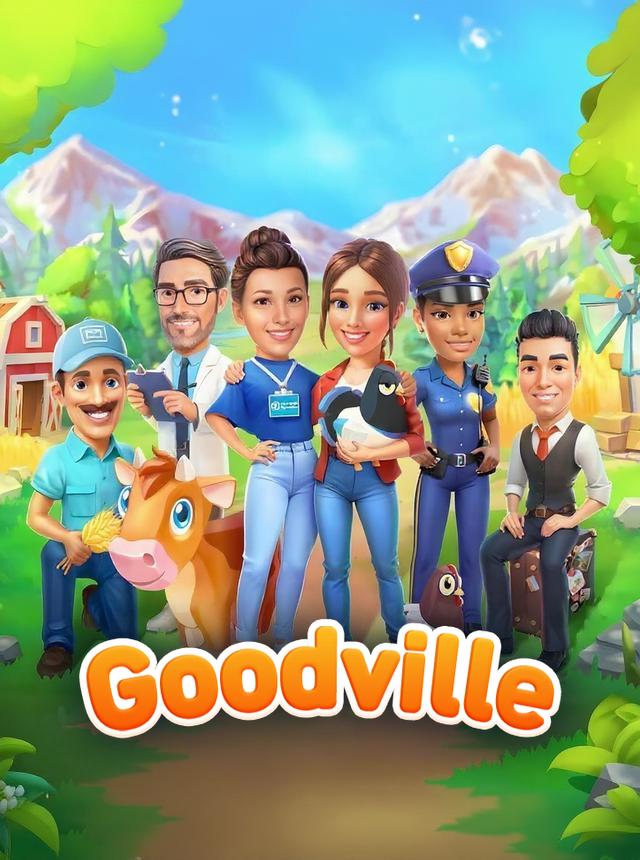
Goodville: Farm Game Adventure
Goodville AG

Refantasia: Charm and Conquer
Juefeng

Empire City: Build and Conquer
RED BRIX COMPUTER SYSTEMS

Forge Shop - Business Game
Joymeng (環球文化傳媒有限公司)

Bonk Bonk Tribe
37GAMES

Melon Sandbox
playducky.com
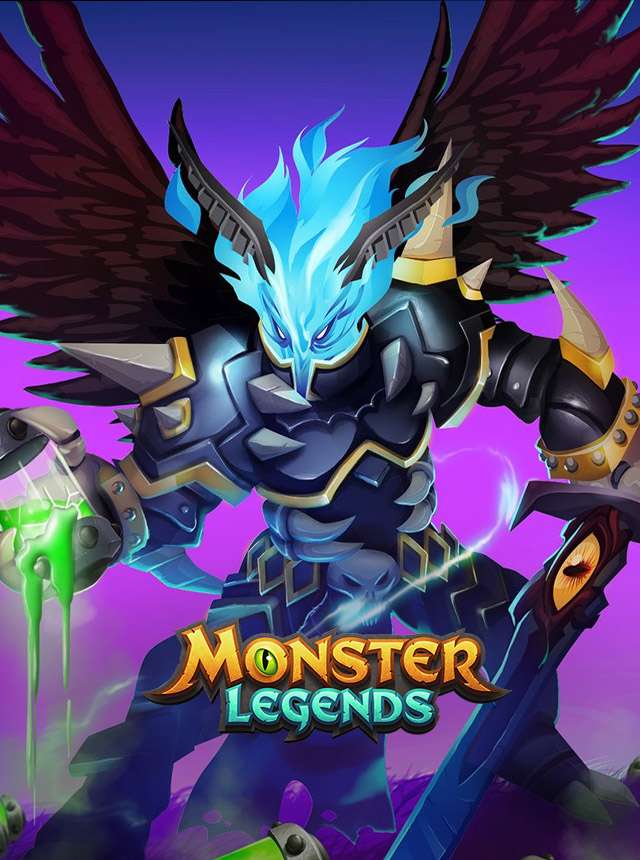
Monster Legends
Social Point
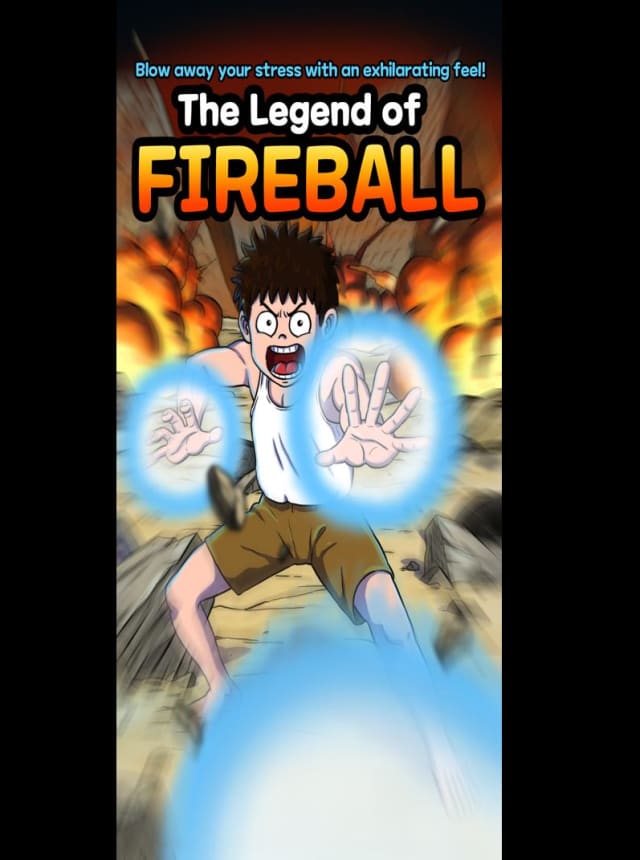
The Legend of Fireball
TapNation
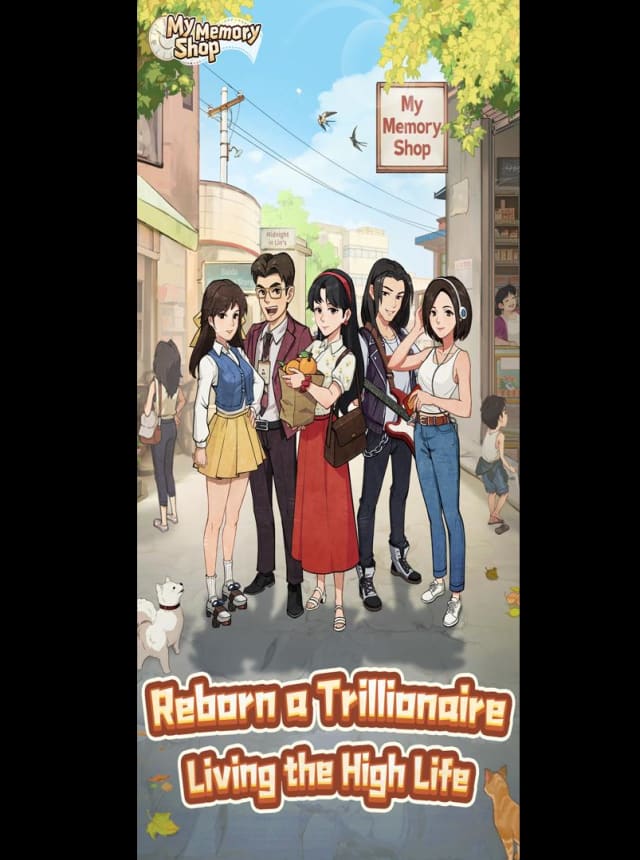
My Memory Shop-Global
37 Mobile Games
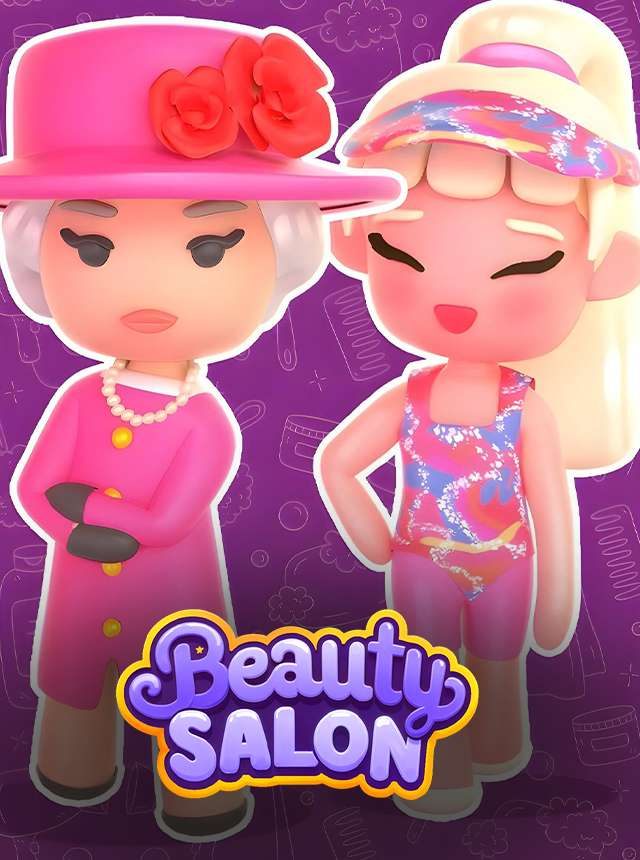
Perfect Beauty Salon: Glam Up!
J Meta
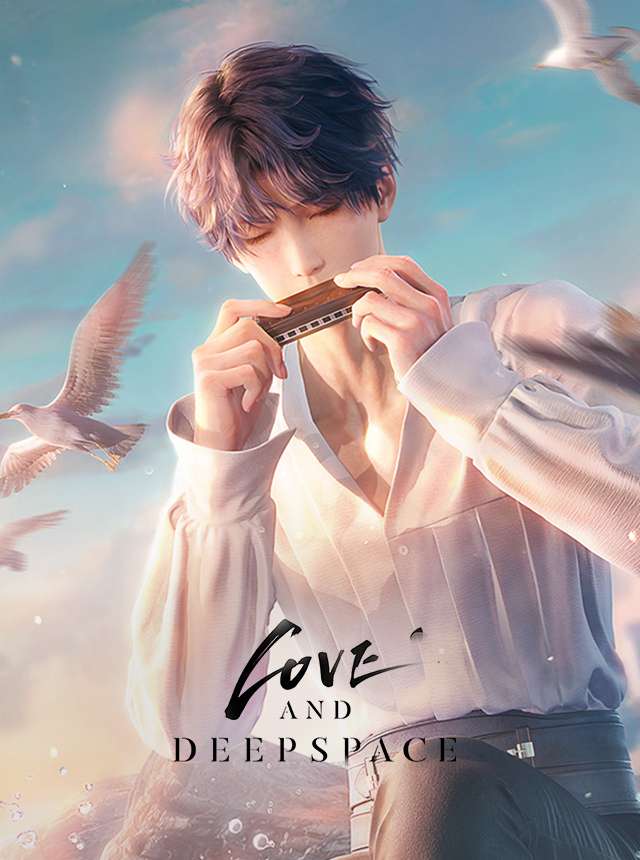
Love and Deepspace
InFold Pte. Ltd.

Happy Restaurant
GALAXY CO., LIMITED

Hello Kitty: Kids Hospital
Hippo Kids Games

Tales of Terrarum
Electronic Soul
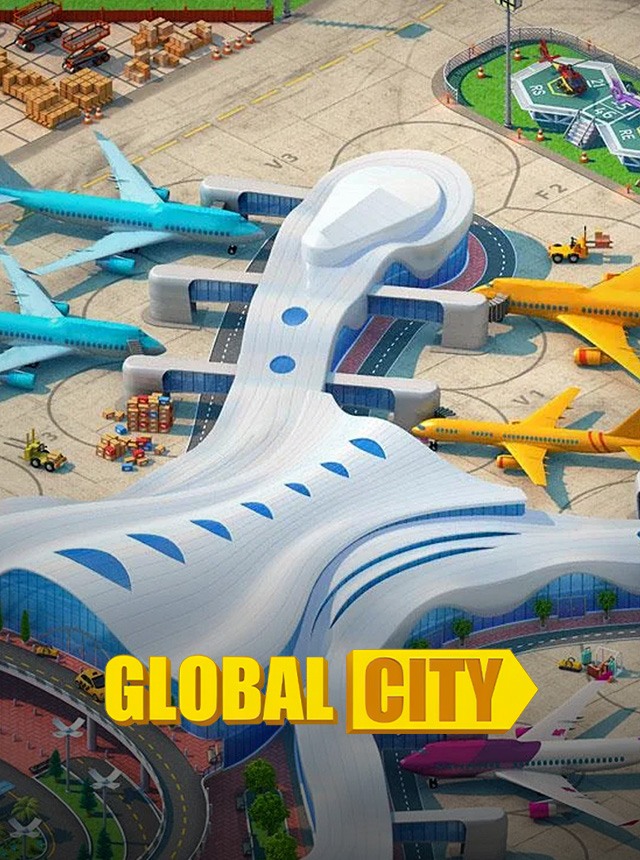
Global City: Building Games
MY.GAMES B.V.
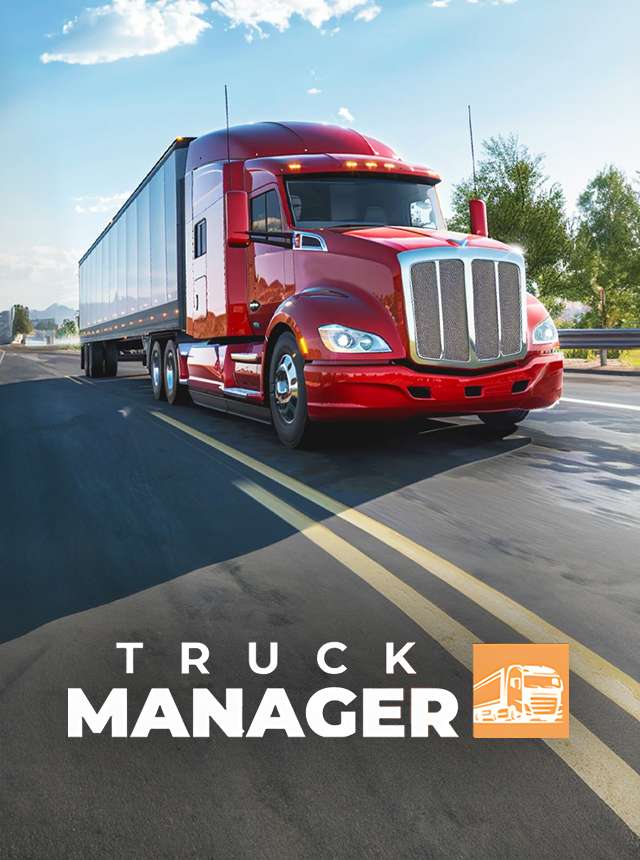
Truck Manager - 2025
Xombat Development - Airline manager games

Car Parking Multiplayer
olzhass
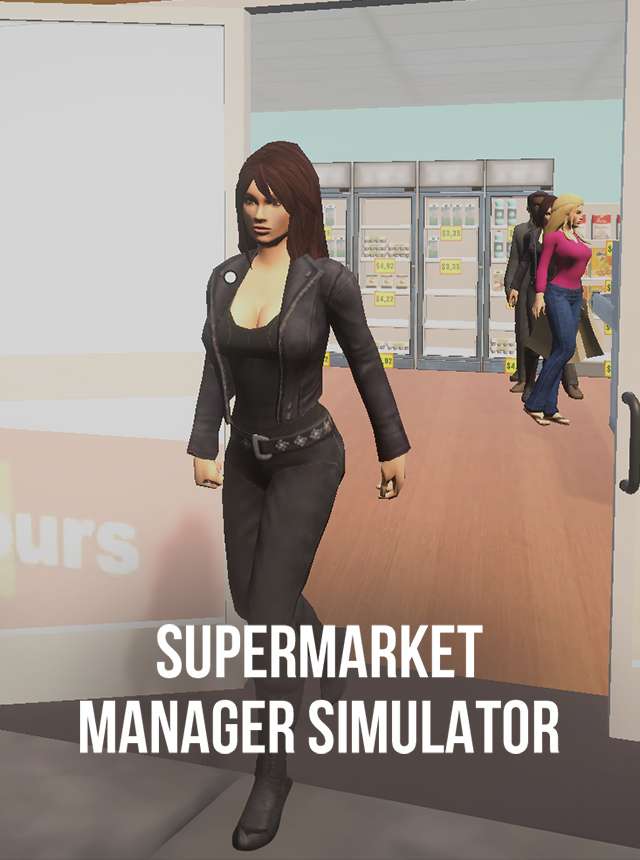
Supermarket Manager Simulator
Digital Melody Games

Shop Titans: RPG Idle Tycoon
Kabam Games, Inc.

Love Sparks: Dating Sim
SWAG MASHA

Fake Island: Demolish!
Unico Studio

Klondike Adventures
VIZOR APPS LTD.
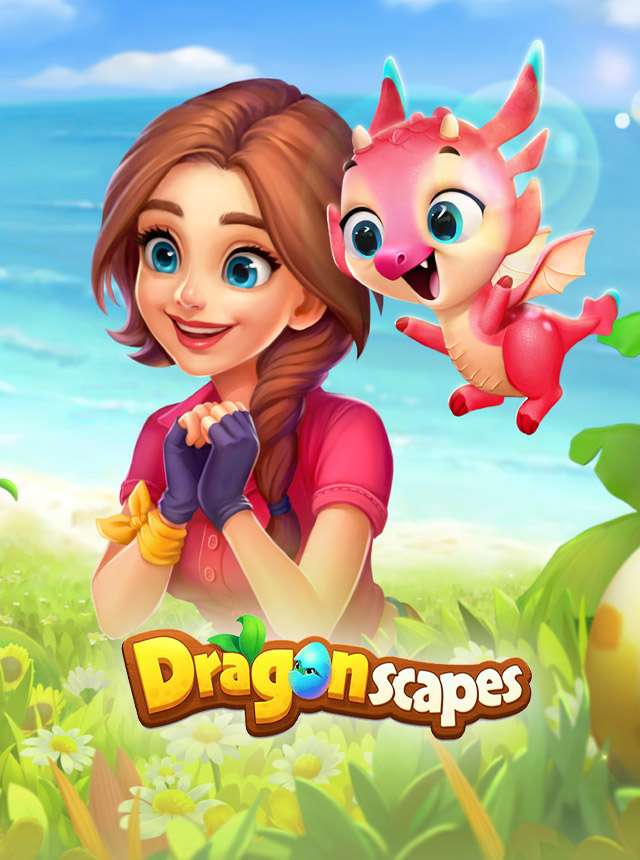
Dragonscapes Adventure
Century Games PTE. LTD.
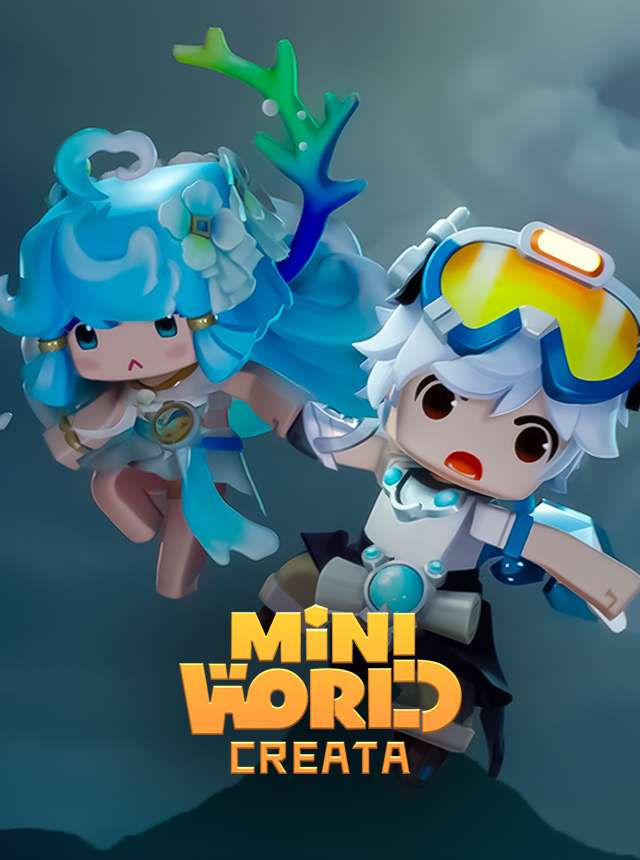
Mini World: CREATA
MINOVATE HONG KONG LIMITED

Fishing Clash
Ten Square Games
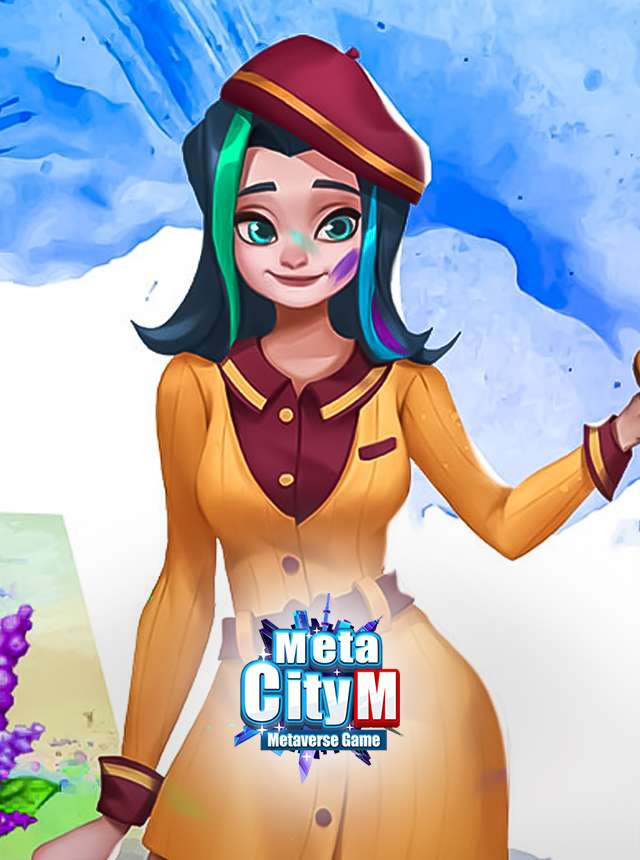
MetaCity M
gamamobi

Family Island — Farming game
Melsoft Games Ltd

Lost Survivors – Island Game
InnoGames GmbH
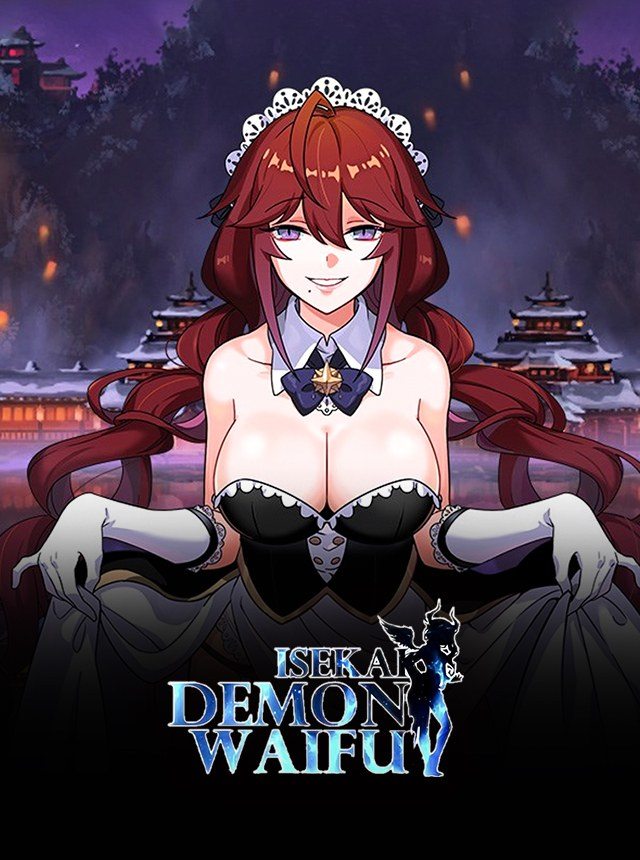
ISEKAI:Demon Waifu
TAPZEN PTE. LTD.
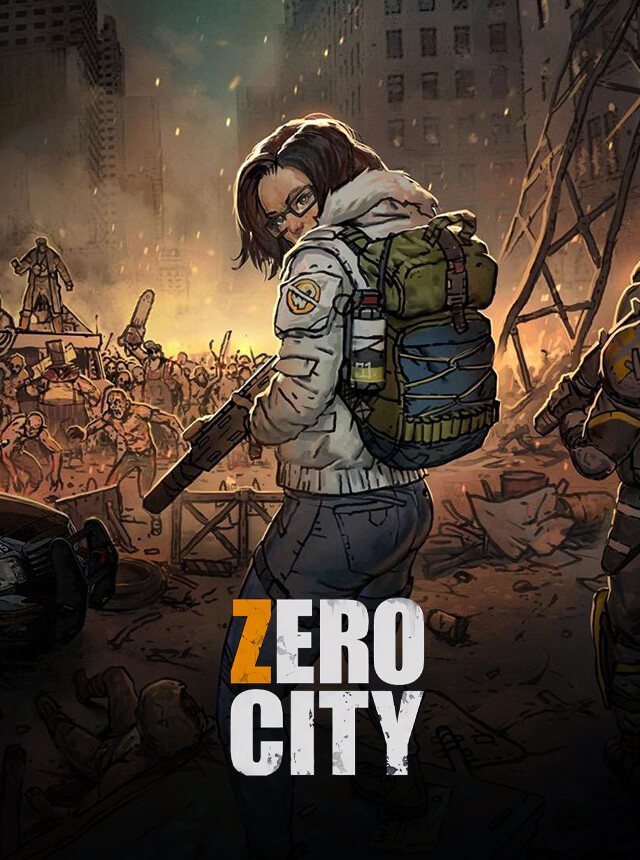
Zero City:last bunker on earth
UPWAKE.ME

Battle Legion: Mass Troops RPG
GODSPEED GAMES
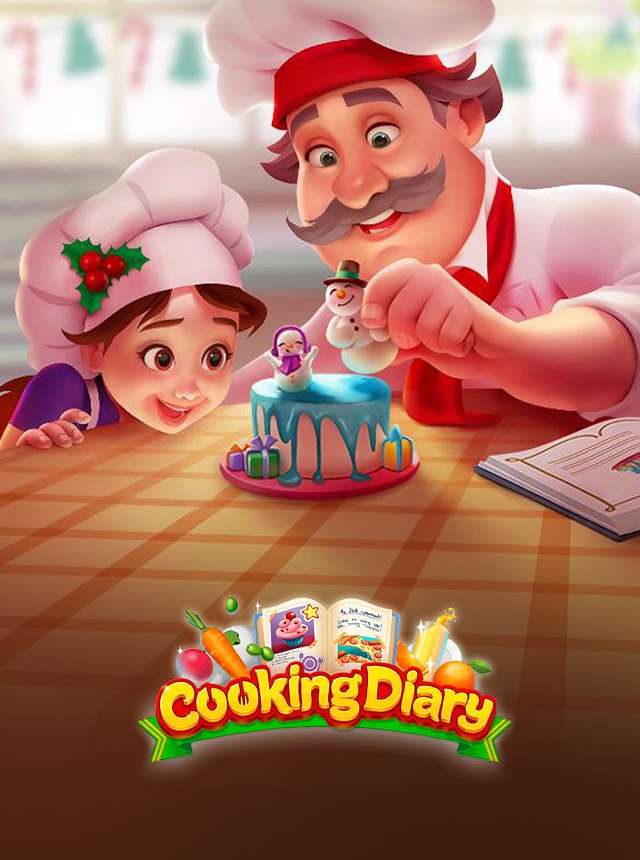
Cooking Diary Restaurant Game
MYTONA

Dragon Tamer
BEKKO GAMES

Tiny Landlord
PlayCade Interactive
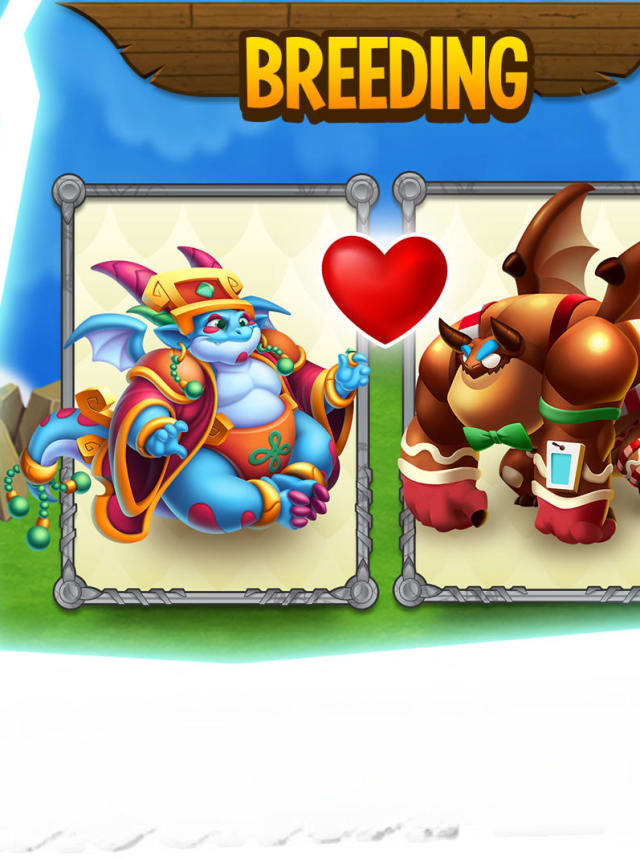
Dragon City: Mobile Adventure
Social Point
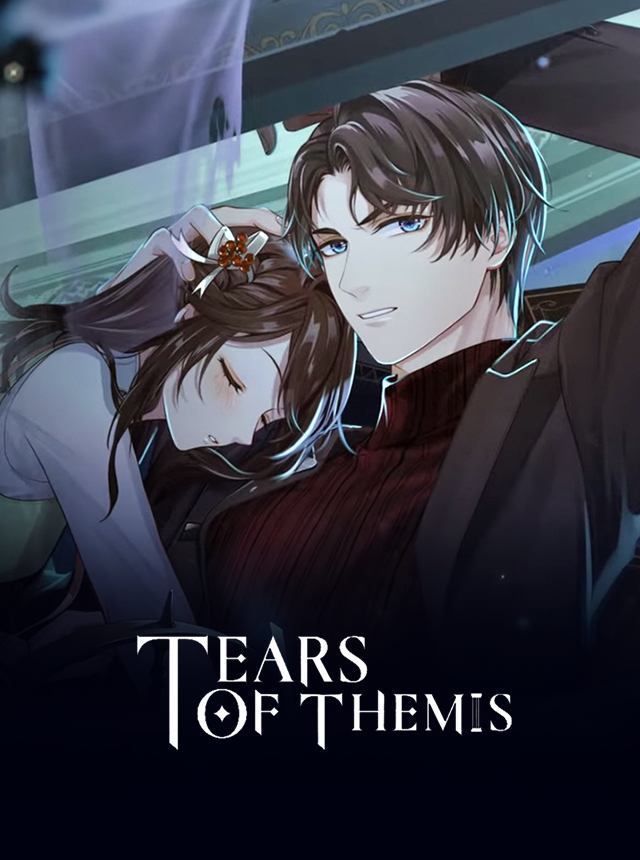
Tears of Themis
COGNOSPHERE PTE. LTD.
Choices: Stories You Play
Pixelberry

GensoKishi Online -META WORLD-
Metap Inc.

Farmville 3: Animals
Zynga

FarmVille 2: Country Escape
Zynga

Sunrise Village: Family Farm
InnoGames GmbH