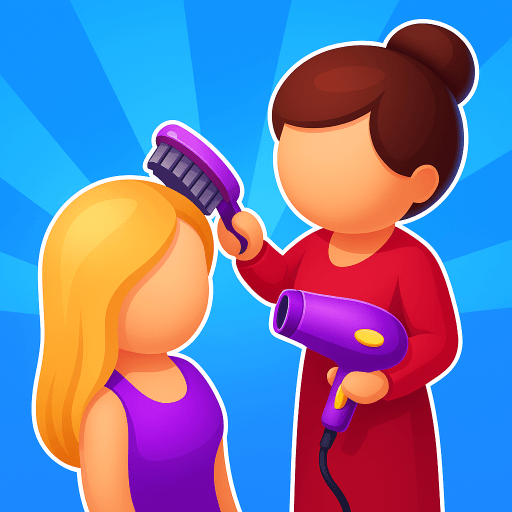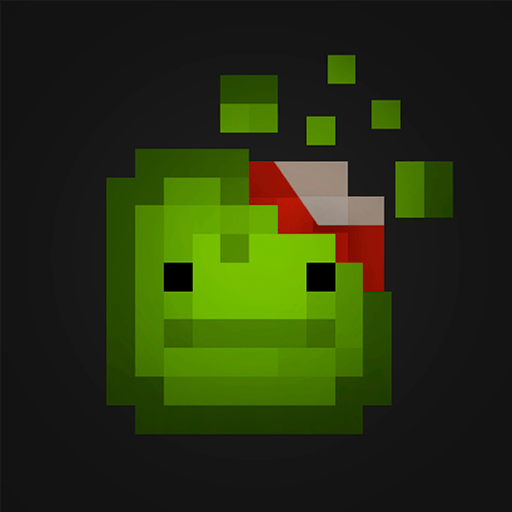TapTap Fantasy-Metaverse&NFT is a Role Playing Game developed by Diedrer Winner. BlueStacks app player is the best platform to play this Android Game on your PC or Mac for an immersive Android experience.
All it takes is 20 minutes a day to earn real-world cash! Explore a vast fantasy world where you’re free to do whatever you can dream up. Download TapTap Fantasy-Metaverse&NFT on PC with BlueStacks and become a dragon warrior, head your own enterprise, found your own craftsman guild, and much more!
TapTap Fantasy sets you free in a world where you decide your future. Explore and socialize with other players however you want. Learn about this world and forge your own legend.
Download TapTap Fantasy-Metaverse&NFT on PC with BlueStacks and make money living out your wildest virtual fantasy!