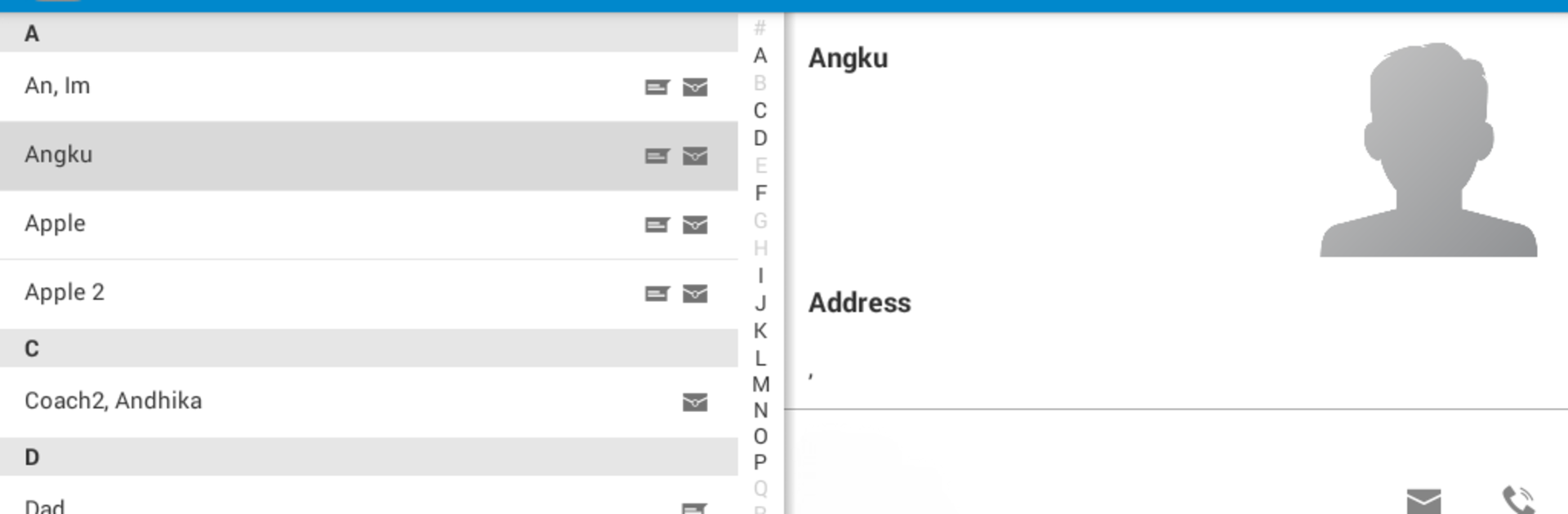Why limit yourself to your small screen on the phone? Run Activity Scheduler, an app by rSchoolToday, best experienced on your PC or Mac with BlueStacks, the world’s #1 Android emulator.
About the App
Managing a busy sports schedule can get a little chaotic, right? Activity Scheduler by rSchoolToday steps in to make things a whole lot smoother for Athletic Directors and Coaches who are already using the Activity Scheduler system. With this app, all the essentials you need for high school or college sports organizing are right at your fingertips. No more scrambling for printed schedules or losing track of team details—the info you need just… shows up.
App Features
- Instant Schedule Access
Quickly check your teams’ calendars wherever you are. Whether you’re in the gym or on the go, up-to-date schedules pop up as soon as you need them. - Enter Scores on the Spot
Did the final whistle just blow? Record results right from your phone—you don’t need to wait until you’re back at your desk. - Manage Game Standings
Choose which game results get counted in your official standings. Keeps your league stats neat and accurate without mental gymnastics. - Team Rosters in Your Pocket
Rosters update instantly, so you know exactly who’s available for every game. Handy when you need to double-check before a big matchup. - Emergency Contacts Handy
Access up-to-date emergency info for all your student-athletes. If you ever need it, you’re not left digging through paperwork.
If you want a smoother experience on a bigger screen, using BlueStacks to run Activity Scheduler on your PC can make things even easier.
Switch to BlueStacks and make the most of your apps on your PC or Mac.