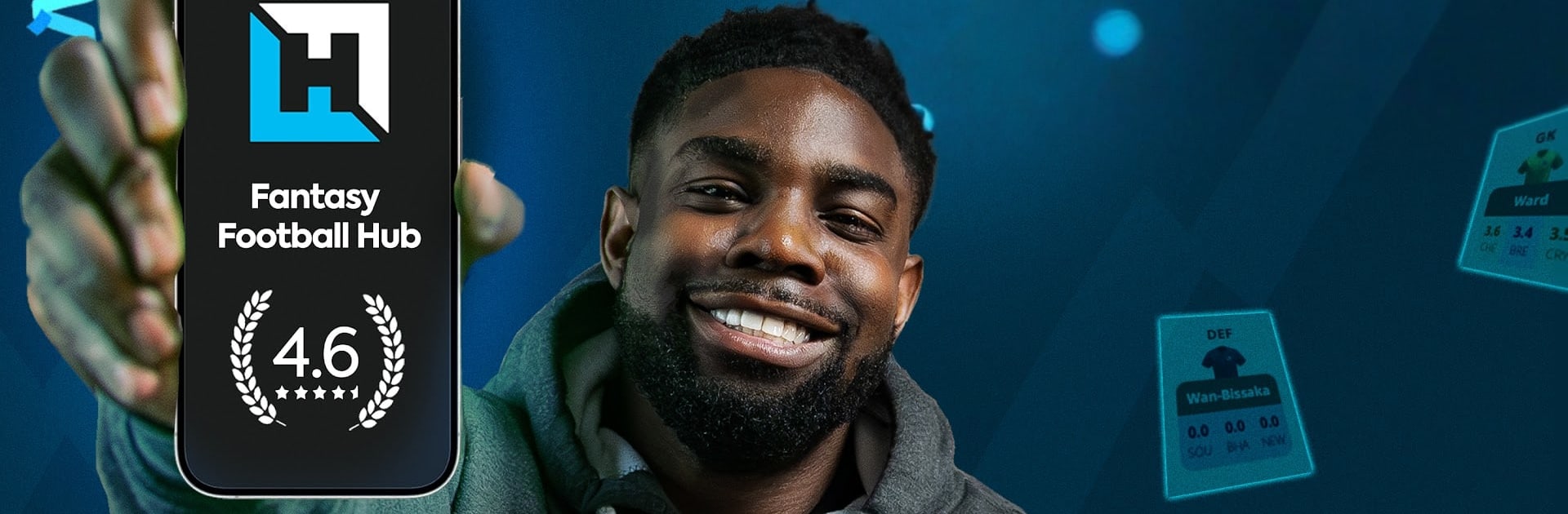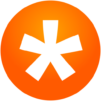From the innovators and creators at Fantasy Football Hub Ltd, Fantasy Football Hub: FPL Tips is another fun addition to the World of Sports games. Go beyond your mobile screen and play it bigger and better on your PC or Mac. An immersive experience awaits you.
About the Game
Fantasy Football Hub: FPL Tips is your season-long sidekick for building better squads and making smarter calls every gameweek. It mixes smart AI tools with insight from proven FPL managers, so you’re not guessing—you’re planning. From quick transfer decisions to long-term strategy, it keeps you on top of the Sports grind without the spreadsheet stress. Play it on mobile or keep it running on your PC with BlueStacks when matches are live.
Game Features
- Smart Transfer Picks: Get AI-backed suggestions that consider form, fixtures, budget, and your current lineup—so swaps actually make sense.
- Personalized Strategy: Tweak recommendations to match your risk level, chips, and future plans, not someone else’s perfect team.
- Live Mini‑League Tracking: Watch your ranks update across all your leagues in real time and see where you’re gaining or losing ground.
- Expert-Led Wildcards: Browse tried-and-tested wildcard drafts and AI-optimized builds to benchmark your own ideas.
- Long-Range Planner: Map out multiple gameweeks with scenario tools that let you test transfer chains before you commit.
- Insider Manager Insights: Follow the thought process of top-ranked FPL veterans—captain picks, differentials, and the “why” behind their moves.
- Direct Q&A Access: Ask the experts questions and get feedback tailored to your squad, not a generic template.
- Weekly Breakdowns: Clear, timely rundowns of key talking points, plus midweek notes on injuries, predicted lineups, and emerging picks.
- AI Performance Projections: See projected points and volatility for players each week to judge ceilings vs. safe options.
- Advanced Opta Data: Dig into meaningful stats without getting lost—chance creation, expected numbers, and trends that actually help decisions.
- Head-to-Head Comparisons: Weigh two or more players across fixtures, roles, and data to settle tight calls quickly.
- Fixture Lens: Evaluate upcoming schedules with difficulty, rotation risk, and fitness news baked in.
- Custom Player Profiles: Build your own dashboards and track only the metrics you care about.
- Live Match Center: Follow games with live scores, key stats, and visuals that update as the action happens.
- Constant Upgrades: Fresh tools and model tweaks roll out through the season to keep your edge sharp.
Ready to top the leaderboard? We bet you do. Let precise controls and sharp visuals optimized on BlueStacks lead you to victory.