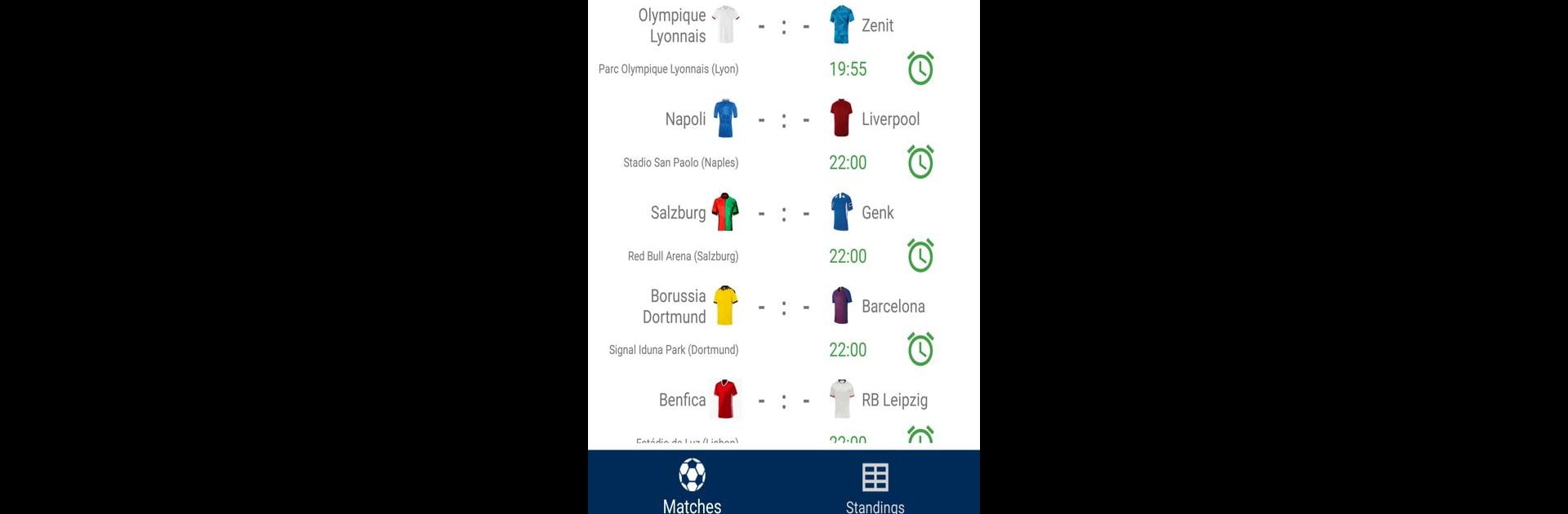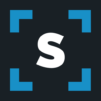Results for Champions League 2019/2020 brings the Sports genre to life, and throws up exciting challenges for gamers. Developed by Live Scores Apps, this Android game is best experienced on BlueStacks, the World’s #1 app player for PC and Mac users.
So, this game is really more of a tracker than anything else, perfect for anyone who likes staying on top of the Champions League without having to scroll endlessly online. It basically lays out all the info for the 2019/2020 season—scores updating as the matches go, schedules you can check any time, the tables to see which clubs are moving up, all in one spot. The calendar’s laid out clearly so it’s easy to spot the next matches, and there are options to flag favorites so you’ll actually get notifications when something happens with the teams you care about. That saves a ton of time, since there’s no need to keep checking manually or risk missing a game. If someone’s been using BlueStacks to play mobile stuff on a PC, it works surprisingly smoothly—feels more like having a dashboard right up on the screen, handy while doing other things. The stats and scores are quick—honestly faster than most sports sites. No fuss, no extra clutter, just football updates when they’re needed. If keeping up with football in real time is high on the priority list, this one just keeps it simple.
Get ready for a buttery smooth, high-performance gaming action only on BlueStacks.