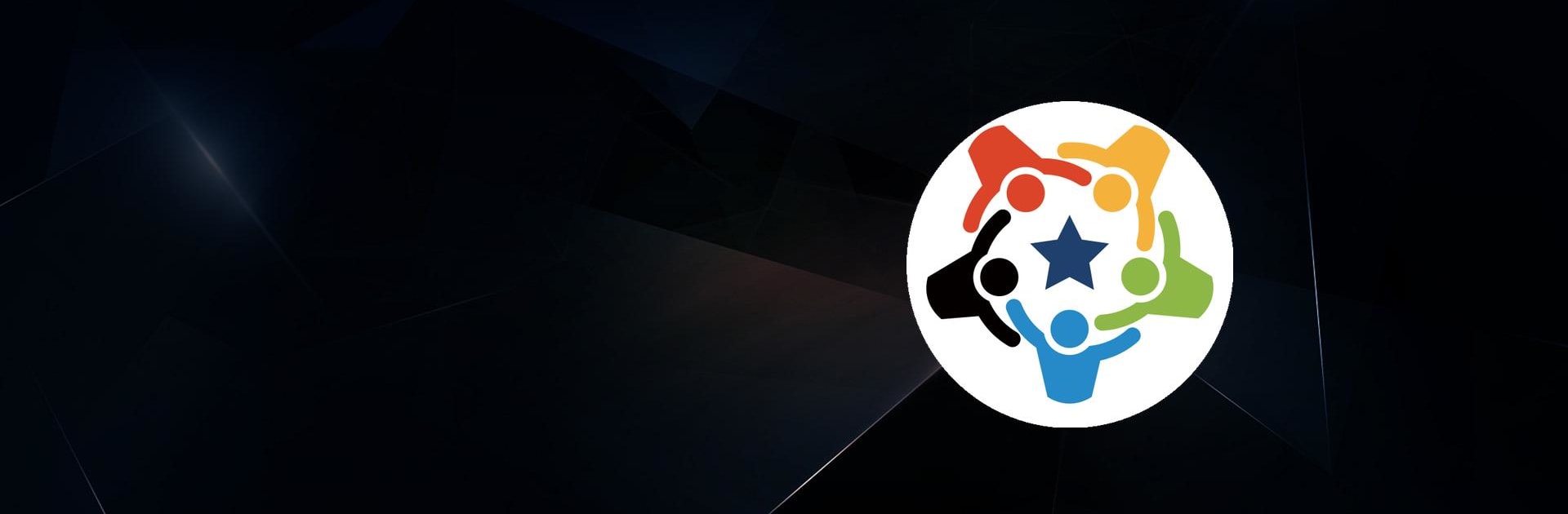Explore a whole new adventure with Sgrum, a Sports game created by Sgrum Inc.. Experience great gameplay with BlueStacks, the most popular gaming platform to play Android games on your PC or Mac.
So Sgrum is basically this handy app for parents and families who’ve got kids in sports clubs — it kind of wraps up all those little pieces of sports admin that usually end up in lost emails or paper notes. The main thing Sgrum does is keep every schedule, update, and message in one place. There’s a feed where clubs can send out stuff like messages, photos, or event letters (even as PDFs), and people can get the info instantly instead of waiting for it to show up in a bag or inbox. There’s a calendar built in too, so all the club events and lessons get posted up, and families can add their own notes or reminders.
What stands out is how easy it makes sharing—someone in the family can share club news or important details with others, and there’s privacy controls so not just anyone can peep in. It’s set up for safety, which is big for people with kids—stuff like quick check-ins if there’s an emergency or bad weather, and a roll call so you can tell who’s been updated and who hasn’t. Even those times when a kid is sick and can’t attend, parents can easily notify the club straight from the app, which is a lot easier than trying to make a phone call on a busy morning. If you run it on a PC with BlueStacks, it’s still straightforward and feels even easier for typing out messages or checking schedules fast. Really, Sgrum is made for the families that want to keep all their club and lesson info neat and within reach, without worrying about safety or missing something important.
Slay your opponents with your epic moves. Play it your way on BlueStacks and dominate the battlefield.