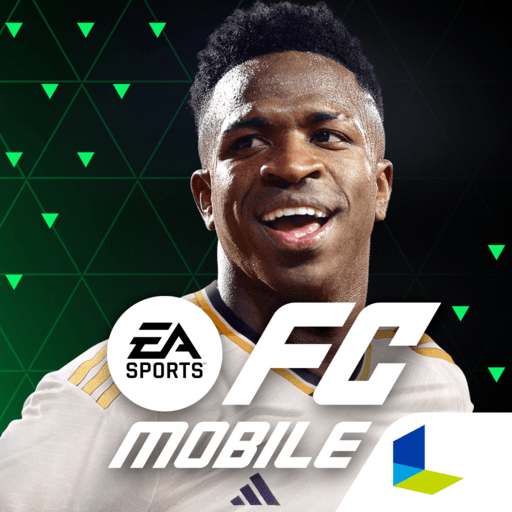WhoScored Football App is a Sports app developed by Cyan Blue Odds Ltd. BlueStacks app player is the best platform to play this Android game on your PC or Mac for an immersive gaming experience.
Get ready to take your love for the beautiful game to the next level with the WhoScored Football App! This app is your one-stop-shop for all things football stats and analysis.
With over 500 tournaments, 10,000 teams and 100,000 players covered, you’ll always be up-to-date with the latest live scores and goal alerts straight to your phone. Plus, the match centre provides live performance ratings, commentary and in-play statistics, so you won’t miss a thing!
WhoScored.com has created their own unique algorithm to calculate player ratings based on over 200 raw statistics. This means you’ll get in-depth insights into the best 11 players of each week, month and season, as well as dribbles, pass success, shots on target, aerial duels, interceptions and more!
What’s even better is that you’ll get statistical characteristics for teams and players, including their strengths, weaknesses and styles. With team and player statistics dating back to historical archives using Opta data, you can dive deep into the history of football.
Download WhoScored Football App on PC with BlueStacks and take your football knowledge to the next level.