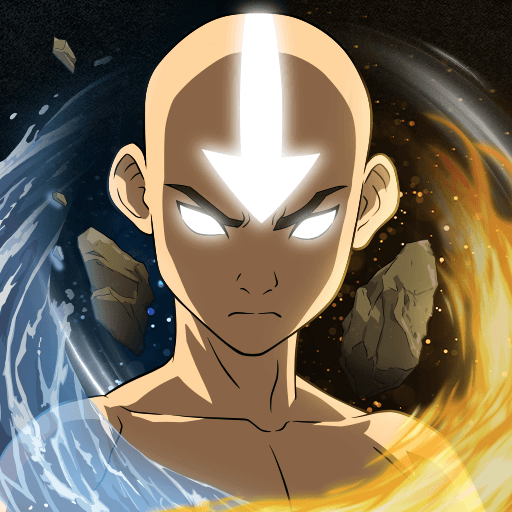Necronatorr : Dead Wrong is a strategy game developed by Doublethink Games. BlueStacks app player is the best platform to play this Android game on your PC or Mac for an immersive gaming experience.
Download Necronatorr : Dead Wrong on PC and go to battle having the right strategy on how to use your game cards. Learn what each card can do as you face vile enemies on the battlefield. Are you ready to play? Download Necronatorr : Dead Wrong on PC now.
In this game, face and defeat enemies using the best game card strategy. Have in your possession a powerful deck of cards to throw into battle. Be the commander of your unit and match your troops to battle. Discover and understand the power and force generated when you combine two or more cards in battle. Use cards with magical spells to wipe out enemies in one blow. Discover relics with secret powers and add them to your battle plans.
Also, choose to set out and collect more cards. As there are over 300 cards to claim, don’t settle for less. Also with over 70 more unique relics waiting for you, you could just bring the victory to your unit. Watch out for updates on this game. As there are more excitements to be shared.