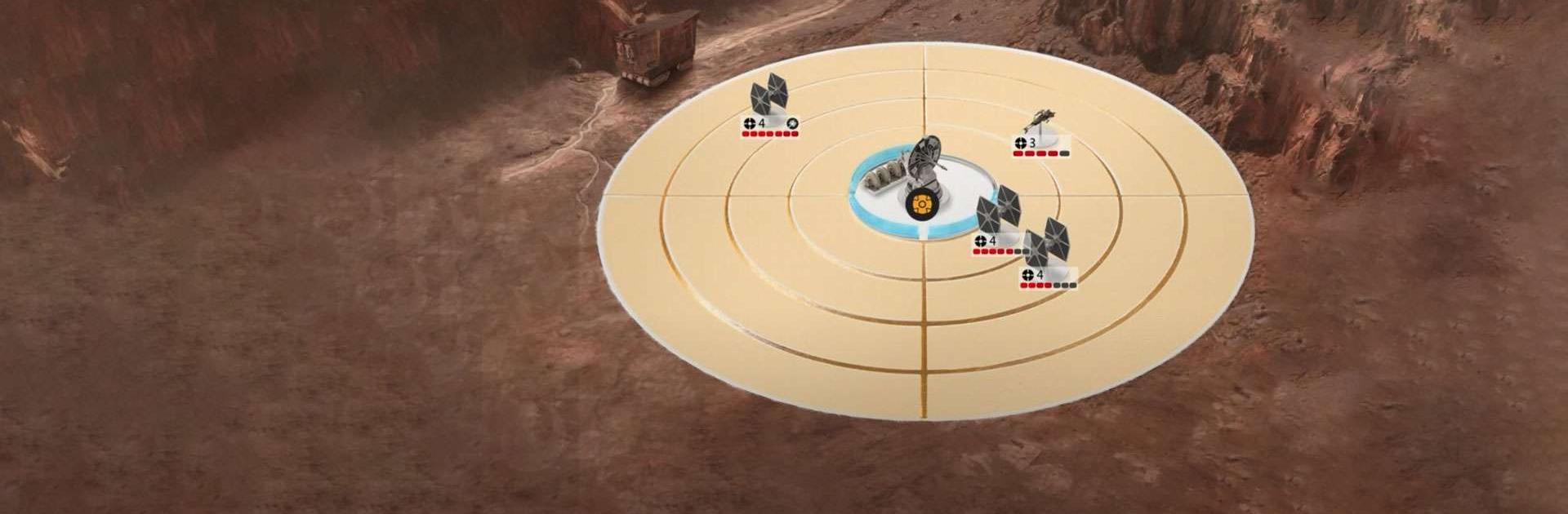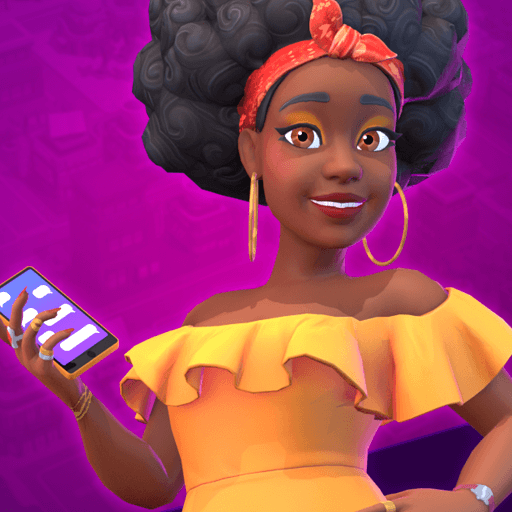SW Battlefront Companion is a Strategy game developed by ELECTRONIC ARTS. BlueStacks app player is the best platform to play this Android game on your PC or Mac for an immersive gaming experience.
Get ready for battle with the official Star Wars Battlefront Companion app, whether you’re in a galaxy far, far away or right here on Earth. The Base Command card game featured in the Companion can be used to earn in-game Credits, which can then be used to purchase additional items in Star Wars Battlefront, such as Star Cards and blasters.
You can use the Star Wars Battlefront Companion to check your stats and progress, personalize your hands and appearance, connect with friends, and be notified when they’re playing the game, all without having to leave Base Command.
Earn Credits for Star Wars Battlefront by playing this card game at anytime, anywhere. With the help of your Star Cards, you can conquer new sieges in Base Command and take on more formidable Imperial forces.
Be impressed by your growing arsenal of unlocked Star Cards and Blasters, and use your Credits to purchase even more powerful versions of these items. Make sure you’re always prepared for battle by tailoring your Star Card hands to your preferred playing style.
Download SW Battlefront Companion on PC with BlueStacks and join in a card-based intergalactic war.