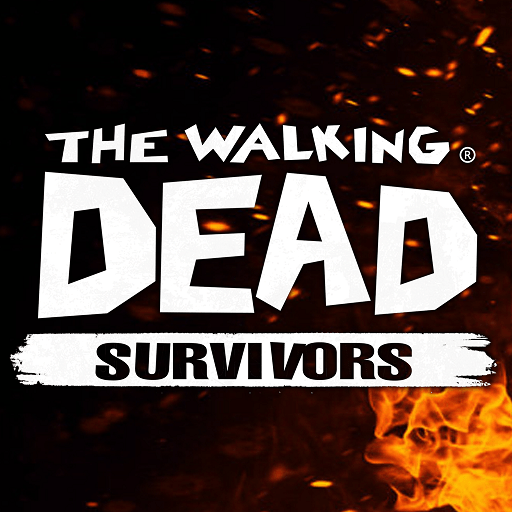Star Wars: Commander puts you in control of the Galaxy. Choose to fight for the rebellion or help defend the Empire and then begin building the ultimate military base. Recruit new soldiers and fighters to your side and train them to be battle-hardened heroes as the war between good and evil rages on. Battle alongside or head-to-head with classic Star Wars characters like Han Solo, Bobba Fett, and Darth Vadar. To help defend your base, utilize the power of powerful units like AT-ATs, Stormtroopers, and even Wookie Warriors. Fight and defend your base against other players, or play in original story missions featuring the classic characters and world of Star Wars. Regular updates add new units, missions, and troops often to ensure the battle will continue for a long time.
Play on PC with BlueStacks or from our cloud
- Overview
- Game Features
- How to Play
Page Modified On: December 04, 2020
Play Star Wars Commander on PC or Mac
Game Features
Game controls
- Zoom in / Out
- Tap Spots
Enhancements
- Macros
- Multi Instance
- Multi Instance Sync
- Eco Mode
- Game controls
- Enhancements

Macros

Multi Instance

Multi Instance Sync

Eco Mode
How to Download and Play Star Wars Commander on PC or Mac
Download and install BlueStacks on your PC or Mac
Complete Google sign-in to access the Play Store, or do it later
Look for Star Wars Commander in the search bar at the top right corner
Click to install Star Wars Commander from the search results
Complete Google sign-in (if you skipped step 2) to install Star Wars Commander
Click the Star Wars Commander icon on the home screen to start playing

Click either of the links on this page to begin your worldwide hunt for the most magnificent animals ever seen. The download and install process are automatic and only require you answering a few questions about your system. In a matter of minutes, you will have the whole world open to you right on your computer. Not only can you install Deer Hunter 2014 on Mac or PC, but you can now search the entire Google Play store for apps and games to play on your computer.
Playing mobile games on your home computer may seem odd, but once you begin your gaming session, you will see the ease with which you can hunt down wild animals on six continents from the comfort of your home. Your computer’s mouse allows for a greater control and aim while the larger screen means you can see smaller details much better. Watch for the moving shadows or a leaf blowing to find your next target. With a focus on realistic sound, you will actually feel like you are on plain of Africa hunting wild cheetah.
Minimum System Requirements
With BlueStacks 5, you can get started on a PC that fulfills the following requirements.
Operating System
Microsoft Windows 7 or above, macOS 11 (Big Sur) or above
Processor
Intel, AMD or Apple Silicon Processor
RAM
at least 4GB
HDD
10GB Free Disk Space
* You must be an Administrator on your PC. Up to date graphics drivers from Microsoft or the chipset vendor.
Browse More by NaturalMotionGames Ltd
Browse All GamesStar Wars Commander - FAQs
- How to play Star Wars Commander on Windows PC & Mac?
Play Star Wars Commander on your PC or Mac by following these simple steps.
- Click on 'Play Star Wars Commander on PC’ to download BlueStacks
- Install it and log-in to Google Play Store
- Launch and play the game.
- Why is BlueStacks the fastest and safest platform to play games on PC?
BlueStacks respects your privacy and is always safe and secure to use. It does not carry any malware, spyware, or any sort of additional software that could harm your PC.
It is engineered to optimize speed and performance for a seamless gaming experience.
- What are Star Wars Commander PC requirements?
Minimum requirement to run Star Wars Commander on your PC
- OS: Microsoft Windows 7 or above MacOS 11 (Big Sur) or above
- Processor: Intel, AMD or Apple Silicon Processor
- RAM: Your PC must have at least 4GB of RAM. (Note that having 4GB or more disk space is not a substitute for RAM)
- HDD: 10GB Free Disk Space.
- You must be an Administrator on your PC.