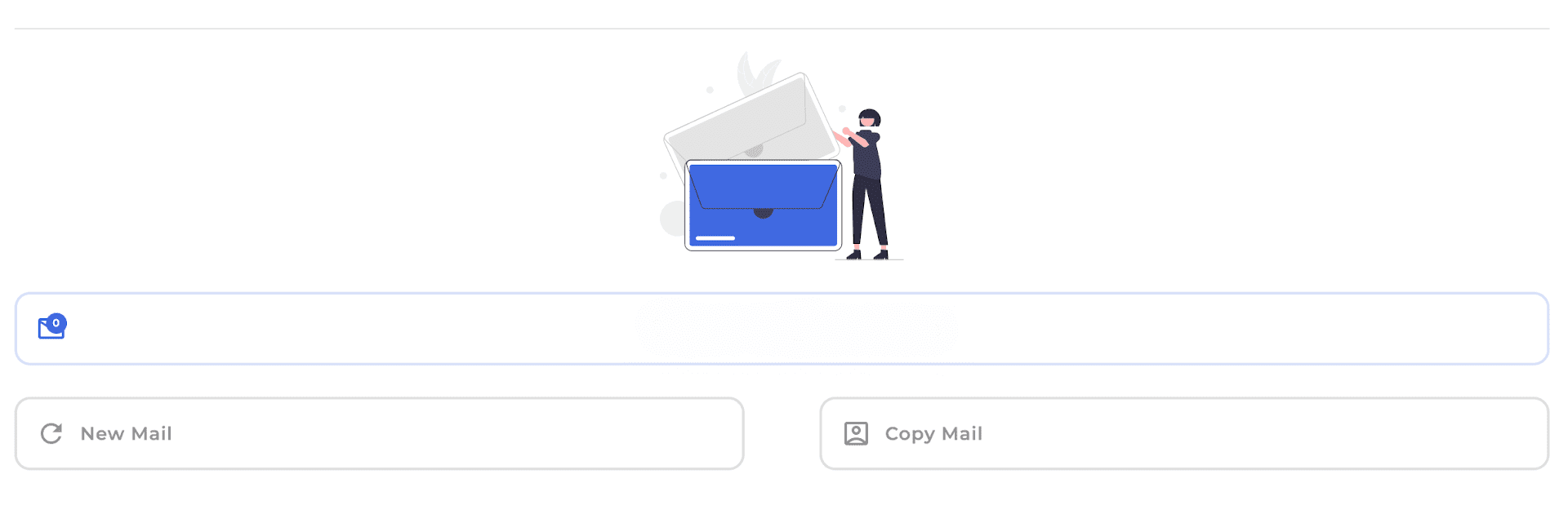What’s better than using 1SecMail by Kapil Yadav – mrkaydev? Well, try it on a big screen, on your PC or Mac, with BlueStacks to see the difference.
About the App
1SecMail by Kapil Yadav – mrkaydev is your go-to tool for instant temporary email addresses without the sign-up fuss. Enjoy a seamless experience designed to protect your privacy while facilitating easy access. Expect straightforward, anonymous email services, right when you need them.
App Features
-
No Sign-Up Required
Say goodbye to tedious registration processes. Just open the app and you’re all set with a temporary email—no strings attached. -
Instant Access
Swipe in and out whenever you need an email, making it perfect for quick, on-the-go use. -
Anonymous Usage
Your privacy is a priority. Use the app without leaving a trail, ensuring your data remains untouched.
Leverage 1SecMail even on BlueStacks for a broader, more versatile experience. Whether on your phone or on BlueStacks, it’s your personal and portable email solution.
BlueStacks brings your apps to life on a bigger screen—seamless and straightforward.