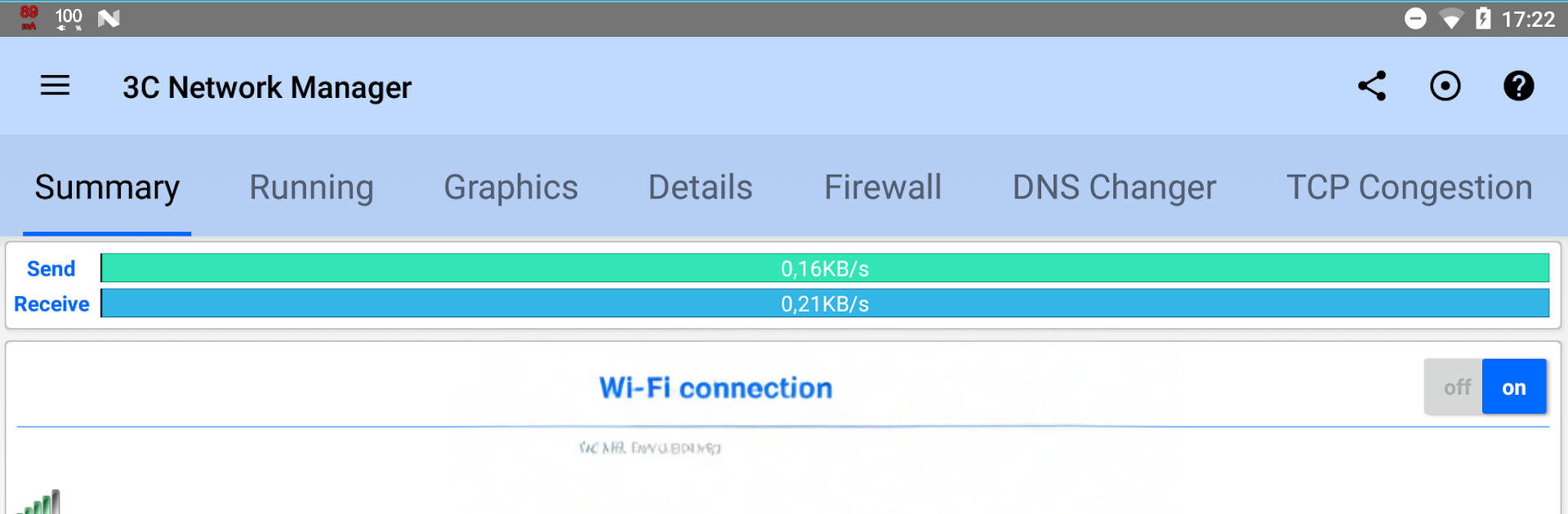What’s better than using 3C Network Manager by 3c? Well, try it on a big screen, on your PC or Mac, with BlueStacks to see the difference.
About the App
3C Network Manager keeps tabs on your WiFi and mobile data so you always know what’s going on with your connection. It’s a flexible Tools app from 3c that makes live traffic, trends, and per‑app usage easy to read at a glance. Like seeing big, detailed charts? Running it through BlueStacks on your desktop is a neat way to get more screen space.
App Features
- Real-time traffic: Watch upload and download speeds as they happen, perfect for spotting spikes or slowdowns.
- Short-term history: Get an automatic five-minute snapshot of recent activity to catch quick bursts of data.
- Cycle-aware tracking: Follow mobile data usage across your current or previous billing cycle, so there are no end‑of‑month surprises.
- Per-app breakdown: See which apps use the most data and when they’re doing it.
- Active connection viewer: Review the connections your device is making right now to understand what’s talking to the network.
- IP and location info: Check your IP details and localization in a tap.
- Configurable interface: Tweak the layout and what’s shown until it fits how you like to monitor things.
- Flexible widgets: Add resizable widgets—from a simple speed gauge to richer stats with history graphs—right on your home screen.
- CSV export: Save live readings to CSV for your own logs, reports, or number-crunching.
- Root-only power tools: If your device is rooted, share your VPN over USB or WiFi, manage Android firewall rules, auto-set DNS, and tune TCP congestion for performance.
- Extras via in-app purchase: Remove ads, unlock UI themes, add optional notifications, and enable full widget customization (including 2×1 text and graphical widgets).
Eager to take your app experience to the next level? Start right away by downloading BlueStacks on your PC or Mac.