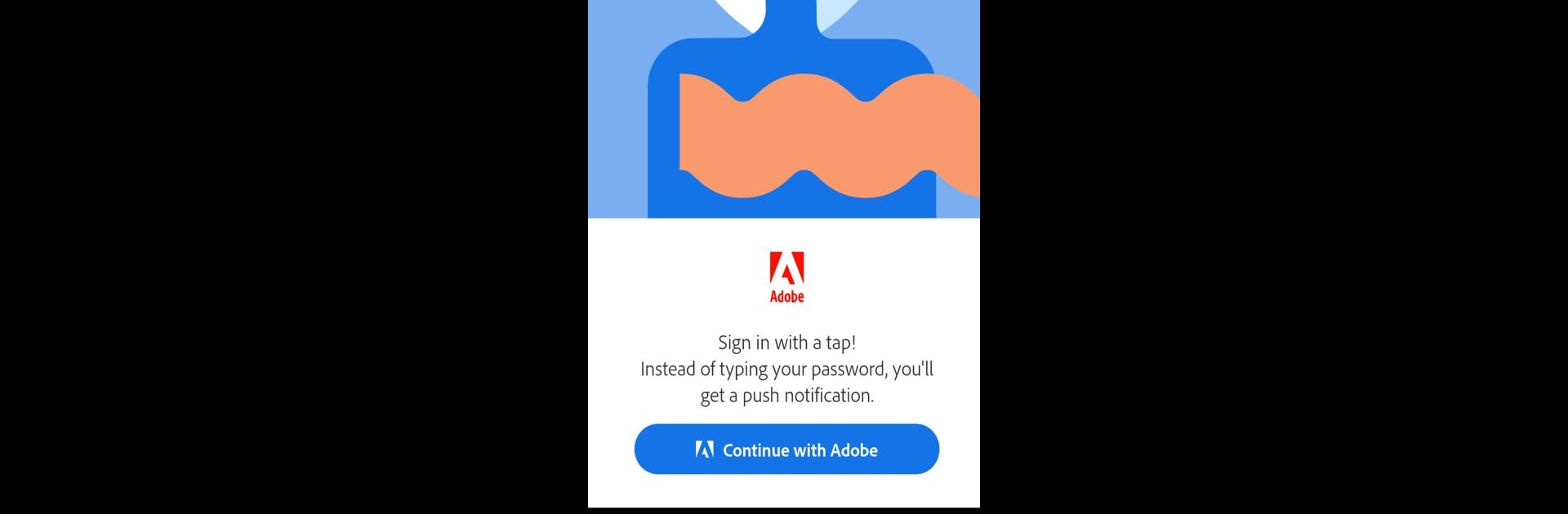Get freedom from your phone’s obvious limitations. Use Adobe Account Access, made by Adobe, a Tools app on your PC or Mac with BlueStacks, and level up your experience.
About the App
Ever get tired of typing in passwords every single time you want to sign in? Adobe Account Access is here to make that hassle a thing of the past. This handy app makes logging into your Adobe account quick and super easy. The next time you’re prompted to sign in, just grab your device, tap to approve, and you’re in—no more memorizing long strings of letters and numbers.
App Features
-
Tap to Approve Sign-Ins
Forget juggling complex passwords. When you need to log into your Adobe account, the app sends a push notification right to your phone. Just tap approve and you’re good to go. -
Speedy, Seamless Access
Need to get back to your creative projects fast? Signing in takes just seconds now, so you spend less time waiting and more time creating—or whatever else you’d rather be doing. -
Layered Security
Security isn’t an afterthought here. Your approval is always needed before signing in, which helps keep your account safe from unwanted access. -
Works Smoothly Across Devices
Whether you’re on a phone or taking advantage of tools like BlueStacks on your computer, your sign-in process stays quick and painless. -
Straightforward Notifications
No confusion or complicated systems—just clear, direct prompts that tell you exactly what you need to do. -
Peace of Mind for Your Info
The app only handles your sign-in approvals, keeping things focused and simple without poking into your personal details or artwork.
Ready to experience Adobe Account Access on a bigger screen, in all its glory? Download BlueStacks now.